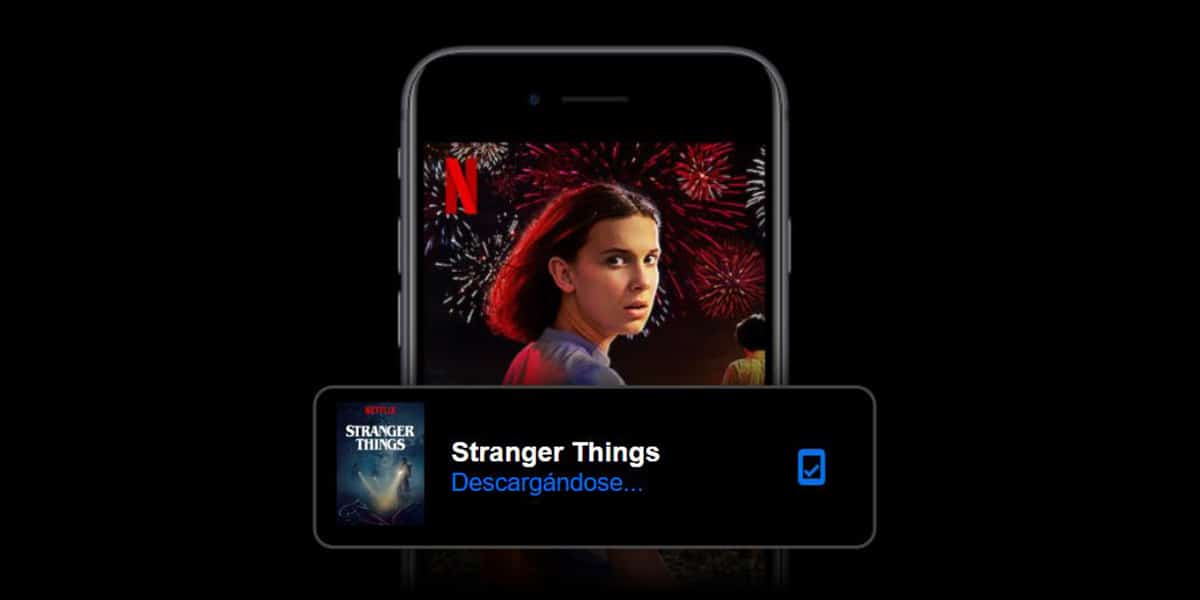
Even though we are already in the year we are in, we still can't install Netflix on some devices. That is, those not compatible. And no, we are not in the year 2011 where you had to look for the beans to be able to install Netflix on your device.
As always in this software, there is ways of breaking certain rules or problems to have the video streaming par excellence today on our mobile. So we are going to show you the different ways to have Netflix on your unsupported device.
Some of the terminals that are not supported

If you have arrived here, it is sure that you are in front of a terminal where from the Play Store you are warned that this version of Netflix is not compatible or your device. There are not few terminalsTo our dismay, he has problems with Netflix.
Among some of the models that have problems when install Netflix are those of Xiaomi such as the Redmi Note series and that you would have bought in Spain; although all those Chinese brands that we bring from services like Aliexpress and that allow us at a low cost to enjoy a great user experience are not saved either.
What Netflix itself tells us about unsupported mobiles
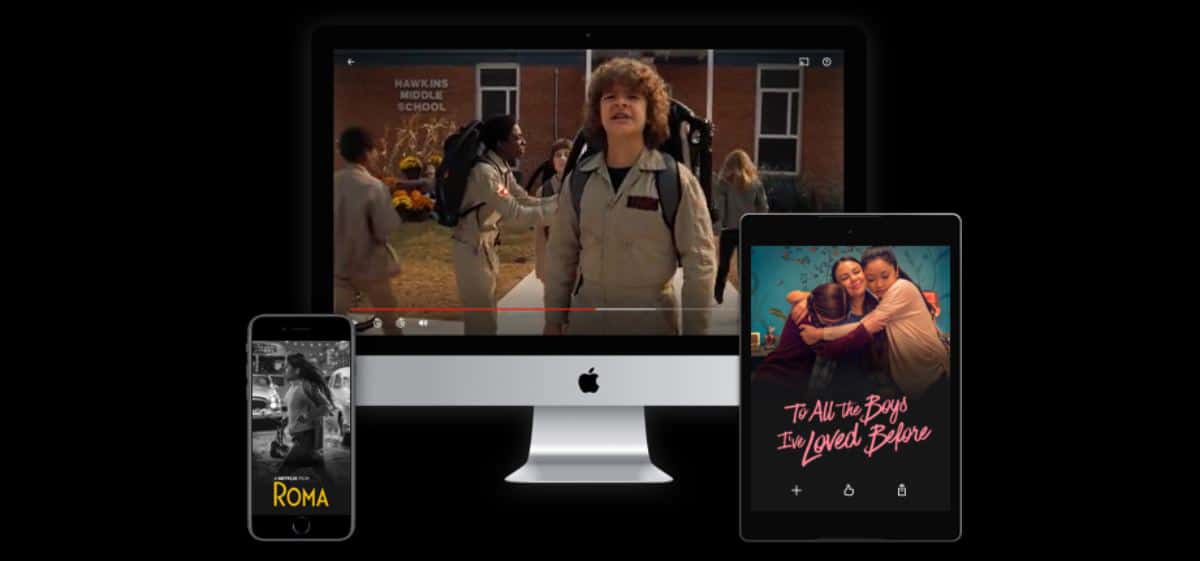
Netflix has on its own website a large number of support related pages and that collects many of the problems that occur with its service. One of them is this impossibility of not being able to install Netflix on a compatible device.
In fact everything comes from those mobiles that back in the day they had Android 5.0 Lollipop. One of the old versions of Android when today we are about to receive version 11 in months. That is, in those moments of problems Netflix advised to install the version for Android 4.4 KitKat or already moving to version 7.1.2 Nougat.
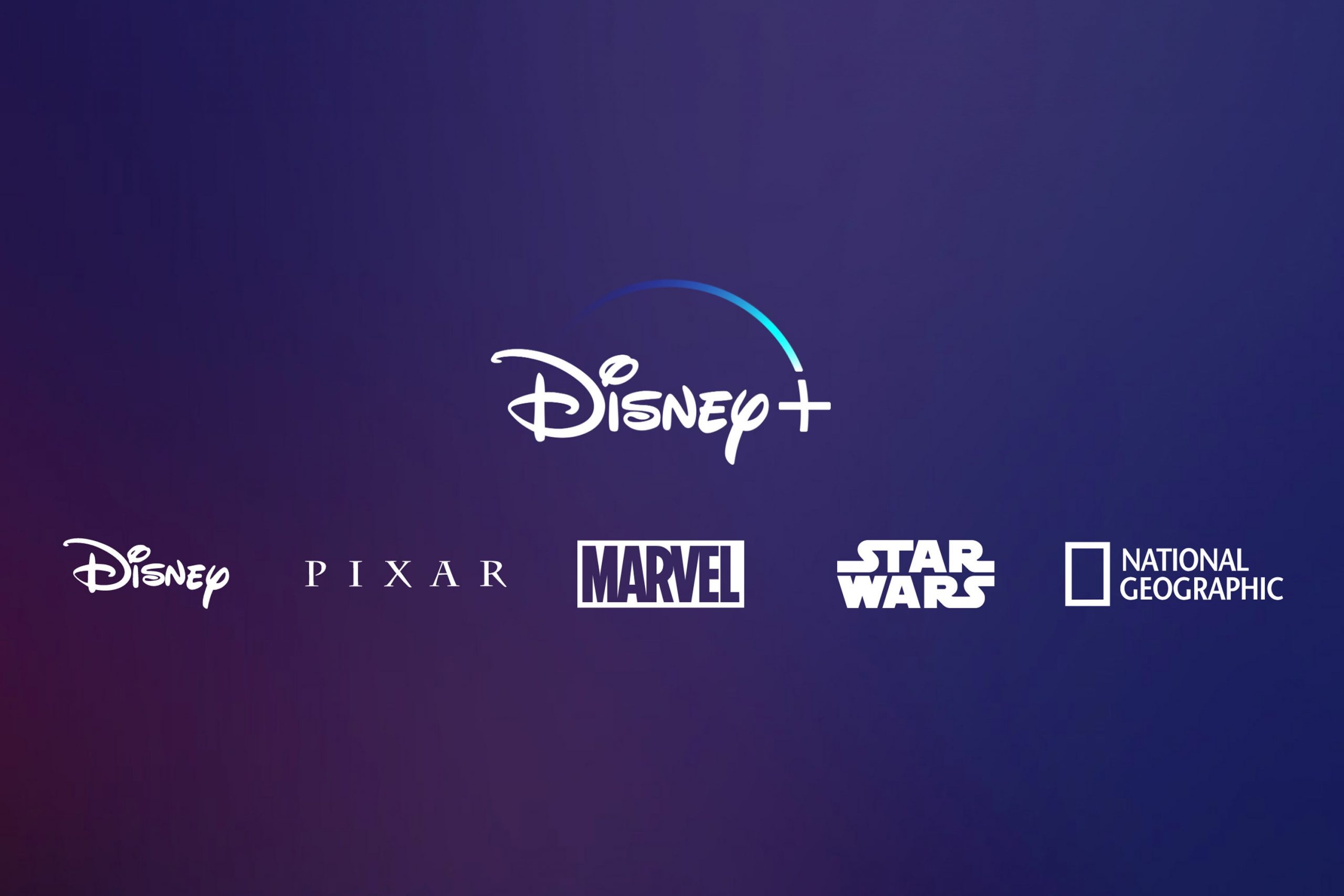
What happens is that there are still problems and We understand that no cell phone purchased in China or here they are already with one of those versions. But it does happen that as we have said, some brands with some models have the impossibility of having a compatible version to enjoy series like Stranger Things from our mobile.
How to install Netflix on an unsupported device

We are going to go through the steps to have our Netflix well solved. The first thing we are going to do is uninstall this version we have on the phone or the tablet and that does not allow us to enjoy your streaming content online.
The first:
- First we are going to Settings> Applications> We search for Netflix> we uninstall it
- We go back to Settings and we are going to go to security. We do this to allow applications from unknown sources to be installed on our mobile; In fact, we can skip this step and in some phones, such as Samsung's Galaxy, when installing the APK it will offer us the possibility of taking us directly to activate the unknown sources
- We go to Security and mark the box that says: «Unknown sources: allow apps from different sources to the Play Store can be installed on our mobile phone ».
- We accept
We now have the ability to install that APK that will allow us to enjoy those series and documentaries that we have for free thanks to the password of a colleague or family member.
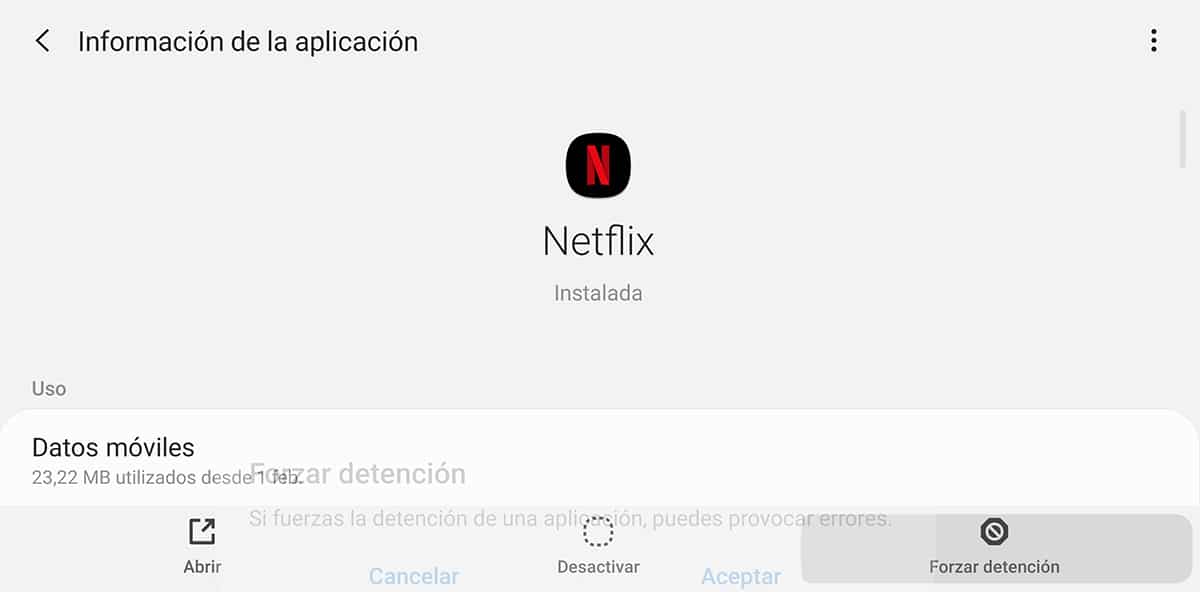
Ready with Netflix uninstalled, let's go to a page to download the APK. We remember that the APK is the installation file of an Android application, so we do not have any problem as long as we download it from trusted repositories such as APKmirror.
- We go to this Netflix download link
- Let install that version today, but surely when you download that link, you will see that there is a new version of Netflix. In fact they get updates every little bit
- Download the APK, and since we already have the unknown apps function active, we install
- Now we will have Netflix ready
- We log in with our account and ready
Now we have Fully functional Netflix on our device without any of the said issues about compatibility.
How to install Netflix if a current APK does not work
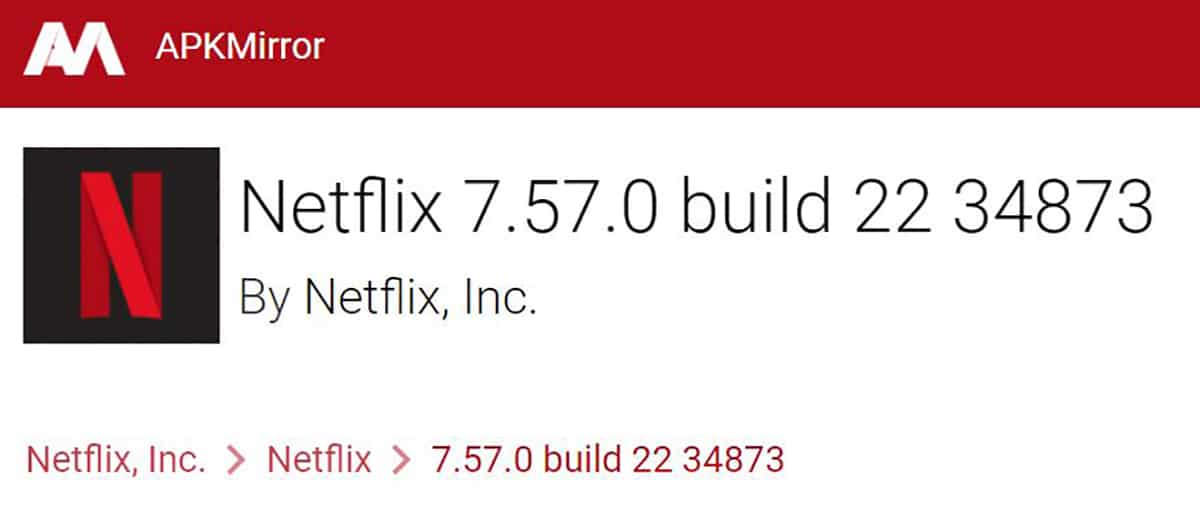
If you have arrived here, the previous step has not worked. So first we recommend that from the previous link to APKMirror try another version or just one of the betas. The best thing about this repository is that it has all the versions, even the final ones like the betas and that include the latest improvements.
And if this last trick doesn't work either, let's go straight to application versions that work under certain circumstances of resolution, device and more. It must be said that through this installation we will not be able to update Netflix from the Play Store; especially if we want to keep that version functional after the latest versions give us problems. This is perfectly understood and more so if we have come this far.
- First we have to go to the first step above to activate the installation box from unknown sources
- Done this step, now we have a series of indications according to these conditions:
- Netflix 3.9.1: This version is for Android, but very old versions in almost older devices with a screen of up to 854 x 480
- Netflix 4.16 official: in its day it could be downloaded from the official Netflix website, it offers maximum compatibility and a maximum resolution of 854 x 480
- Netflix 6.22 and here we go with devices that exceed the previous resolutions to reach 960 x 540p
- Netflix 7.1 for Android mobiles with the same resolution as before with 960 x 540p, although it must be said that it does not have as much compatibility. In fact we are talking about Android TV.
- The Netflix version for Android TV does not work due to DRM protection, so we need some of the previous versions.
How to know the resolution of our mobile device
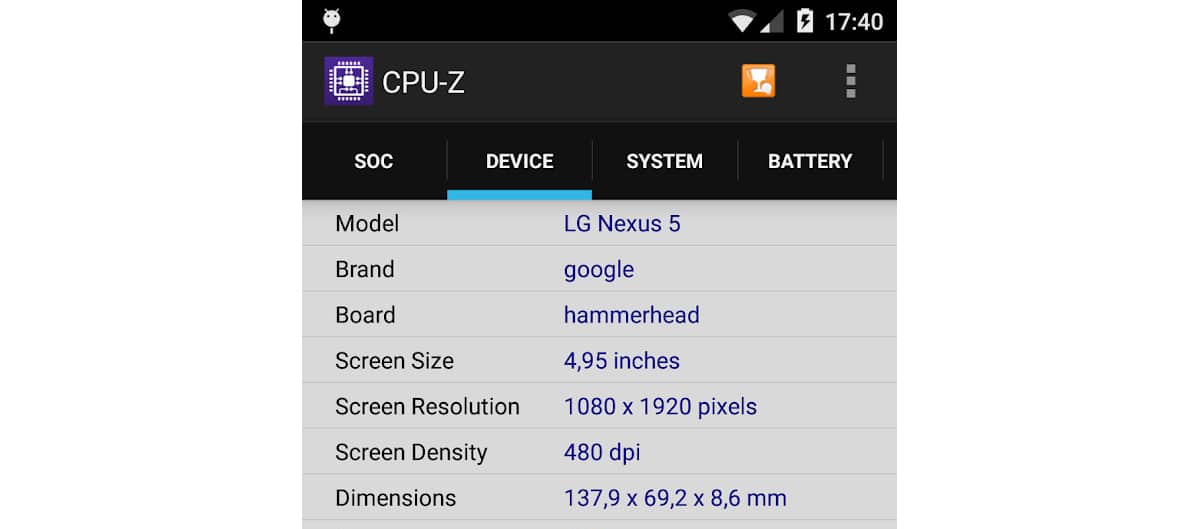
If you want know the resolution of your device and thus find the appropriate version, since it limits the version number, we recommend that you install this app called CPU-Z:
When we have the app installed, we go to «Device», and we will see the resolution in «Screen resolution». With that size we can quickly find the version we need to try to have Netflix on our mobile.
In order to have Netflix updated, you must try from time to time some of the new updates from APKMirror. Remember to have downloaded the version that works for you to return to it. You will have to uninstall the app and go to Settings> Applications> Netflix.

If for whatever reason none of these options does not work, now you only have to meditate if you need a new device with which enjoy the high-quality content of this streaming service. Surely it is a phone that is already quite old, so you can go for some of those from Xiaomi that do not exceed 100 euros to be able to enjoy Netflix. Anyway, we encourage you from the comments to look for an option or solution among all.