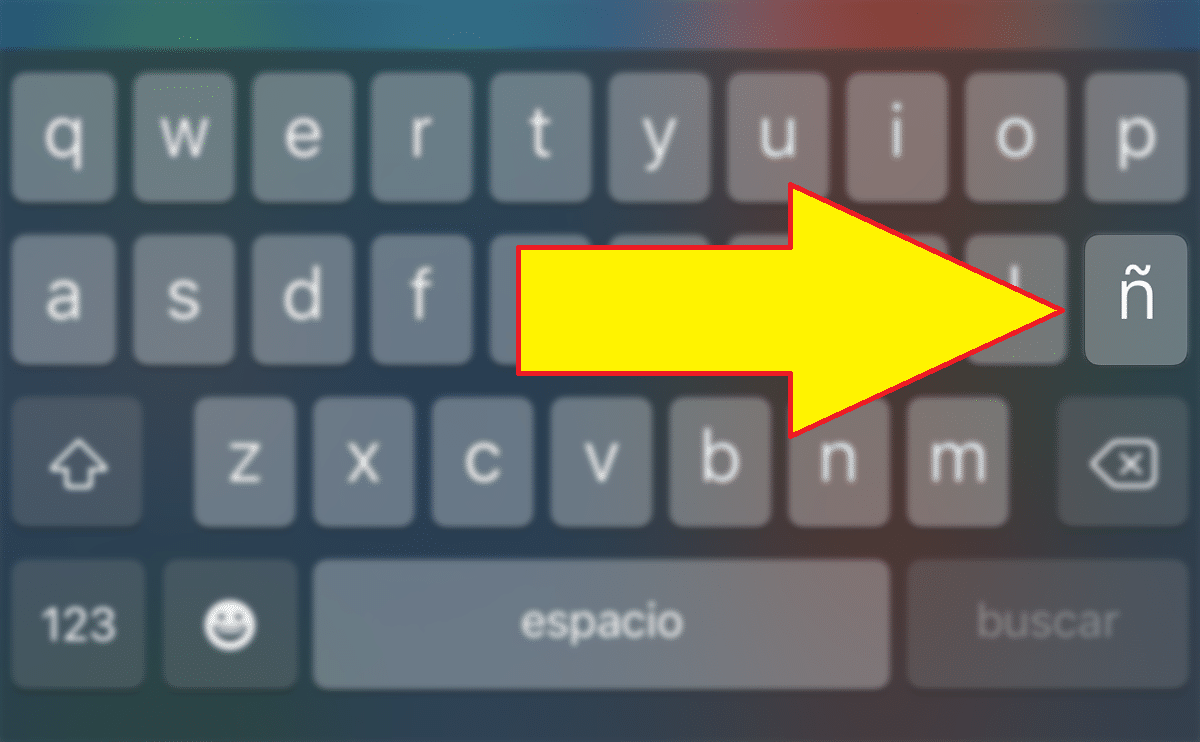
The letter ñ is the fifteenth letter of the Spanish alphabet, it is one of the most characteristic spellings, although It is not exclusive to Spanish, since it is also found in Galician, Asturian and a large number of indigenous languages of Latin America. What if this letter is not available?
Although it may seem strange, if you do not stop to think about it, the number of words that we usually use that include ñ is very high. If the letter ñ is not available, the solution is much simpler than you can imagine. If you want to know cHow to put the ñ on the Android keyboard, I invite you to continue reading.
Where's the ñ on my keyboard
When buying a keyboard or laptop, we must look at the details of the product, specifically if the keyboard includes the letter ñ or not, since some of those products are not shipped directly from a local distribution point.
If the keyboard does not include the letter ñ, the only thing that affects us is that this not physically displayed on keyboard We can add it by software to the operating system, since the keyboard is nothing more than an accessory without an operating system that we can customize from the computer.
In an electronic device that does not have a physical keyboard, three-quarters of the same happens. If our smartphone does not show the ñ key, is mainly due to three causes:
- The operating system is in English or another language.
- The Spanish keyboard is not installed.
- We have changed the keyboard without realizing it
Next we are going to delve into these three causes and we are going to show you how we can add the ñ key on our keyboard.
How to put the ñ key
The operating system is in English (or another language)
As soon as you buy a smartphone or restore it completely from scratch, the first screen shown is the one that allows us choose the language of the operating system. The language we select will be the language used by the system to guide us in the next configuration steps.
That is, if we select English as the language, the following steps they will be displayed in English. Once the configuration process has finished, we will see that the entire operating system is in English (the same happens if we use French, Portuguese or any other language).
If we access the keyboard, we will see how the ñ key does not appear anywhere. You do not have to look for it because you will not find it in any section. The only method to make the letter ñ appear is to change the language of the operating system.
For change the language of the operating system of an Android smartphone From English to Spanish, we must carry out the steps that I show you below.

- The first thing we must do, as when we want to make any change in the system is to access the Settings Of the device.
- Next, we look for the menu Language & input (Languages)
- In the Language & input menu, click again on Languages and then in Add input languages / Add a languages.
- Finally, we look for the Spanish language that we want to use, taking into account whether we are in Spain, Mexico, Argentina, the United States ...
Depending on the Android version of the device, the terminal may need to connect to the internet to download both the language and the keyboard in Spanish. When downloading the keyboard in Spanish, when we open the keyboard again, we will have the ñ key at our disposal.
The Spanish keyboard is not installed
That you are spanish, it does not mean that you want to use your smartphone in the language of Cervantes. Some users use their smartphone in other languages (mainly English) to expand their vocabulary. The problem these users face is that, as I mentioned in the previous section, they do not have the ñ key at their disposal.
The solution to this problem, without changing the language of the operating system, goes through install Spanish keyboard and switch between Spanish and English when we are writing. The dictionaries of both keyboards are different, so depending on the language we use it is advisable to use the keyboard corresponding to the language we are writing.
For add a keyboard to Android, we must perform the steps that I show you below:

- First, we access the adjustments of our device.
- In Settings, click on Languages and text input and then in Virtual keyboard.
- Then we select the keyboard that we use on our smartphone (in my case Gboard)
If you don't have a third-party keyboard installed on your device, the installed keyboard will be Google's Gboard. If you have installed SwiftKey, Fleksy, Typewise or any other, you will have to select it in the previous section instead of Gboard.
- Next, in the virtual menu, click on Languages and click on Add keyboard.
- Then a list with all available languages. In our case, we are going to select English (United Kingdom) to show the steps to follow but to add the ñ we would have to install Spanish in any of the different versions available.
- Once the installation is finished, let's polish on Done for the terminal to download the keyboard if it is not found natively in the system files.
Switch between different keyboards

The problem that our keyboard has stopped showing the ñ when it was previously available may be due to the fact that if we have more than one keyboard installed, we have changed the keyboard without realizing it, since the process is very fast and we can do it without realizing it.
To switch between the different keyboards that we have installed on our computer, we must click on the globe displayed to the left of the space bar. Another method is to press and hold on that icon to show all the keyboards that we have installed. This process is recommended when we have more than two keyboards installed.
It is advisable to change the language of the keyboard when we are going to write in one or another language, since in this way, spell checker won't go crazy and it will mark all the words in red.