Not everything happens on Netflix or HBO, but there are ways to enjoy multimedia content like Kodi, and surely you wonder what it is, how you can download it and even use it for your day to day.
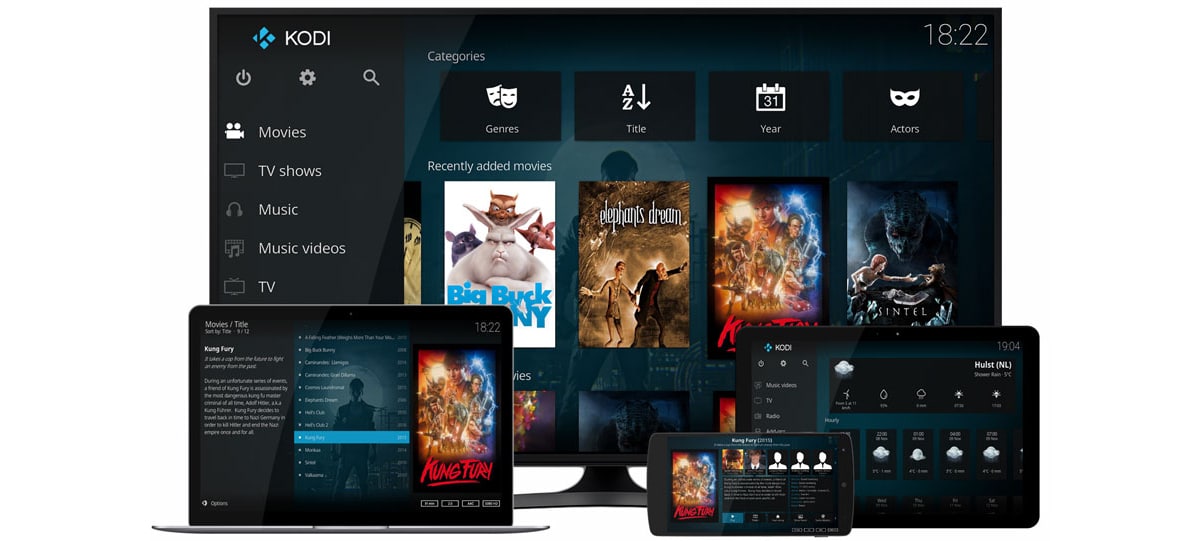
Let's say that we are facing an alternative to be able to enjoy content multimedia from the comfort of any mobile device with which you count as your PC or laptop. Kodi is a multimedia entertainment center that we are going to tell you about its details.
What is Kodi?

Kodi came as a multimedia entertainment center for the first generation of the Xbox game console. Really focuses on viewing on TV-type screens under the GNU / GPL license, and due to the wide catalog of streaming platforms that we have today, such as Netflix, HBO or Disney itself or Amazon itself, this type of solution is increasingly being accepted by users.
There are similar alternatives such as the following Octostream call:

We talk about that if you have to be subscribed to 3 platforms to see each of the series that is in each one, things get complicated and people start looking for other ways so as not to spend good money every month on those subscriptions.

We are not only talking about a multimedia center, but We are facing an open source software to manage the collection of multimedia content that you have locallyBe it movies, TV series, music and even photos. That is, everything that you can see with your eyes on some type of screen connected to a data network can be reproduced through Kodi.
This gives it great versatility and for those who have hard drives with their well-ordered multimedia content, Kodi becomes a more than interesting solution. In fact, if you didn't know about Kodi, it's time for you to give it a try. And for those nostalgic for the Xbox, Kodi is what the old Xbox Media Center or XBMC was.
Another of the highlights of Kodi is that is managed by the non-profit XBMC Foundation and that manages to be constantly modified and updated by developers from all over the world. Since it was created in 2003, Kodi has been modified by more than 500 developers and more than 200 translators.
What catalog do I have to view on Kodi?

As we have said, Kodi is responsible for playing the content you have locally on your mobile, tablet, PC or any other. The source with which you get those media to Kodi, let's say, does not care. In fact, it does not condemn the use of pirated media or illegal streaming. through your software. In other words, it does not discriminate between whether a software is legal or illegal, but it is you who decides on the content to be viewed. I think we made it very clear.
In fact, unlike other television streamers such as Chromecast, Amazon Fire TV and Apple TV, Kodi it is not based on a store where the content is already "curated"Instead, it lets you download and install a bunch of community-made add-ons to see what you want.
And yes, Kodi is legal. I mean, for a device to become illicit, it must be possible to view content and other content without the rights to the permission of the owner. So Kodi is legal. Another thing is that the user uses an addon that contains content that is not under copyright or is illegal, but this is the responsibility of the user.
On what devices can I use it?

We have already commented that Kodi you can install on your mobile, tablet, PC or laptop or even your Smart TV. But not only does it stay here, you can use it on both a Chromecast and the Amazon Fire TV Stick. In this way you can stream the content you have locally on your PC and that terabyte hard drive on your TV through the Chromecast connected to it through the HDMI output.
It is compatible with OS X, Linux, Windows, Android and even Raspberry, those microcomputers so fashionable for their almost minimal size. And no, it is not available on iOS normally; you will have to jailbreak your iPhone in order to use Kodi.
Installing Kodi on your mobile or on your PC

Kodi is available like a normal app in the Google Play Store, so you can install it from your Android mobile or simply on your PC through this official download page:
- Kodi official download: websites
Installation it is very simple and does not have any problems, as well as other apps or programs. From its interface you will quickly go to Kodi to view all that content that we have said as images, music, movies or TV series.
We remember again that Kodi is not on iOS, unless you do jailbreak with all that it entails. Of course, to be able to install it on other devices such as Chromecast, we will show you below a series of guides to do it on an Amazon Fire TV with Android, in Chromecast and what would be a television with Android TV. They do not have too much complication, so by following all the steps well you can use those dongles to view the content you want through Kodi.
How to install Kodi on Amazon Fire TV Stick with Android
Here the only complication is know the IP through which the dongle will connect. The rest is very simple, since the developers menu is activated from the settings and is used for many other tasks for those who use to fiddle with the system; a function that Android defaults to.
- From our Android device we go to Settings> About and click 7 times on the compilation number.

- They are activated developer options.
- We go to Developer Options from settings and activate USB Debugging.

- We must also activate the option to install apps from unknown sources.
- Now, from a PC, we go to Settings> Devices> About> Networks and we have to get the IP address of the Fire TV
- We install these two apps on our Android mobile from the Play Store: Apps 2 Fire and Kodi:
- We start Apps 2 Fire and enter the IP address of the Fire TV stick and click on save.
- In Apps 2 Fire we locate Kodi in the folder «Local apps» and click install.
- Once the installation is done, we start Kodi from the Amazon Fire TV stick from the "Your apps and Games" menu.
How to install Kodi on Chromecast on Android
In this guide simply you have to look for that .xml file, and that with any file explorer it will be a simple task. We are talking about ES File explorer, but you can use another that allows you to dive between the folders that we have in the file system. Nothing special. As always, you can use the comments for any questions and thus help you with any type of problem that may arise.
- We are going to download CX File Explorer, Kodi, LocalCast and the XML file in PlayerFactoryCore.

- Here the downloads:
- We open CX File Explorer, we open settings> display settings and we make sure that "show hidden files" is active.
- Now you have to make sure that your Kodi is connected to the Kodi app on your mobile.
- Once that step is done, we go back to CX File Explorer and open the Downloads folder.
- This is where we have to find the file PlayerFactoryCore.xml previously downloaded.
- We copy the PlayerFactoryCore.xml file and navigate to Android> Data and look for "org.xbmc.kodi" or "org.xbmc.xbmc" depending on the streamer we are using. Kodi would be the first.
- Open, click on Files> .kodi> userdata and then paste the PlayerFactoryCore.xml file in this folder.
- We open Kodi and go to the video file that we want to play.

- Kodi will start automatically with LocalCast.
- Once loaded, we will have to press «play« and we will be asked which device we want to stream to.
- Click on «play» again and the content has to be played on your TV with Chromecast.
How to install Kodi on Android TV

Here if that is very easy because simply we have to download the Kodi app on your Android TV. We configure the Kodi app to see the content we have locally and ready. If for some reason you cannot install Kodi from the Play Store, what you can do is this:
- We go to Android TV settings and look for "Security and restrictions".
- We activate «Unknown sources».
- We download Kodi for Android from the Kodi download page.
- We have an APK downloaded and from Google Drive or we stick a USB stick to it.
- We connect the USB in our Android TV and navigate where the APK is using a file explorer such as ES File Explorer.
- We install the Kodi APK and we will have it as if we had installed it from the Play Store.
The best Kodi add-ons

Before leaving, We leave you with the best Kodi add-ons. There are many more, so don't waste your time and visit the official Kodi website to take a look at a large number of them:
Official Kodi Add-ons: websites
To install an add-on you can go from Videos> Addons> get more ... and get to that addon that you are interested in installing like the list that we show you below.

And these are some of the best add-ons for Kodi:
- YouTube: this add-on could not be missing to have the most popular video platform on our Kodi
- Twitch TV: the game streaming platform par excellence also has its place on this platform for viewing all types of multimedia content.
- Apple iTunes Podcasts: another important add-on for those who love podcasts through Apple iTunes
- Soundcloud: a digital space of reference in music of all genres, although with a predilection for electronics.
- filmrise: for all kinds of movies
- BFI-player- For viewing old movies and documentaries available from BFI's extensive movie library.
You also have Another way to install the add-ons is through Settings> Addons> Install from the repository.
If you want to improve the user experience in the smallest of the house, children, you can also work with special settings from the Android operating system:
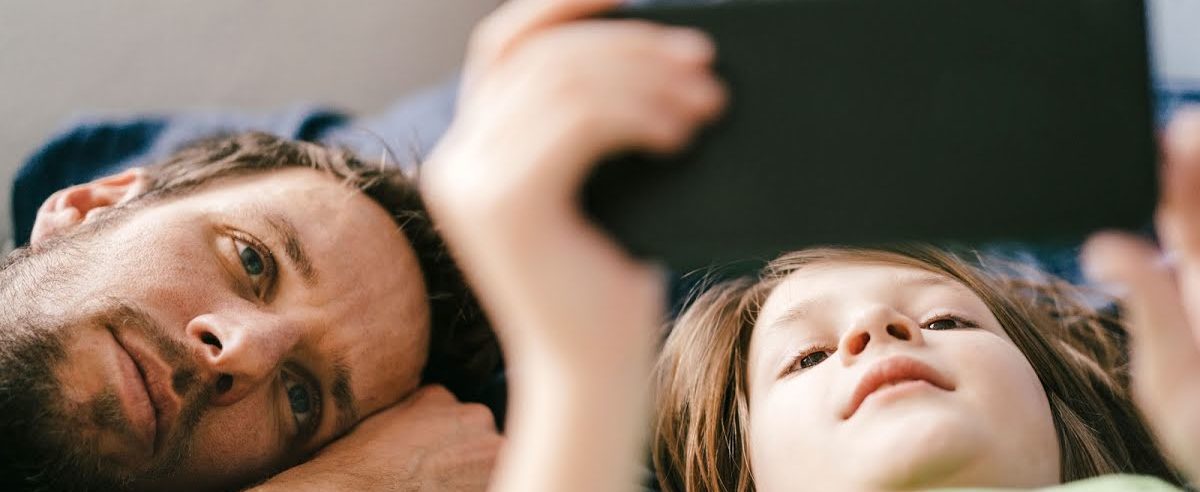
And so we leave you with the best of Kodi, a very interesting platform to use all the multimedia content that we can have locally, or simply through different streamers from all sources.