
Transferring data from one phone to another is not easy, especially if you have to make a total transfer of all the information. The normal user seeks to clone files and transfer those things, which are ultimately valued, such as images, videos and documents, among them very necessary files.
One of the perfect tools if you want to obtain and above all save things is Google Drive, a cloud that is worth a lot throughout the use of the terminal. If you prefer to clone some things, it is best that you always do it with knowledge, under some tutorial of the many available to save information.
When clone android mobile phone, you have apps that are worth it in this case, if you want it to recover the backup created. Among those things, Phone Clone is one of the favorites by users, both the one launched by Huawei and the ones created by others, such as Oppo, Realme among others.
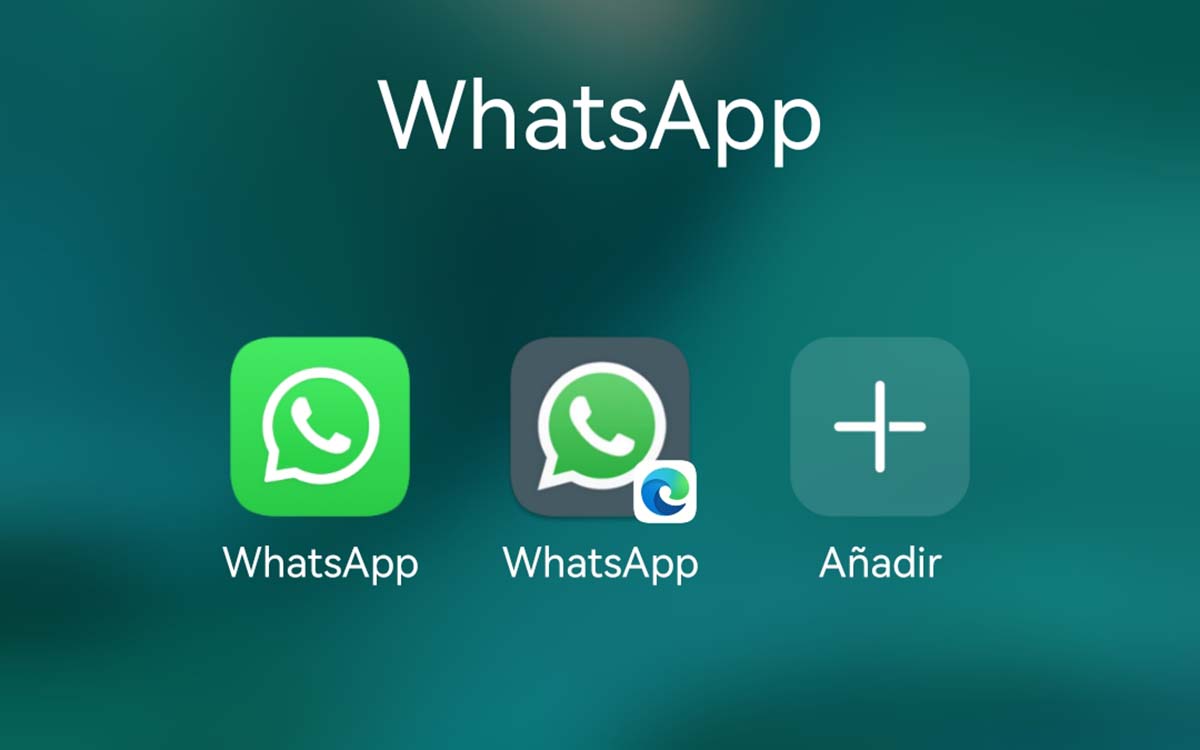
Create a backup from the system

Backups are certainly the preferred option for anyone, these are recoverable, with just a few steps you will be able to recover all the information that you have selected and saved. The backup is done with Drive in most of the time, other applications usually copy and send that information to another device.
Throughout this time, tools have appeared with which to create one quickly, all without depending on having a Gmail account to use Google Drive. It is true that after all you can have one and prefer to do this, not having to download an app to your terminal, one of the many that are available for free download in the Google Play Store.
Android by default will give you the option to create a copy, which will help you clone the Android mobile completely, being able to save all the information. In the recovery you will need that associated email and do a few steps of wanting to dump the previous information.
Clone an Android mobile from your Google account
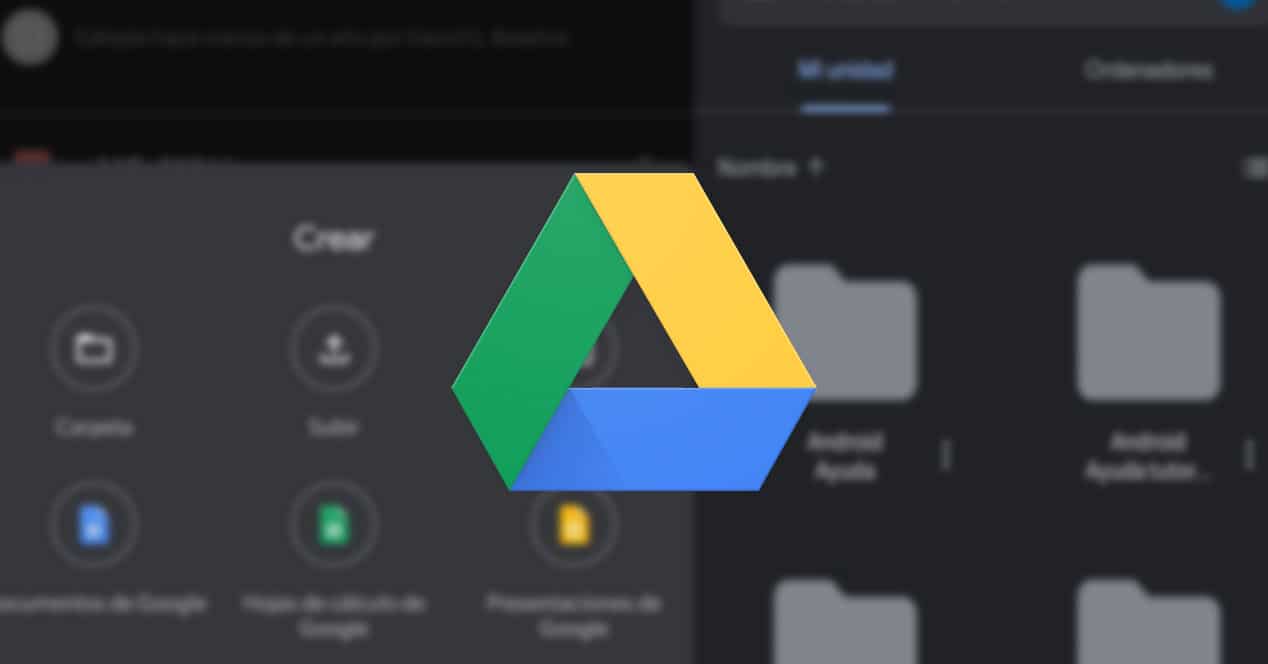
The Android system depends a lot on Google for everything, it is almost necessary to have to go through their services if we want to do something, the natural to come associated. The main thing is to create an account or put the email when you have the phone, we also have to generate a password or use the same one from that email.
Another formula is to generate an email for that device, preventing advertising emails from reaching you in the future, although it is impossible for Google to send them to you. If you have decided to take the step to make a backup, the steps are a few and you have to have enough battery if you want to do it at that moment.
To clone and backup Android system and your data, Do the following:
- Access the "Settings" of the device
- Go to "System and updates", in others it appears only as "System"
- Look for “Backups” and click on it
- Hit “Activate backup in Drive” and wait for it to do this process, it can take between 10-12 minutes or a little more, it is necessary if you want Android to generate it and you can continue working
- And ready
This will generate the backup, which later you have ready in your Drive service, it is recoverable if you want to transfer it to another phone, for example the new one. In the new terminal you have to put your email and go to Drive, there you will have the copy that is loadable, passing everything that you have copied.
Use a Play Store cloner
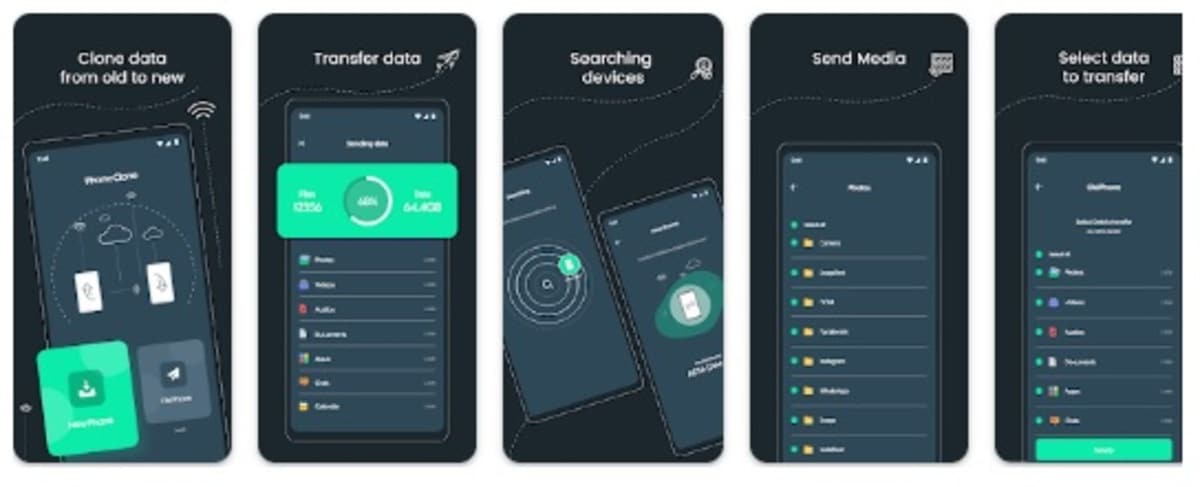
One of the perfect utilities when it comes to cloning an Android phone is Clone phone and transfer, who despite his note, fulfills his promise, copy and pass data via Bluetooth. If you have a phone, you only have to synchronize with the old one and send any information you want, an image, a folder and even gigabytes of data.
The use of it is really simple, once you start with it you have to select what things you want to go through, if you click on everything, applications and data will be selected. It usually has a weight of several gigabytes, ensures you have autonomy if you want to transfer everything without having any kind of problem.
Clone with All Backup Restore
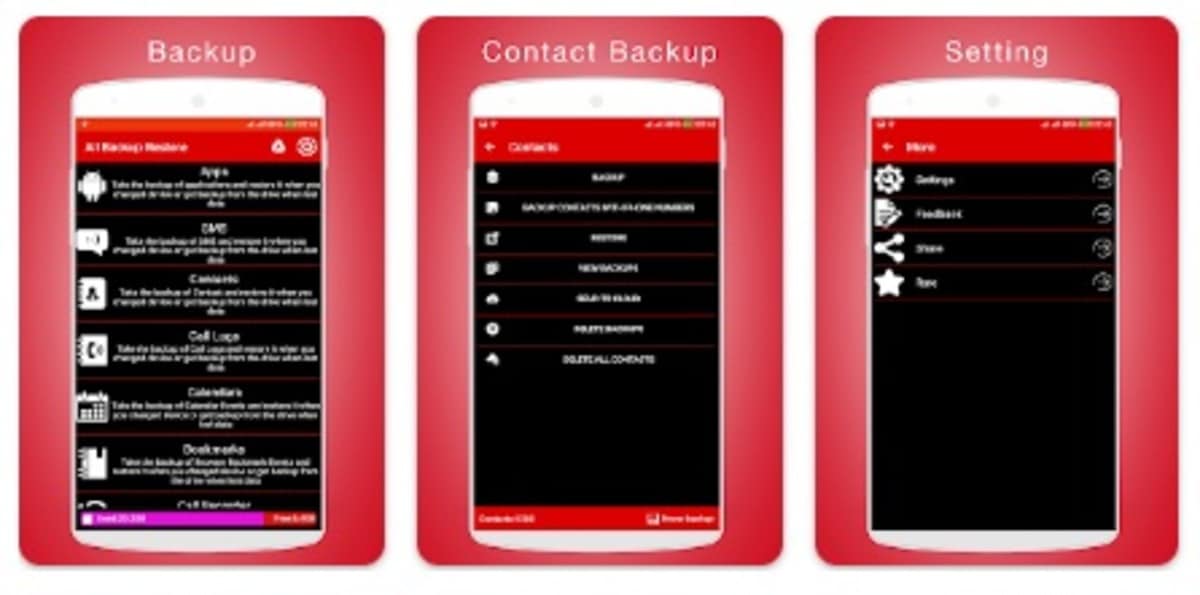
One of the applications capable of cloning an Android mobile completely is All Backup Restore, a utility that is used by more than 1 million people. Its use is easy, it will indicate the steps with a brief tutorial, which is essential if you want to carry out the process, which usually takes just a few minutes.
Cloning the Android mobile phone requires saving everything you want, with the WhatsApp folders and those that you select throughout its use. All Backup Restore shows you in its interface what you want to clone, the selection is large, including apps, contacts, SMS, call logs, calendar and much more.
Select all of them and click on proceed, it will show you in a text in English, although it is not complicated at all to start using the tool. The positive thing is that it is free, you have it at your fingertips and on top of that it generates the backup on the same device, Drive and other cloud services, in case you prefer to save all that in Mega, Zippyshare or other existing portals today.
Phone clone
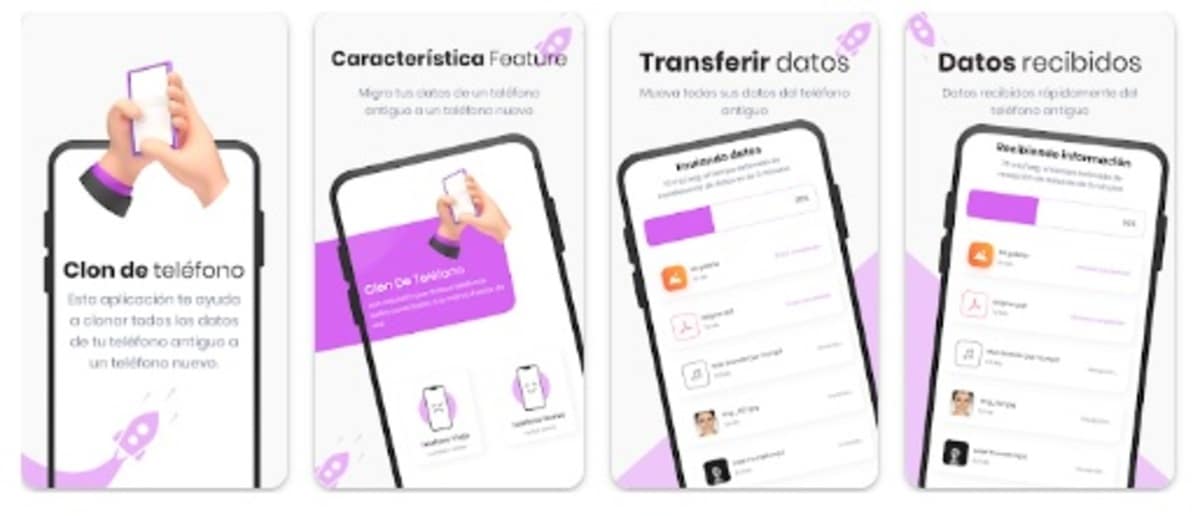
Mirror your phone and move to another Android device in a few steps, all with transfer using Bluetooth. Phone Clone is one of the free programs that works perfectly if you want to make an exact copy of your device.
It will ask you to say which is the previous (old) and the new phone, do this step and wait for everything to pass completely, to successfully have that backup, which will depend on Bluetooth at all times. Between 10-12 minutes is what the application says that it usually takes everything to happen.