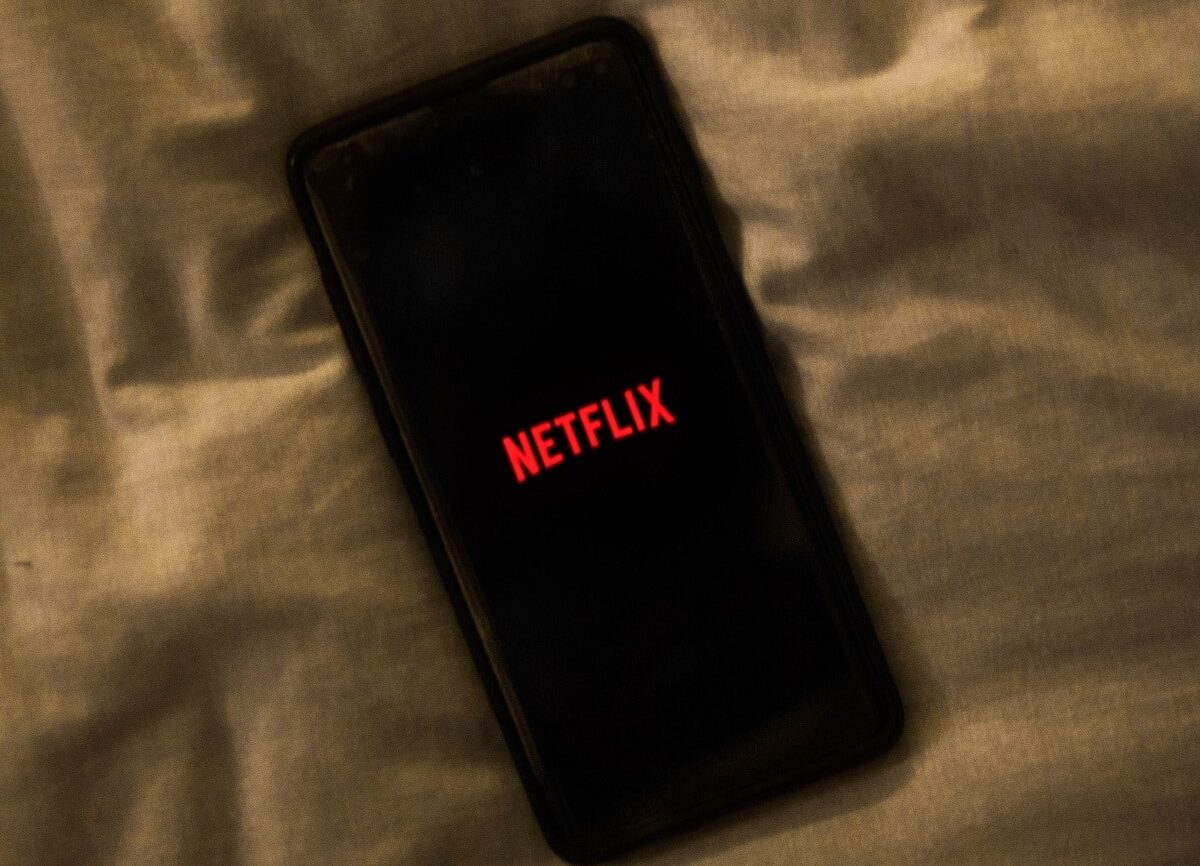
Netflix is one of the most widely used streaming content platforms on the entire planet. Its content is constantly updatedBoth movies and series are involved.
Thanks to its success, an app for smart devices was developed, and millions of users use Netflix to watch content.
There are different Netflix secrets for Android, which will help you have a better experience on the platform. Not everyone is aware of what this app hides, and in this post you will discover how to get the most out of this platform.
There are several apps like Netflix, but none of them surpasses this website and app, and to get the most benefits, you should read the following list.
Change how subtitles look
If you do not have a clear display of the subtitles, you have the possibility to alter its appearance so that they fit what you are looking for. Netflix for Android has the function of customizing the subtitles, and thus, you will be able to modify their color and font type.
To activate it, follow these steps:
- Tap on “More”, which is located in the lower right corner of your screen
- Now select “Account” and this will take you to the website for you to set up your account.
- Within the "Profile" section, select your user.
- In the menu that will appear below the user, choose the option “Subtitle appearance".
Once here, you can choose the appearance you prefer. You can modify the font, size, shadow and even the color of the letters.
After saving the changes, choose a movie or series to verify that the changes were made.
Delete series from your list Keep watching
When you start a new series, the next chapter of it will appear in a section called "keep comingeither". Such a function will be very useful, as it will allow users to resume the task of enjoying a series, but it could become a problem if you abandon a particular one.
This is because it will stay in that section until you delete it. Although it was not easy to do before, now the process is simple. All it takes is:
- Within the app, go to the series tab.
- Scroll down and tap on the option that says “Remove from Continue watching".
As you start watching new series, they will be added to that section of Continue watching, so if you plan to stop watching a particular one, Don't forget to follow the directions.
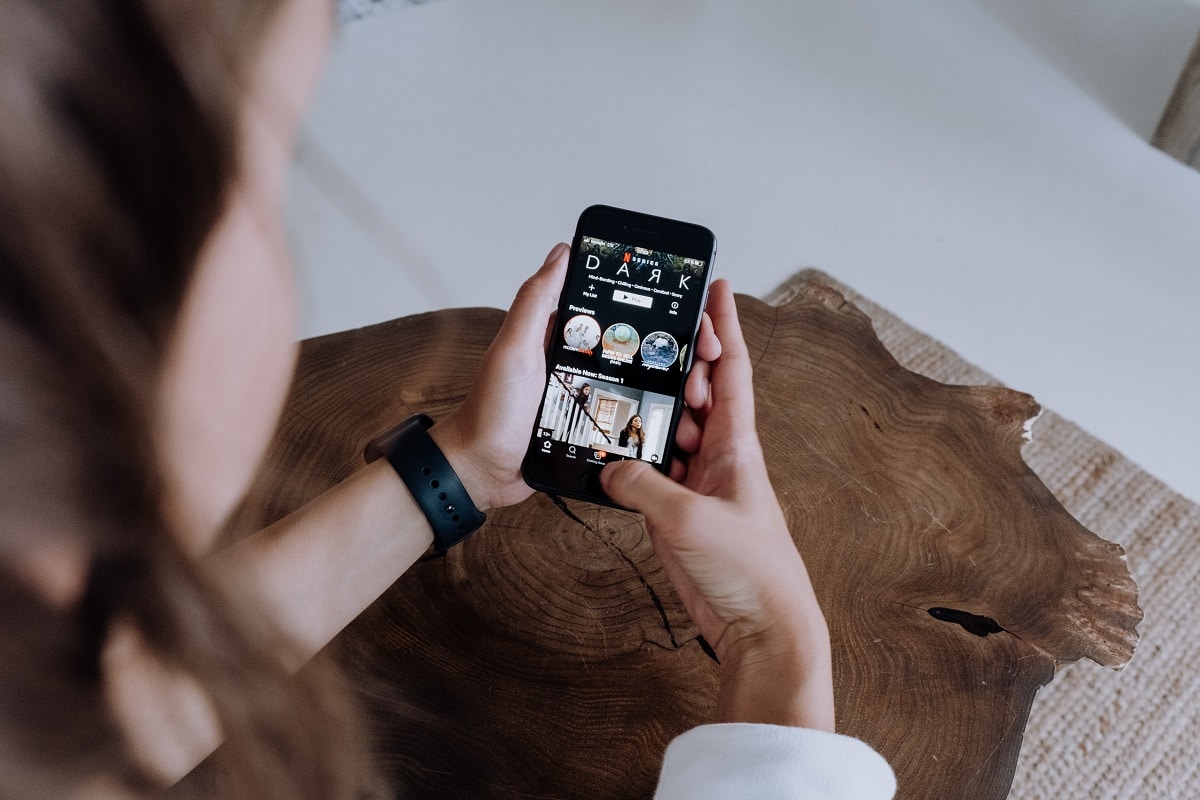
The Downloads feature for you
Another of the secrets of Netflix for Android is a function that bears the name of “Downloads for you”. It is a recommendation tool that is in charge of studying your personal tastes to give you suggestions of content that might be to your liking.
Basically, it will be beneficial for you when you have to go on a trip and you are not sure what kind of movies or series look, and you can iTell Netflix to download things you think you'll like.
To avoid running out of internal memory on your smart device, set how much memory you want automatic downloads to take up on your mobile.
Share movies and series on your Instagram account
There is nothing better than discovering movies and series that you think you like and sharing them on social networks. The fastest way to do it is share the content on your Instagram stories.
The mobile version of Netflix has the sharing function, and Instagram stories will be reflected in it. If you choose this method, an eye-catching preview will be createda, and your followers will know what you are seeing.
Watch 4K content
4K content is reproduced in high quality, and some people prefer that option to watch their movies or series. If you want to find out what options you have in 4K on Netflix for Android, you should know that you have a search engine available for the task.
You can filter by platform, year, genre and classification. You can find the option under the “Price” section. Once here, choose what you want to view and you will notice the difference in quality between 4K playback and the most basic.
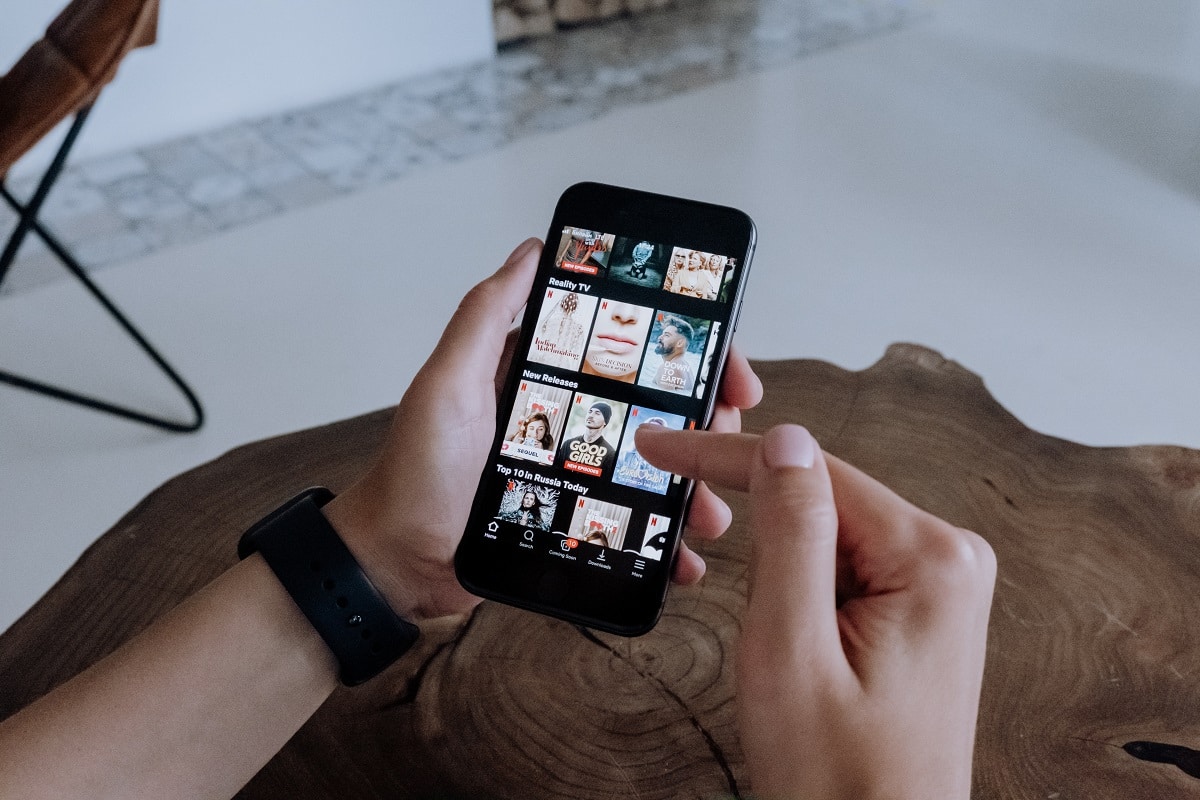
Check who logs into your account
Some people share accounts with other users, and the wisest way to find out what others are doing with your account is to check recent activity. Follow the directions:
- Enter the app.
- Choose the option "recent streaming activity".
Here you will notice a list with the most recent accesses that have been carried out.
Also, you will have access to the list of devices and the location from which the activity was carried out. The information is so detailed that the system will tell you the type of device used, and it will tell you if the phones work with the Android system.