
Given the wide use of the Android operating system in mobile telephony, the need to guarantee greater security to users has been seen. Which means more control on the part of the user, to the actions that are carried out on his phone for the operation of an application.
Android separates each type of action that an application wants to perform into several categories, such as access the microphone, internal storage, address or contacts of the device. Being sensitive data, it is considered that the user must accept at their own risk, the fact that an application can read them.
For this reason, Android is pointing out, more and more, the need to know which app you grant permissions to on your device. This article will explain which apps should we allow access to only used, and in which (for better or for worse) this does not apply.
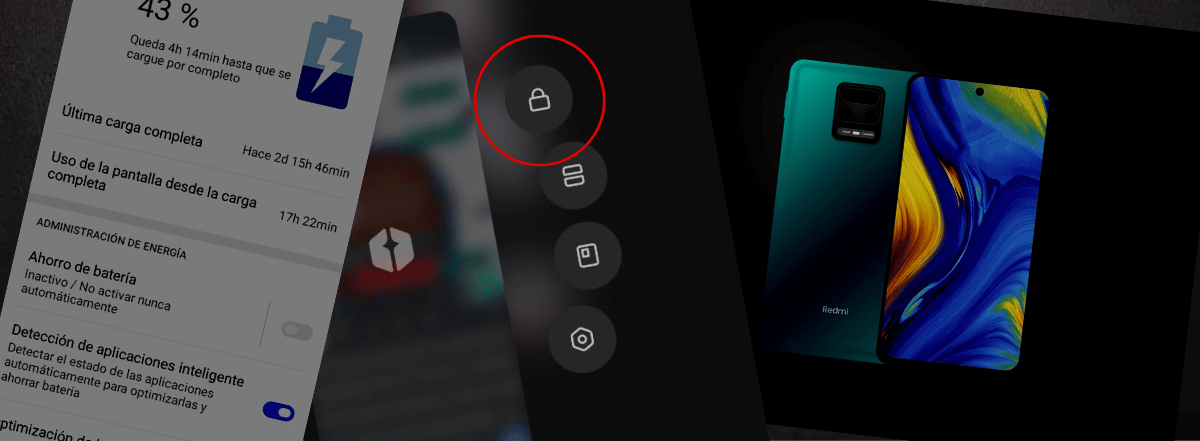
Which apps should we allow access to only when used
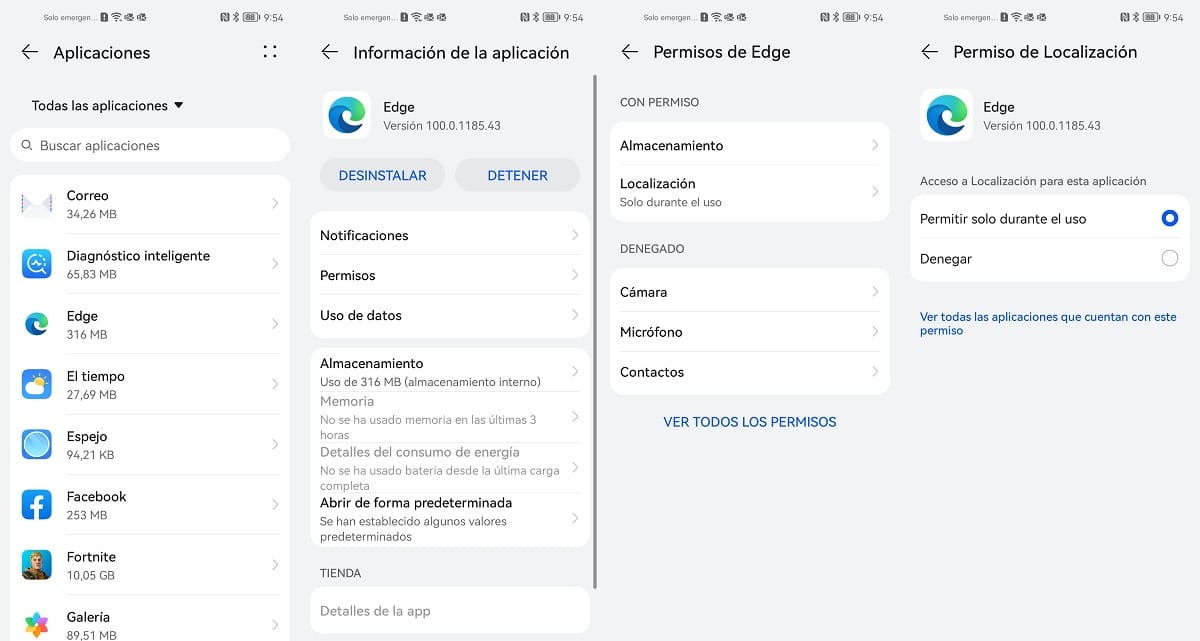
The short answer is: to apps that make use of microphone, phone, location, camera, or in-app payments. They are only granted permission while in use, not only because they generally don't need access to those features while in the background, but it's also considered safer that way.
Types of permissions in Android apps
This list includes all the permissions that an application can request to fulfill some function within our Android system.
- Body Sensors: These permissions are to get information about the sensors
- Calendar: find information about the calendar that is set by default on the device.
- Body Sensors: Obtain information from sensors about your vital signs.
- Call Logs: Gives you the ability to access your call history, modify it, or add new logs.
- Camera: allows you to use the app's camera to take a photo or record videos while the app is active.
- Contacts: allows you to read all the information of the contacts within the phone book of the device.
- Location: allows you to read the exact coordinates of the device only while the app is in use.
- Microphone: You can read all the sound that is captured by the device's microphone while the application is active. And in some applications you can activate the microphone even with the app in the background.
- Bluetooth: This allows apps to detect or connect to external devices that have bluetooth enabled.
- Phone: with this permission the application can make phone calls or manage one that is taking place while the app is open.
- Physical activity: depending on the hardware or sensors that your Android device contains, this permission is to obtain information about the activity you do (running this application in the background), such as walks (step count), exercises or sites you visit.
- SMS: Allows you to read or send text messages, it is a common permission to autodetect codes that are sent by sms.
- Storage: this permission along with the "files and multimedia content" permission gives the application permission to save any file within the device, in the downloads folder or in an external memory.
- Files and multimedia content: Allows files, videos, images and anything else that is stored in the internal or external memory of the device to be read.
How to change permissions on an android app
To avoid having to be accepting the permissions each time some application functionality is attempted to be executed, the procedure is the next:
- Turn on and unlock your device.
- Find the Settings app and tap on it.
- Among the important sections, touch the “Applications” section.
- You will see a list with the applications installed on the system. Find the one you want to modify and touch it to enter its settings.
- Tap on the “Permissions” option.
- Both the permissions that have already been accepted in the application and those that were rejected by the user or are temporarily disabled appear here. If you want to activate one, you just have to touch it and select “Allow” or, otherwise, “Deny”.
There are three types of permissions that have different options than the others, because they handle another security standard. These are “location”, “camera” and “microphone”. If you want to modify one of them, these options will be presented:
- Always allow (when it comes to location permission). If this option is checked, the app can access the current location of the device in real time, while it is being used or in the background.
- Allow only if app is in use: As the name implies, this allows one of these three “permissions” to run only while the app is in use. By default this is the option that the app offers you when you are using it, if you want to change it you must access the settings, just like now.
- Always ask: with this active, every time the app in question requires permissions to perform an action, it will ask in the confirmation pop-up for this permission.
- Don't Allow: Immediately blocks the permission of the app you're currently selecting. If it is essential for the application to work, then it will ask you to activate it when you reopen it.
Automatically remove permissions when an app is not in use
To do this you just have to follow the following steps:
- Turn on and unlock the device.
- Find the “Settings” app and tap on it.
- Among the settings sections, choose “Applications”.
- In the list of apps, tap the one you want to modify.
- Under "Unused app settings," tap the option that says "Pause app activity if not used."
- Repeat the procedure with another application whose permissions you want to automatically deactivate when not in use.
Disable camera or microphone for all apps
This is a somewhat more general configuration, for when we need to take a precautionary measure in Android:
- Turn on and unlock your device.
- Find and tap the “Settings” app.
- Look for the "Privacy" section.
- Disable “Access to camera” or, in another case: “Access to microphone”.
In this way, all the applications that used those permissions will lose them.
The information in this article comes from the official Google support for Android apps. You can now perfectly identify which apps we should allow access to only when used and you have at hand the rest of the permissions that could be requested.