
We are going through the best moment of the current digital revolution that has lightened the load concerning many activities that used to take us a long time or were very cumbersome, however, certain tools still create some doubts among users, for example, record a Zoom meeting on Android.
Taking advantage of the full potential of Zoom video calls, learning to record them on the mobile device and answering the most frequently asked questions will be the immediate objectives that we will offer below.

Record Zoom meeting on Android: step by step
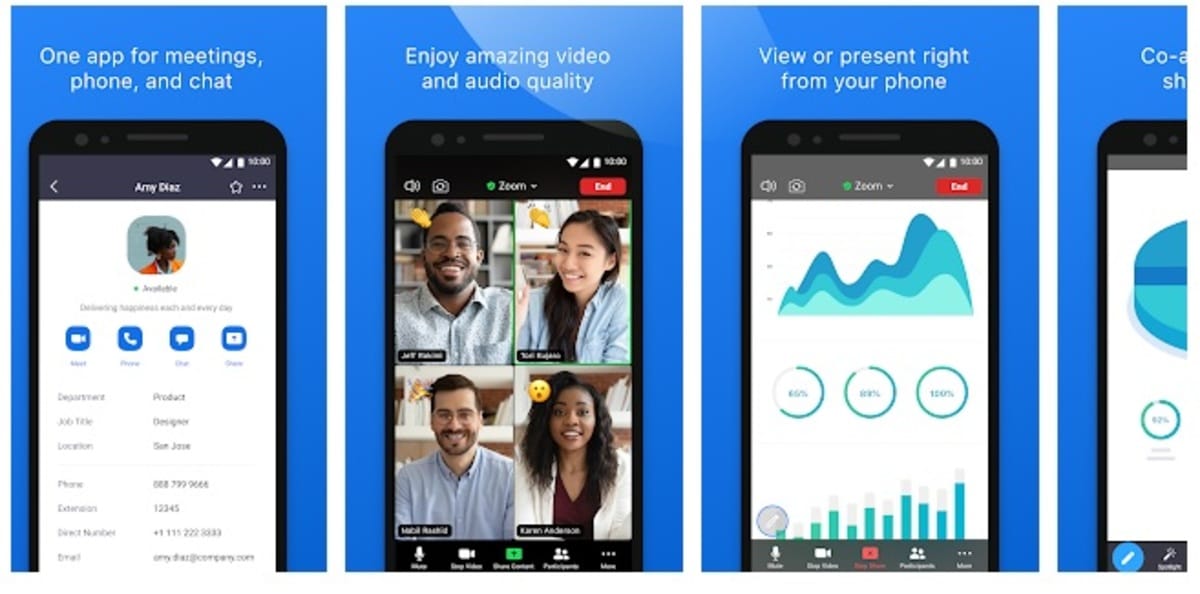
The Android system is very versatile and can be used by thousands of mobile devices of different brands and characteristics. Nevertheless the only way to record a Zoom meeting is from the Windows or Mac version of the program. The recording process is usually standard for Windows and Mac:
- The first step is to log in to the Zoom platform.
- The second step is to enter the “More” option and once there, select the “Record” option from the menu.
- If at any time during the recording of the Zoom meeting you need to pause or end the recording, you just need to go to the “More” option again and select any of the two options that you require.
- Finally, once you have finished the recording, in order to access that recording or any other you have recorded, you only need to enter the “My Recordings” section and play the one you need to watch.
- At the end of the recording Zoom will ask you where to save the file.
If you have an active Zoom subscription, then you can use premium recording from an Android device by following the same process as free PC recording.
Frequently asked questions when recording a Zoom meeting on Android
Although the process is relatively quick and easy to learn, there are some doubts that sometimes hinder the correct recording process or generate inconveniences.
Who can record a Zoom meeting on Android?
Despite what is commonly thought, anyone can act as a "host" when recording a Zoom meeting.
It is not necessary for the user to have a Paid Plan to be able to record a meeting (except when you want to record from Android), you only need to be registered on the Zoom platform to be able to carry out a recording of any meeting.
However, it is very important to clarify that if three or more people who do not have a membership of the platform are involved in a Zoom meeting, its duration will be limited to a maximum of 40 minutes per session.
Due to this limitation, it is recommended that any user who works by telecommuting acquire a monthly or annual subscription in order to alleviate this limitation.
Are there advantages to recording such meetings?
Definitely. Being able to keep an audiovisual record of any meeting, whether work or personal, will automatically become an unmistakable document that will contain data of interest that will remain recorded, and therefore, unalterable.
This ensures that any doubts or errors can be verified by what was discussed in the recorded Zoom meetings.
In fact, in some instances recorded Zoom meetings work like a legal document in case of quarrels or difficulties between some of the parties involved in said meeting. In this way, recording Zoom meetings becomes very important.
Is there a possibility to record in Zoom from a smartphone without being a “Host”?
This is a very common question that sometimes hinders the correct recording process.
Today, the platform only allows the “Host” to be the one who can record Zoom meetings, but at the same time, the "Host" is enabled to grant permissions to any of the other participants to also record the meeting from Android and have said recording available when needed by accessing the Cloud.
To avoid confusion, the ideal is to reach a tacit agreement with the "Host" so that they record the meeting and at the end they can share it with the other participants, or if preferred, previously grant the aforementioned permissions.
How is the authorization process by the "Host"?
To be able to make the qualifications as a "Host" it only requires a few fairly simple steps to perform:
- First of all, when starting the meeting or during any moment of it, the “Host” needs to access the “Manage participants” section by clicking.
- Once inside the “Participants” menu, the “Host” will choose those participants to whom he wishes to enable the recording permission of the meeting.
- As a form of transparency, Zoom tacitly warns other participants at the time that the session is being recorded, either by the “Host” or by any other participant with recording rights enabled.
- When for some reason the recording of the meeting has ended, the platform also notifies its completion by means of a message.
Is it possible to download Zoom meeting recordings directly to mobile devices?
No, the Zoom platform does not allow the download of the recording directly on mobile devices, no matter what model or smartphone is being used.
However, it is important to note that when recording a meeting in Zoom from Android, the program offers the alternative of recording said meetings through the Zoom App, in this way any user can access any of the recordings developed during the meetings accessing directly in the Cloud.
At present, the use of video calls, mobile data transfer, the use of apps and other functions are of radical importance, all the more reason why learning to use the audiovisual recorder is essential.
Although it may seem very easy to do, recording in Zoom from an Android smartphone presents certain difficulties due, in part, to different platforms, software and applications. In addition, it is a comparative advantage at the business level that can make a difference when it comes to beating competitors.