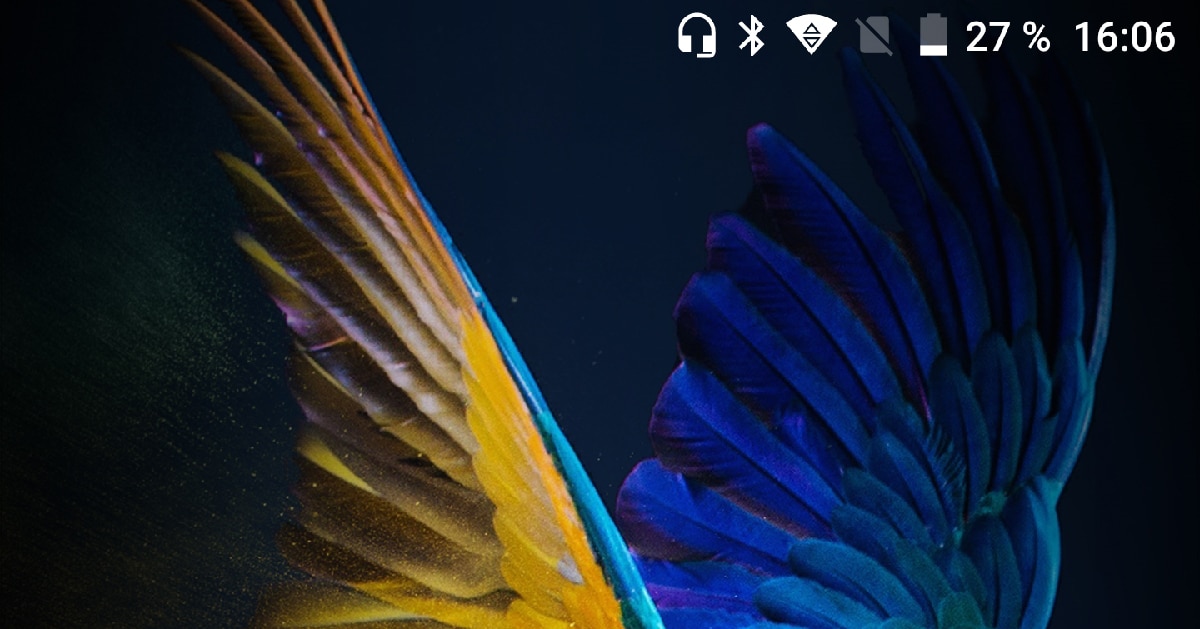
Each new version of Android includes new functionalities, functionalities destined to improve the functionality and usability of the devices. With the launch of Android 7, Google introduced a new function aimed at making users aware, when they had the headphone cable connected to the device through a icon at the top of the screen.
In this way, users quickly you can know if the audio output of your smartphone is the terminal itself or a headset or speakers connected to it, either through the jack connection or through the bluetooth connection of the device. The problem that many users face is when it comes to remove headset mode.
If we do not have the headphones connected to our smartphone but this icon continues to be displayed at the top, we have a serious problem. If the headphones icon is displayed at the top of the screen and we do not have any headphones connected, either wired through the headphone jack or via bluetooth, we will not be able to hear any sound that comes from our terminal.
But also we won't be able to make calls either, since not only has the audio output been diverted to the headphones that are supposedly connected, but also the audio input from the microphone has also been diverted, so we will not be able to use the microphone of our device to send audio messages through WhatsApp, answer or make phone calls ...

In short, if our terminal shows the icon of a headset at the top of the screen, we have a nice and expensive device that it only allows us to use the screen, there is no way of being able to listen or use the microphone until we manage to eliminate that icon so that again the audio output and input of the device, are the ones that it has natively.
Fortunately, in most cases, this not due to a hardware problem (device components) but to different factors that may be confusing the software of our device. Here's how to disable headset mode on Android.
Connect and disconnect headphones again
The first thing we must do to find a solution to this problem is to connect and disconnect headphones. During the disconnection process, the software that detects the presence of the headphones may not have detected that they are no longer connected to the device.
If, after connecting and disconnecting the headphones to the 3,5 mm jack several times, the headphones still do not work, it is likely that the problem is related to dirt that may be found inside the connection.
Restart the phone

Android is an operating system and like Windows, macOS or iOS, from time to time it needs a reboot to put things in their place. Surely on more than one occasion you have checked how after restarting your Windows computer, the problem has disappeared. With Android it is exactly the same.
Any device managed by an operating system can begin to show symptoms of needing a restart when it starts to consume a lot of battery, applications do not open or work erratically, displays icons on the screen that shouldn't ...
If after restarting our device, the headphone icon keeps showing at the top of the screen, it's time to opt for other methods.
Do a soft reset
This is a kind of forced restart in which most system settings are reset to their default values, but user information and application data are kept.
A soft reset can be done in different ways, depending on the phone model and the version of Android you are using. The most common method is to simultaneously press the power and volume down buttons for 10-15 seconds for a few seconds until the screen turns off. Afterwards the phone will turn on normally.
Clean the headphone jack plug

Photo: WikiHow
If you are one of the users who keeps the smartphone in your pocket, it is most likely that dirt and fabric scraps coming off clothing, it has gathered in a lint and it has ended up getting into the headphone jack.
If with the naked eye, we do not see any type of object that could affect the connection of headphones, the problem we face will not be to remove a ball of fluff, but clean the connectors from dust that may have accumulated by putting the phone in your pocket.
The fastest and easiest solution is through blow hard on the hole in order to eliminate all dust spots that may have accumulated in the connection or use a compressed air canister that we can find on Amazon.
Another method that we can use, if we see that the icon still does not disappear from the screen, is to use a toothpick (without the tip) that we will have previously surrounded with double tape so that when passing it through the interior of the hole, all the society that was inside sticks to it. We can also use a tape glued inside out.
You can also use a cotton swab that removes as much cotton as possible and is thin enough to insert through the connector hole. Once inserted, rotate it gently so that it drags all the dirt and remove it. Repeat this step until we remove the clean swab.
Cheat on your phone
If none of the options that I have shown you so far have worked, we can resort to an application from the Play Store, an application that is responsible for send the sound back to the device's speakers, although it does not remove the headphone icon.
The application is Headset Speaker Togger and Test Switch, an application that is available for your download completely free and it contains a large number of ads, however, since it does what it promises and we only have to use it once, it is better than not being able to solve the problem.
Restore your phone from scratch
If none of the processes that I have shown you above works, the last method that we have at our disposal before taking it for service (official or not) goes through completely restoring our device from scratch, as if we were taking it out of the box the first day with a hard reset.
It must be taken into account that, before carrying out this process, we must make a backup of all stored data on our smartphone, since otherwise, we will not be able to recover the information that we have stored, especially if we are talking about photographs and videos if we do not use Google Photos or any other platform.
The rest of the data, such as the agenda and calendar, are synced with the Google account, so you don't need to do a separate backup. The content you have on the memory card is not affected when you restore the smartphone, so if you don't use Google Photos or any other application of this type, you can copy the content of your album to the card.
Replace the headphone jack

Most smartphones that incorporate a headphone jack connection are very easy to repair and the cost, if we do not use the official technical service, it can be very economicalAlthough if we want the result to be as satisfactory as possible, it is best to use official technical support.

This is the last option that we must contemplate, but it is the last option that we have that we want to eliminate once and for all the happy headphone icon displayed on the screen of our smartphone.
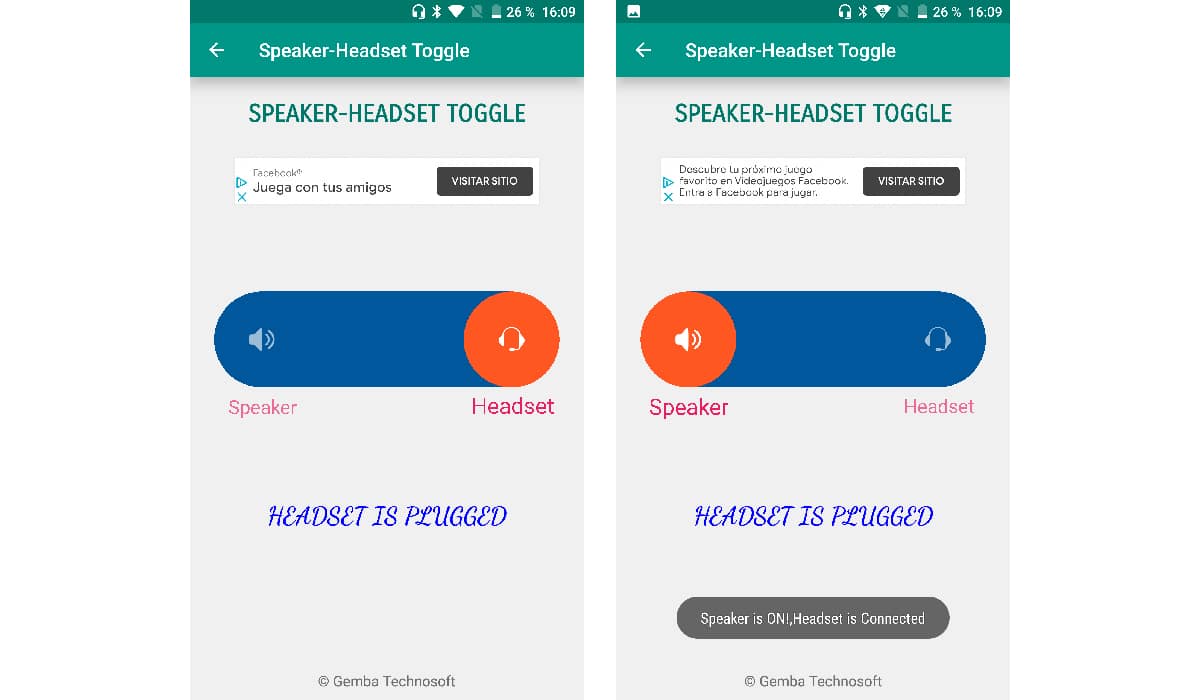
Hello, thank you very much it worked well for me