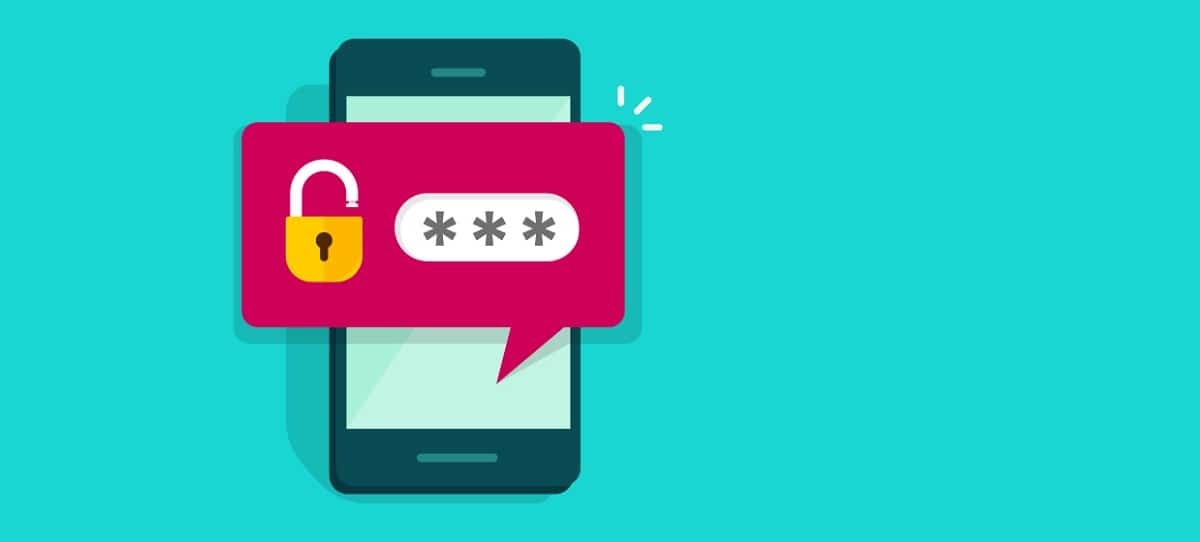
It is one of the most important security aspects in mobile phones., at least whenever the device is turned off and you have to start it. The blocking of a terminal comes to occur if once you start it and enter a total of three times the code called PIN, which is set by default by the operator.
It is usually changeable once we acquire the card at any point, being a good advice to want to remember it and not have to depend on the well-known PUK code. Once it is blocked by default, it will be necessary to have at hand those eight digits that allow the smartphone to be unlocked again and enter a new password with which to start.
With this tutorial you will learn how to remove the SIM PIN and start from scratch if you want, you can always depend on the unlock key as a measure, not being ahead of it. Blocking is one of the things that you have to do if you decide to eliminate for some reason the main method of not entering your device.
The SIM PIN, vital and important

Having this code becomes necessary, especially if you want no one to access your mobile and you did not put a lock pattern, a security code or another method, such as a fingerprint. Any of the three are worth it together with the PIN, since they will be vital both on your smartphone and on other people's.
The risk of removing the PIN from the SIM is one that if carried out is that you take other measures from the security option of your own phone. One of the initial things is to know a little about these settings, knowing how to touch and put is just as important so that nobody enters, thus not seeing any photos, documents and other files.
Once you want to remove that PIN and decide to activate it later, you have the possibility, since it is at least essential that you take this and other appropriate measures. The best advice is that if you decide to delete the initial PIN or your own, study a bit how to block this at startup, for possible loss / theft.
How to remove the PIN on Android devices
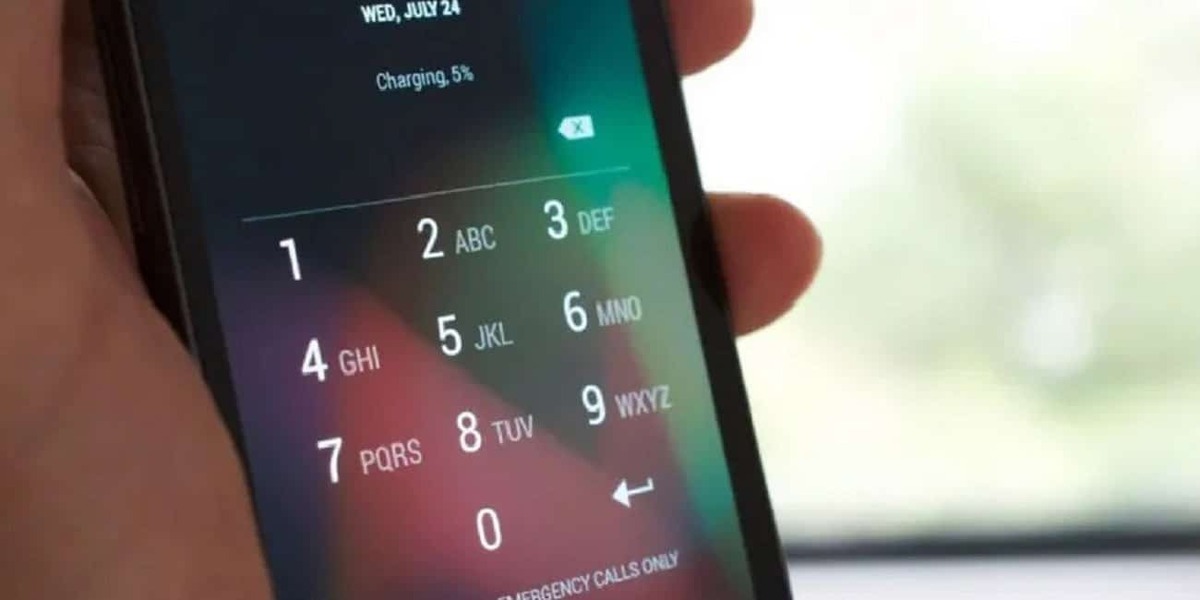
In any smartphone with the Android operating system it will change depending on both the manufacturer and the layer it uses. It is important to note that it is always within the “Security” option, sometimes specifically this changes relatively to be within the SIM parameter and not in this setting.
It does not change relatively much if you use Huawei HarmonyOS, since it is similar if you have one of the latest models of the brand, including a tablet. You have to be careful, especially if the terminal does not have a key, because it will be possible to enter it without having any lock once you get to unlock it.
To remove the SIM PIN from your device, perform the following steps:
- Access the "Settings" of your smartphone, you have it in the cogwheel, always on the main screen
- Go to the parameter that says "Security" and click on it
- In our case we have to click on "More settings" and then under "SIM lock settings" this changes on other devices, being "Security" then "SIM card lock"
- Press the switch from the right to the left, this will cause the terminal to run out of a PIN code and with this you can access it once you turn it off without the aforementioned code, which is essential in some cases if you set an unlock pattern
This is an option, though via a command It is another possibility that you change the PIN code, for this you have to always try it outside and in the phone app. Unlocking by PIN is necessary in many of the smartphones, if you decide to put one in, the step will be the same, putting the switch to the right and active, it will ask you to put a PIN.
Remove the PIN on Xiaomi phones
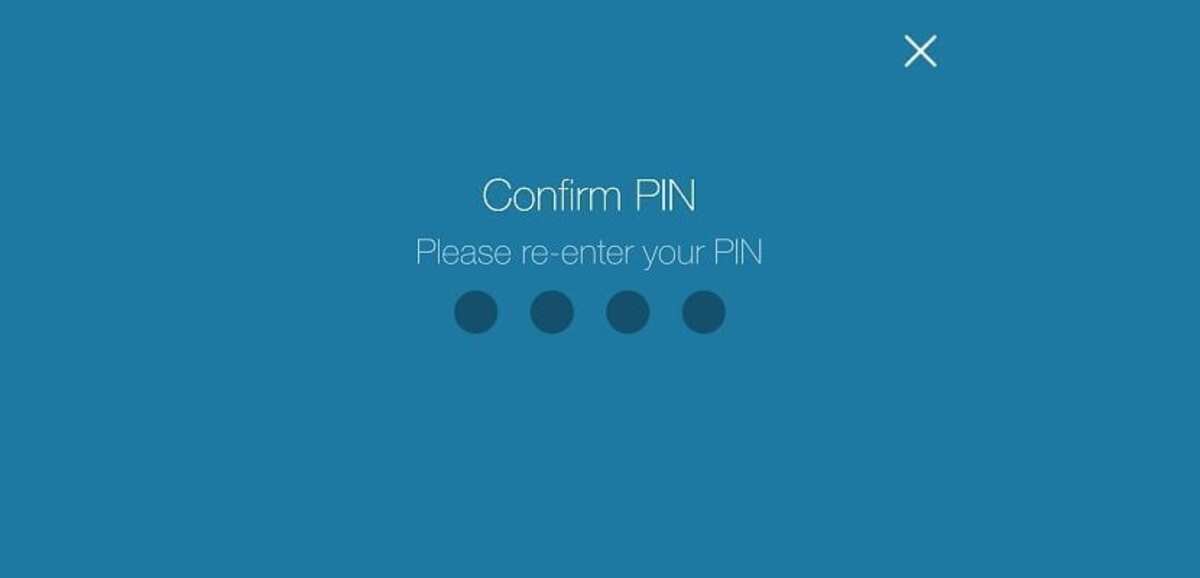
Change PIN code on Xiaomi/Redmi devices It is done in a different way, if you have one you have to do a varied step and not reaching the one that comes by default. The MIUI layer decided to hide a little more access to the PIN code, removing or putting it.
If what you want is to remove the PIN on Xiaomi/Redmi, perform these steps:
- Go to the "Settings", it appears on the first page from your phone
- After clicking on it, go to the “Password and security” section
- Press on “Privacy” and you have many options to go adjusting that parameter
- Choose the phone number, the one you use on that specific SIM card
- Access the SIM lock settings and remove the SIM card lock, the switch will be marked in blue, leave it gray and go back, turn off the phone and check that it does not appear
Change your phone's PIN code using a numeric code
An easy way to do this without having to go through the phone settings it is with a code of numbers and symbols, these have to be entered in the “Phone” application. It is worth mentioning that this is not easy at least if you do not remember each of the parts of it, which must be added by hand.
This method usually works on all mobile devices, check that each number and symbol is correct, if you change to a different one it will mark you that it is not correct. It is important to mention that this has been working for many years, from Android 4.0 onwards it is possible and it is a thing that you can do at any time.
If you want to remove the SIM PIN with this code, do the following on your phone:
- The first thing is to unlock the phone
- Open the “Phone” application, click on the icon that marks an icon of the old-fashioned phones
- Dial ** 04 * Old PIN * New PIN * New PIN # and press the green key, it will tell you that the number has changed for that new one