
Thanks to them we can have an application or utility just over a click away if we use one of its many available functions, that of the widget. To this day, developers have been adding this as something that adds versatility to their tool and at the same time makes it easier for those who download it to manage it.
You can create a widget manually if you decide, although another of the many options is to be able to remove it if you see that it doesn't bring you anything after all. In computing, a widget is known as a small application which gives easy access to the functions of an application from a developer.
In this tutorial we will explain how to remove wdigets on android devices, thus removing the spaces occupied by these recognized utilities. When removing one, the user will have more space available on his screen and on the desktop, it usually takes up a little space on the main or secondary screen.
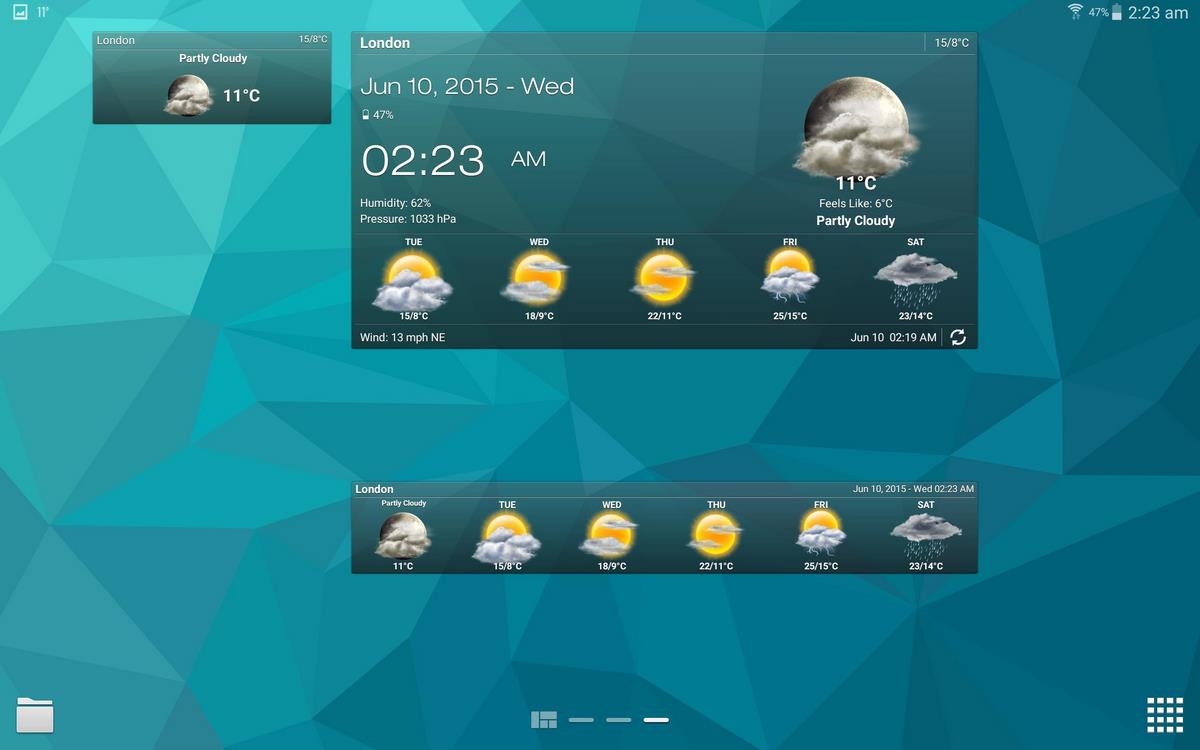
Are widgets useful?
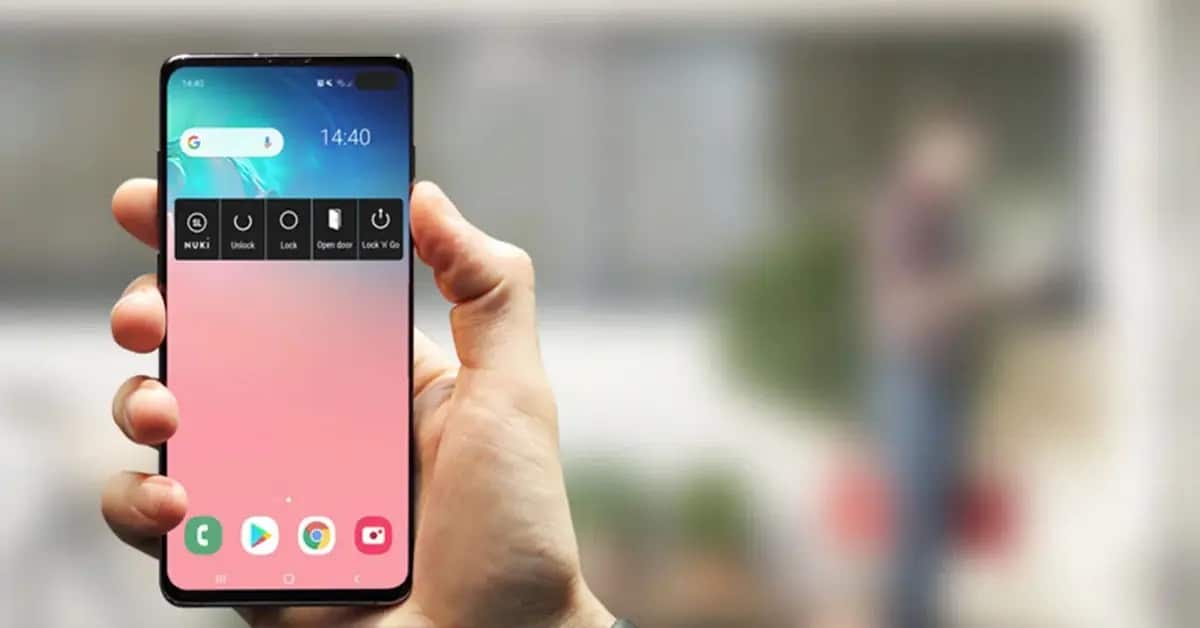
Widgets are very useful, sure that you have some assets on the screen, among them, for example, the clock, which despite being from the system, is one of the important ones. The weather is another of those that have been valuable to know at all times to know the time and temperature.
Other widgets that you can see on the phone are, for example, the calendar, the agenda (as long as you have set it yourself), games, among others. They can also be considered fast pitches, since if you run it you will start the app faster than having the tool closed.
Getting the most out of a widget involves activating and testing throughout the session, which is right now one of the things you have at your disposal. Not all apps have widgets, which is why you can even create your own widget, all thanks to one of the apps that you have available.
How to remove a screen widget on Android
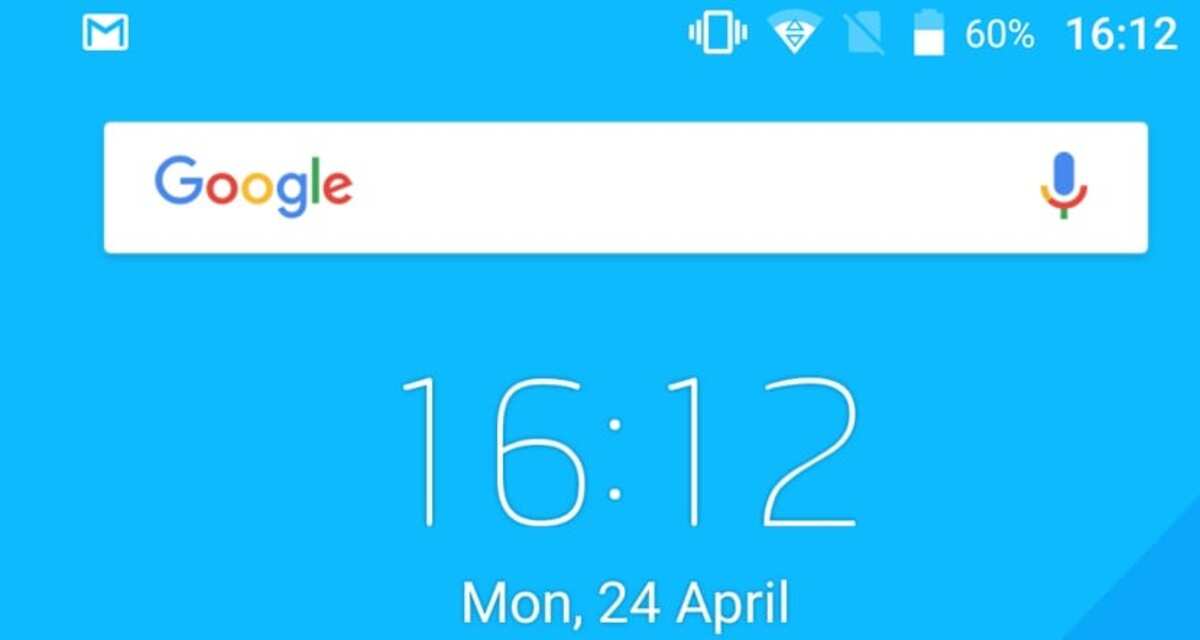
On-screen widgets are the most used on any Android device, they will be visible to the user, among them you can see the clock. Some are from the system, you can change it if you want for another more luxurious and beautiful one, that will depend on each user, until you remove it and it is only visible at the top of the screen.
The widget will always appear visible, sometimes we have to unlock the phone or tablet, on tablets we can also find widgets, several of them released by Android. Including those of the system itself will be editable, the configuration of them goes through entering the configuration of the layer of your terminal.
To remove a screen widget on your Android device, perform the following step:
- Unlock the device and think which Widget you want to remove
- Click on the “widget” and keep it pressed until it shows you its options
- Drag the widget to the trash can and hit “Confirm” to remove
It is one of the different methods to eliminate a widget, it is one of the effective and fast ones, so you can delete as many as you have and thereby remove memory consumption. If they are not too much used by you, it is appropriate that you let the system work so much and free memory.
Uninstall widgets from settings

Just like manually removing widgets, another quick way to remove assets and unusable ones can be done from the settings of your device. Remember that this widget is the direct access to an application or to a setting, be it the time, calendar, weather, among others.
The widgets that you have activated will appear in the settings, although it is true that sometimes they are quite well hidden, so they could have been created directly from the application. To get to them we will have to do some steps and search in the layer of the manufacturer of your phone.
When uninstalling widgets from settings, do the following steps:
- Click on the “Settings” of your mobile phone
- Go to “Applications” and click on it
- All apps or "Show all apps"
- Go to the widget in question that you want to uninstall and click on it
- Now click on “Uninstall” and click on “Accept”
At the time of uninstallation, you will see that each of the ones that appeared now they are no longer on the main screen or in that place that they were placed. On the other hand, if you have created a new widget and it is not visible, you can use the settings browser to go directly to it and delete it.
Remove widgets from the Play Store
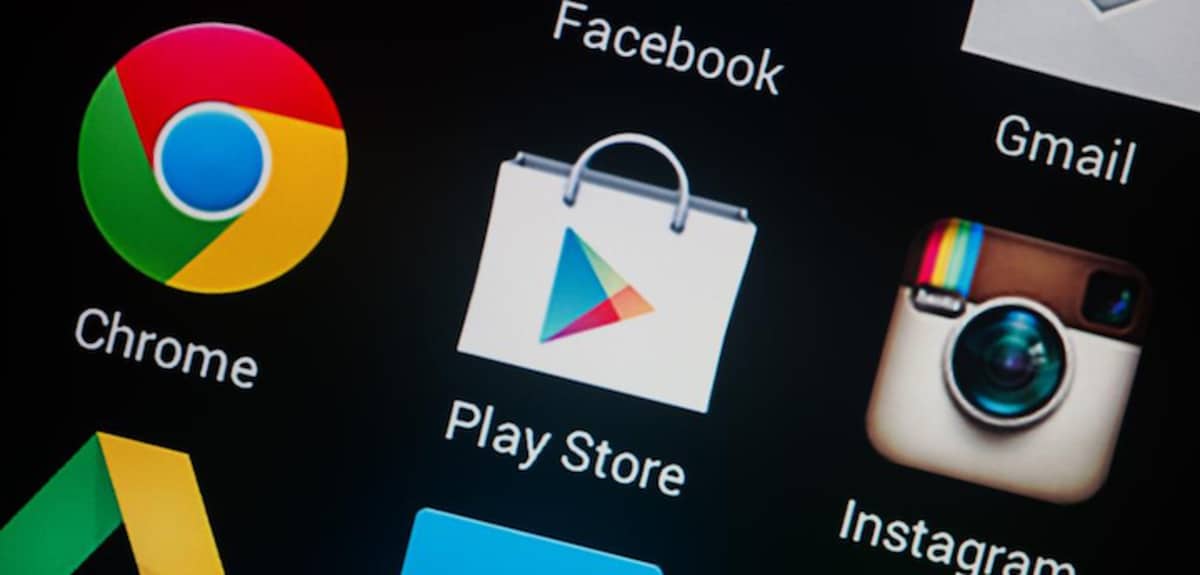
The Google Play, also known as the Play Store, allows removal of any widget, as long as it is installed from one of the applications installed on the phone. Like the previous point, you will have to locate this and get to it, so you have to have a little skill.
If you have too many widgets open, it is appropriate to remove those that you do not see useful, first try to view them and see if they are useful or not in the day-to-day use of the terminal. It is true that the clock is essentialIt arrives by default installed by the manufacturer.
When removing a widget, do the following from the Google Play store:
- Launch the Play Store app
- In the top left, click the three horizontal lines
- Click on “More applications” and go to the app you want to uninstall
- Hit uninstall to remove both the app and the widget
- To finish, click on “Accept” and wait for the process to finish
Widgets are usually owned by apps, if you see that you do not use that application and it is making a high consumption, the good thing is that you remove one or several if you have it installed. The first and second points are important, as is the last if you prefer to do it with the store.