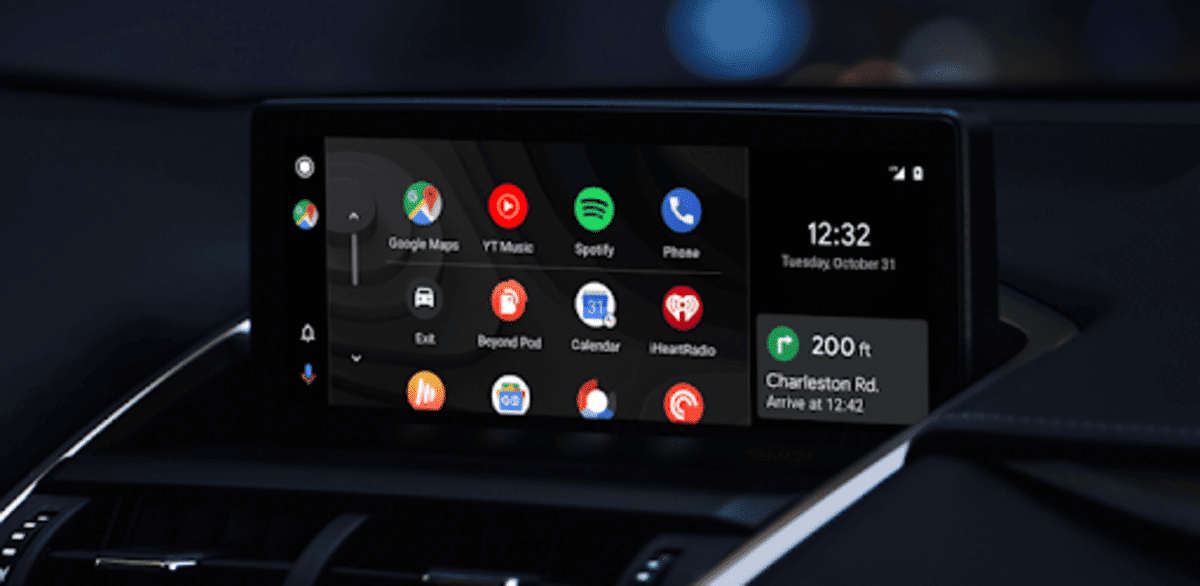
It is an important application within the many available in the Play Store thanks to the fact that it includes several within the proprietary interface. Android Auto is a well-known comprehensive tool, with vehicle-oriented applications, not having to use the phone throughout each of the trips.
It becomes a complete utility, you will have several integrated that you can use, giving orders if you want with your voice, all without having to touch the phone at any time. Android Auto has been improving, in addition to adding certain apps that are worthwhile on the road, including location apps.
Through this tutorial we will explain how to restore android auto in a few simple steps, as if it were one more application, as well as an ecosystem. It is an app that not everyone has, if you try it, it will surely satisfy your needs, many of them are covered by installing only this application.
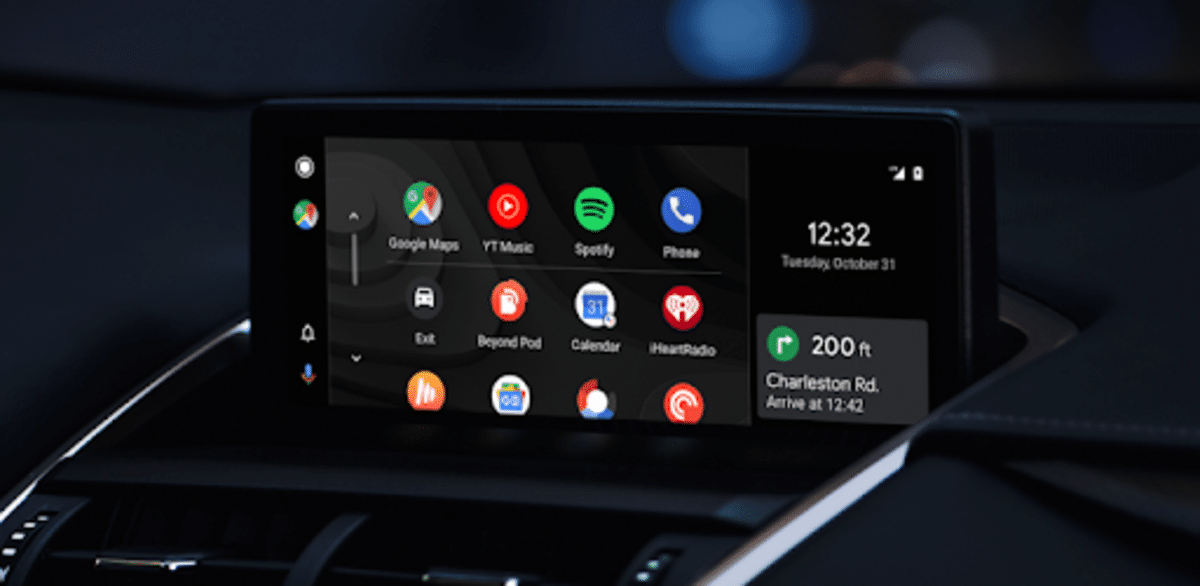
The all-in-one tool
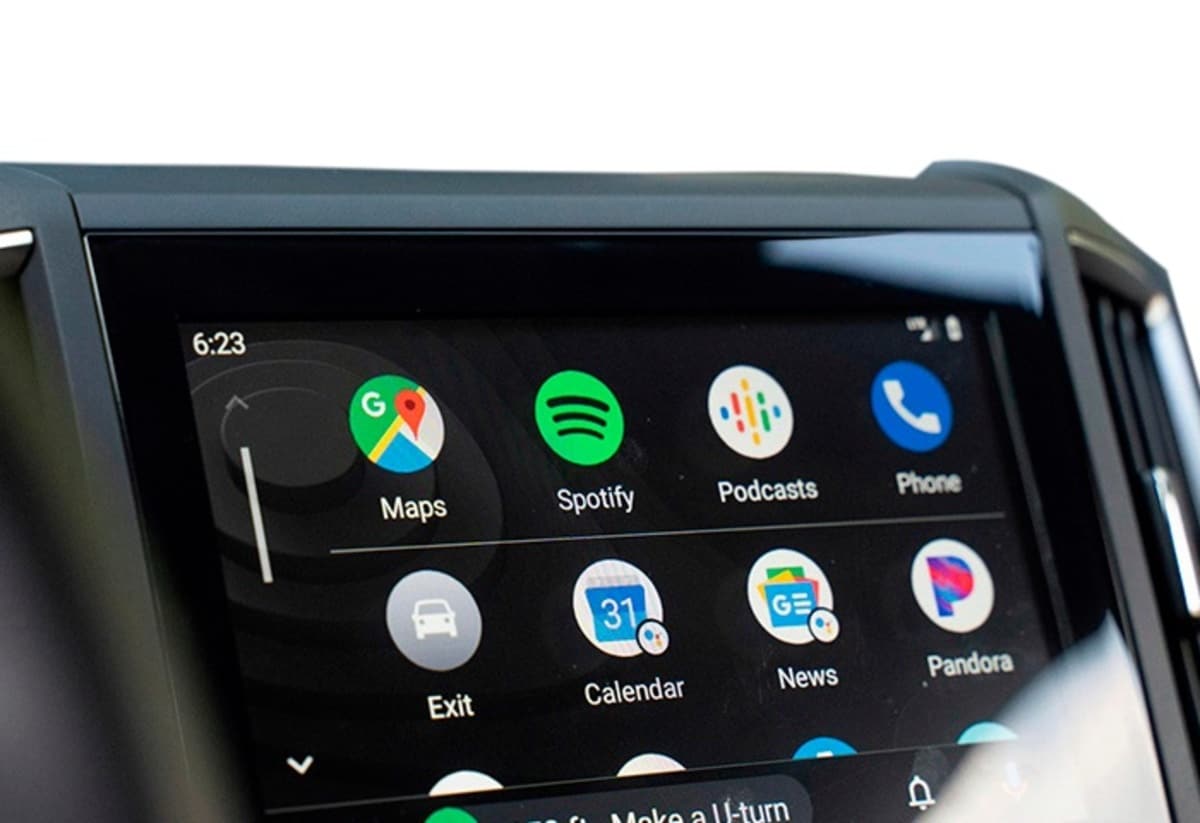
Downloading Android Auto will give you a range of possibilities when used on those short, medium and long trips, since it installs commonly used applications on the phone. Imagine having some apps like Google Maps, Waze, YouTube, Spotify, Phone as App among others available.
In addition, Android has other compatible apps, if you want to install each of them you need to know if they are compatible, you have the possibility to search for them through its settings. Imagine being able to have WhatsApp, send an audio message or even write using voice with descriptive text.
Android Auto is a free tool, configurable and we can get to restore the app on Android, as if it were an operating system. When you download it, you have everything predefined, so you can reconfigure if you want from the beginning, in addition to putting some on quick start.
Restore Android Auto by erasing and installing from scratch
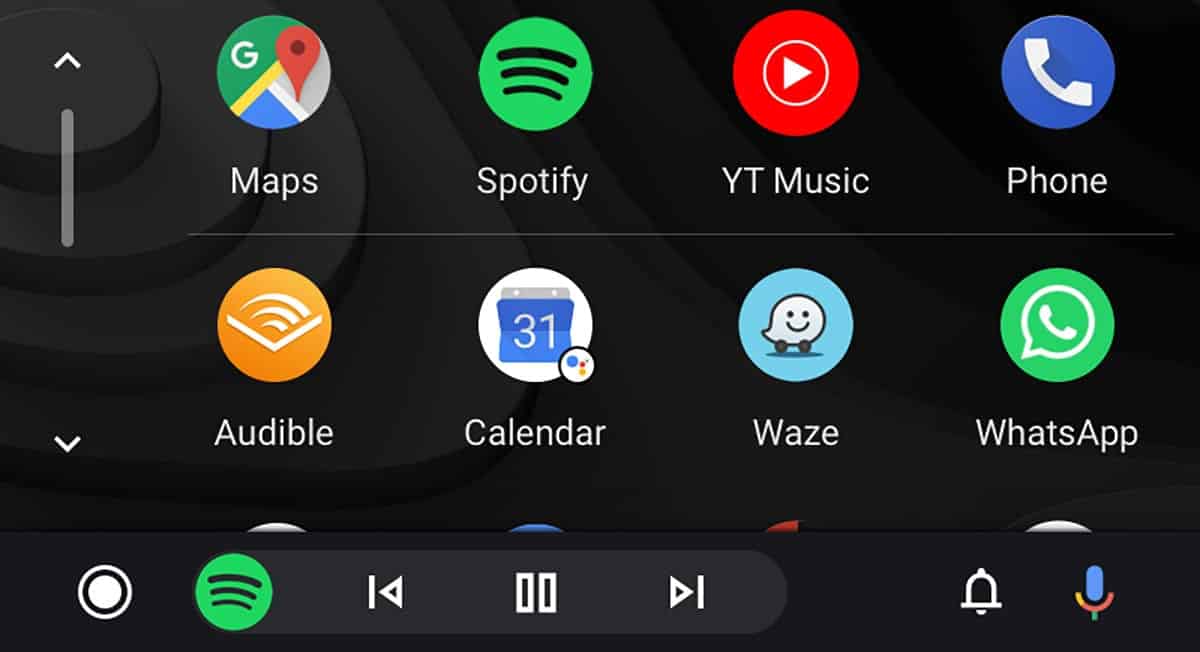
It is one of the ways in which they return to their previous point, at the moment when an application was going well, that of deleting it and reinstalling from scratch. Remember that it is available in the Play Store, it will not be necessary to download Android Auto from another site, it requires a little space for its installation.
If you have configured the application previously, all this will be lost as usual, it is not that it needs much adjustment once it is installed on our smartphone or tablet, valid for both devices, the second one needs an Internet connection, a SIM card installed inside.
To restore Android Auto on your Android device, Do the following:
- The first thing is to uninstall the application, for this you have two ways to do it, one is to click on it and click on “Uninstall”, the other is somewhat longer, go to “Settings”, inside here “Applications” and then search for Android Auto, hit uninstall that will appear inside the application, It is also the valid way to remove it and leave no trace
- Now it's time to download and install the app, you can do this from the Play Store at this link
- After having it installed, open the application and check that everything works, add the apps you need and use them in the car, when you make a short, medium or long distance trip
After this it will be a known as clean installation, it is a quick and necessary restoration if you see that some of the things of this well-known application do not work. Android Auto compatible apps today there are quite a few, you can see more about it at this link, as well as the first use with it.
Clear Android Auto data and cache

This always solves the operation of the applications of our mobile device and tablet, to clear both cache and data. This will restart the application, despite not being a restore, the utility will work perfectly and with the information removed, starting from scratch.
Android Auto is one of the apps that if you know how to use it, you'll get a lot of use out of it, especially if you usually use your mobile device in the car, whether it's working, taking a trip, among other things. The app can also be used if you want at home with apps like YouTube, YouTube Music, among other utilities.
To clear Android data and cache, Do the following:
- Unlock the phone in the first case
- Go to “Settings” on your device
- After entering, go to “Applications” and click on “See all applications”
- Find the Android Auto app among all of them and click on it
- Once inside it, hit «Storage» to enter the internal options
- Click on “Clear data” and then click on clear “Cache memory”
- And ready
Once all this is done, try to restart the device and start from scratch again, making the app start fresh. Apps usually generate a lot of information, so it is recommended to do a cleaning every so often, so that it does not generate garbage and non-relevant information.
Make Android Auto recognize your car
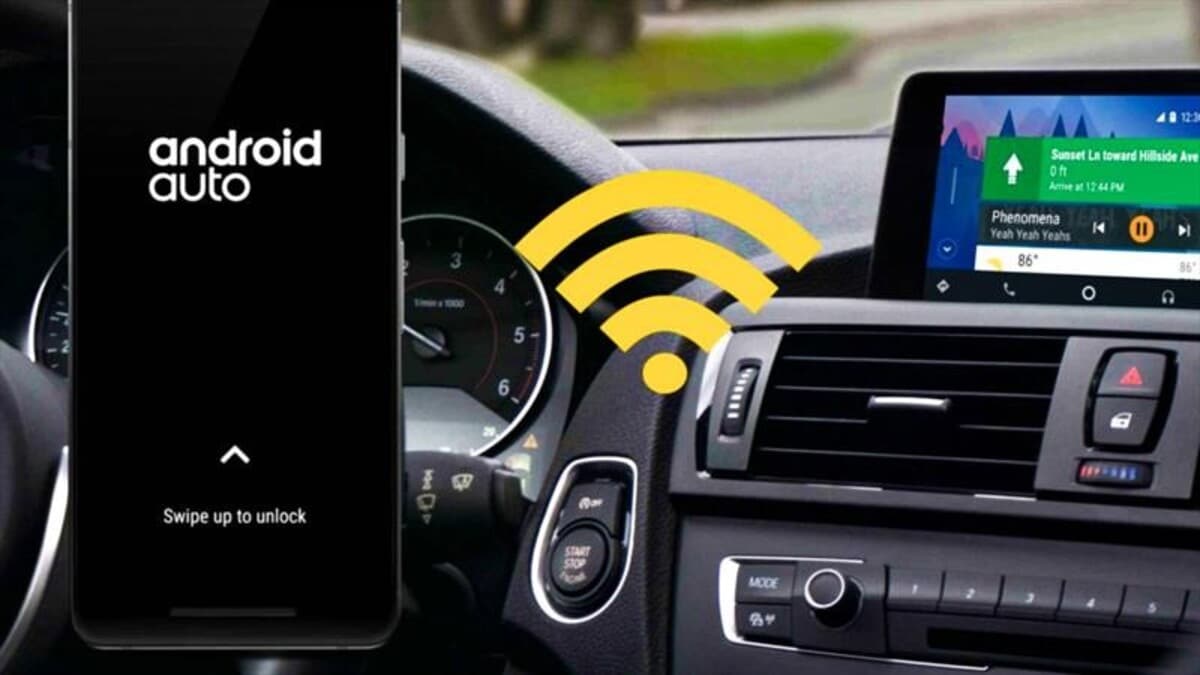
Connecting Android Auto with your car requires the phone to be compatible, the important thing is to pair both once you connect your vehicle with the application. The first thing that will ask you is that you have the updated smartphone, check that this reaches 100% to have all the patches and updates.
To connect Android Auto to the car, do the following on your device:
- Launch the Android Auto app
- Once you open it, click on “Connect to a car”
- To do this, connect the USB cable to the phone and wait for it to connect, it will take just over 30 seconds
- Check that the connection is such, if not try another USB cable, sometimes this can generate a problem, since sometimes it works slower or is not recognized as such, since it would only allow loading in some of the cases