
RetroArch is an open source application that uses a very attractive interface while powerful. It is known for allowing the installation of emulators of the different retro and current consoles, as well as the roms, as the games of the different platforms are known.
RetroArch is based on LibRETRO, an API that allows the creation of games and emulators, it is a modular system that loads several cores, each of them will be its own nucleus. RetroArch is cross-platform, it is available on many operating systems, including Android, also on other systems such as Windows, Mac OS X and Linux, also on the following consoles: PlayStation 3, PlayStation Vita, PSP, Nintendo Wii, Xbox, Xbox 360, GameCube and Nintendo 3DS.

The RetroArch app can load any of the console emulators such as NES, Nintendo 64, Nintendo DS, Super Nintendo, PlayStation, PSP, ScummVM, Sega Master System, Mega Drive, Mega CD, Saturn, Raspberry Pi and ZX Spectrum. RetroArch is compatible with any remote control, once you connect it it is configured automatically, it also allows manual configuration for a configuration from scratch.
What is RetroArch?

The RetroArch application is an open source project developed by The Libretro Team In 2010, since its operation it has been expanding horizons, so much so that it is multiplatform. Its operation is quite simple, it is enough to know the basics to get the most out of the tool.
It emulates any classic console, so you can enjoy those game consoles that you have even missed because you are quite young. Playing the NES, the Super NES and other consoles is possible with minimal setup on an Android system phone.

The positive thing about this case is that the games you play can be saved, since you have the option of saving whatever game you are playing at that moment. RetroArch is quite complete, also allows the installation of add-ons with which to record your games, to be able to share them on social networks, YouTube and other channels.
How to install and configure RetroArch on Android
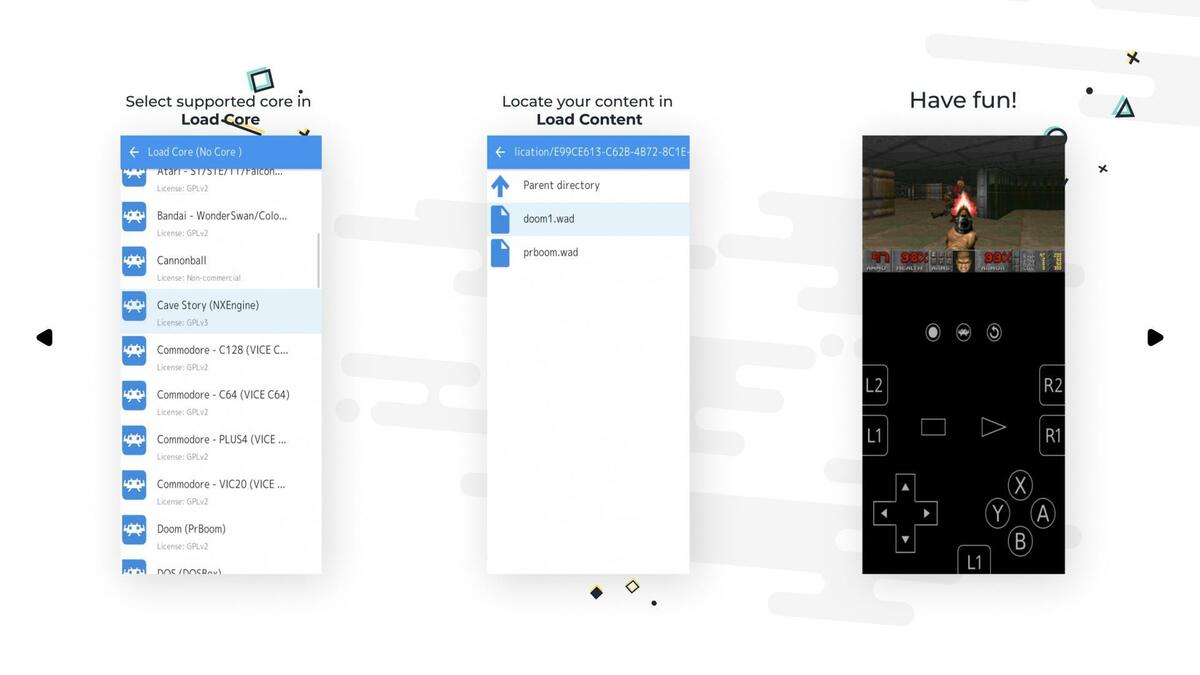
The first and necessary thing is to install RetroArch on your mobile phone in order to configure it to use it as the manager of the emulators. The application is available in the Google Play Store, it weighs about 100 megabytes and it takes just a few minutes to install and then run.
Once you open the RetroArch application you will see a message in English in which you will be asked for permission to read and write to the device's storage, click OK to continue and "Allow". The ROMs that you get to download from the different pages will go to the internal storage, although you can make them go to the external SD card of your phone if you prefer.
Once you have given permission, it will show you a screen with an interface in white tone, here you must search for «Load Core», click on it and now it will show you the option «Download Core». By clicking on it you have chosen the option to download a kernel, you do not need anything else to start.
Once you have entered «Download Core» it will show you different emulators, here choose the one you want to play, be it a SEGA platform, a Nintendo platform or one of the many that come out. When accessing one of them, the download will be executed and its progress will be shown at the bottom of the RetroArch application.
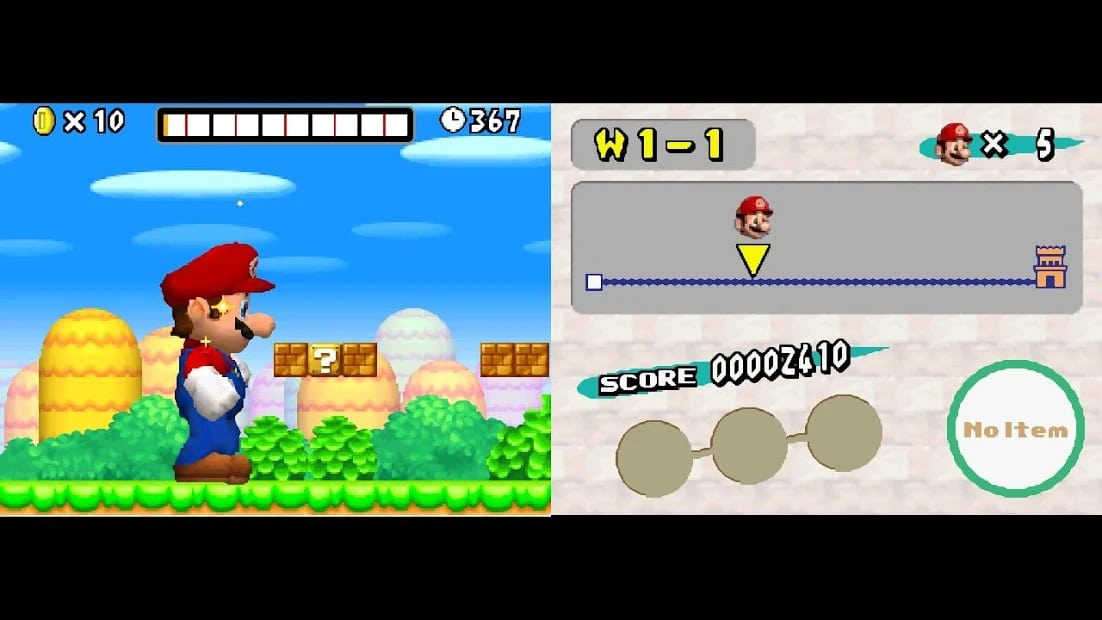
Now once you go back to the screen where it shows you "Load Core" you will see that it shows you the emulator downloaded in the application. If you click on it, it will start to load it, but it will be necessary to download the ROMs if you want to play with this video game emulator.
The kernel will show you that you have loaded, this will help you to know which kernel you have active, once you have loaded it click on the "Load Content" option, this is the option that will make you load the games, in this case it is known as ROMs (Compressed files of classic console games).
Load the ROMs to play
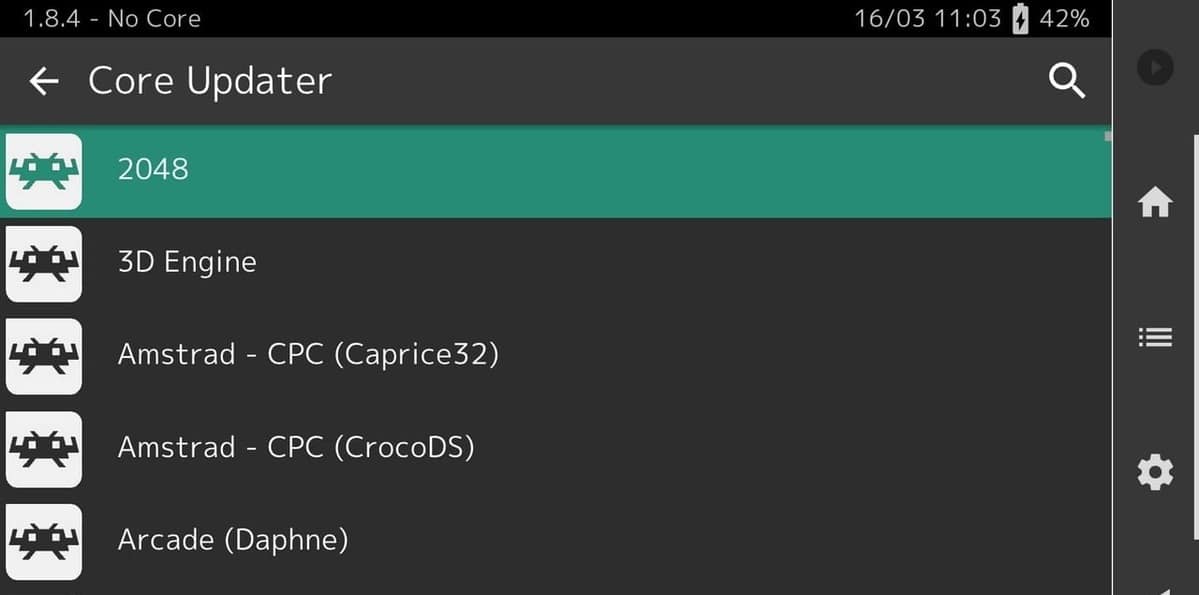
There are many pages of ROMs in which you can download titles of any kind from retro consoles, just by searching Google for example ROMs and the name of the platform you will find in the first results the games to download in .zip. Download the ROMs in the same folder, especially so as not to make a mess when it comes to wanting to load them with your device.
Once the specific ROM has been downloaded, go to the "Load Content" option, click on it, navigate until you find the video game download from the specific page, for this you will see different directories. Once you get to the file, click to execute it, now a screen appears again, the action to take is "Load archive" and RetroArch will start the ROM you have selected.
Touch screen control: this is how it works
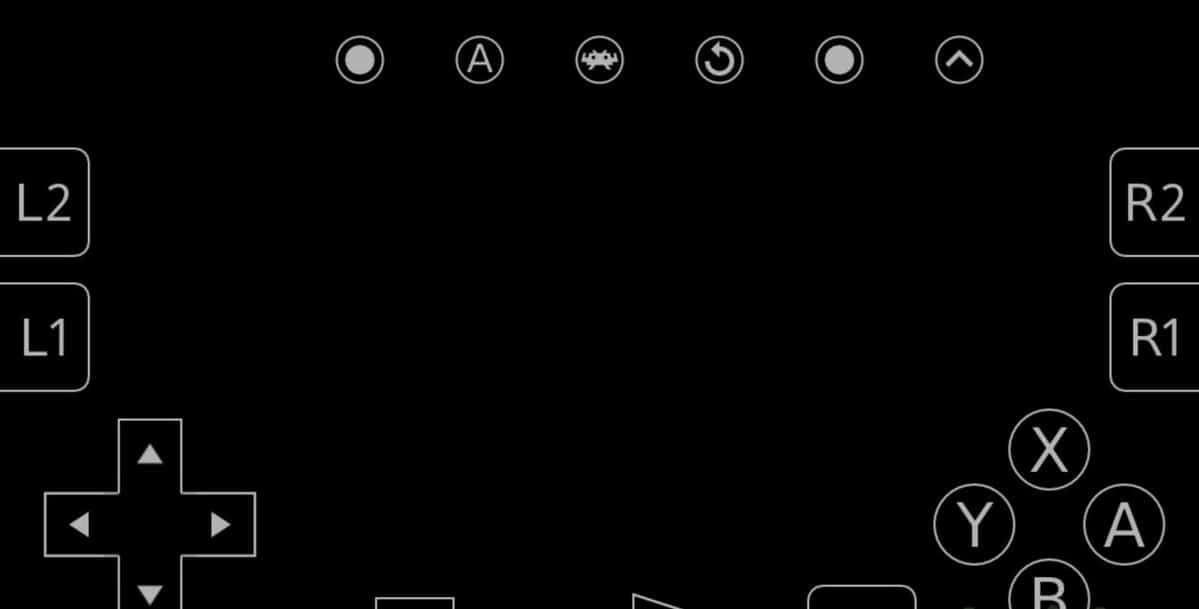
RetroArch will start a basic setup to be able to use the ROMs, it is necessary to learn the use to play perfectly, this will take you just a few minutes if you want to get the most out of the emulator. Another option is to be able to use a physical controller, it is one of the things that some gamers have done over time, install one of the many that work on the Android system phone.
Despite this, with the screen you will have the typical crosshead to go up, down, go left or right, action buttons that are four, the L1, L2, R1, R2 buttons, the select and the start, all of them work on whatever ROM you download. The use of this touch control at the beginning will cost us, but as soon as you have a good time you will be able to get the taste and get a good use of the emulator along with the downloaded games.
The screen control is configurable, you can change the jump to a button you want, as well as make the triggers (L and R) to run, shoot, among other actions. It is advisable to learn the full use in a test game, then over time you will get used to it.
How to rotate the screen

RetroArch allows screen rotation, will allow you to play more comfortable, sometimes it usually gives an error, but this bug has been solved with the updates of the developer that was released in recent months. This was solved thanks to the report of several users, so now you can turn it on and play any title from the emulators without having to kill the app and return to it to fix this bug.
If you have rotated it, the buttons will become more expanded, it is the best solution to be able to play much better as it has a higher resolution and the buttons are more detached if you use it vertically. The horizontal gives us a better resolution if you have a screen of at least 5 inches or higher, the same happens with those screens with a higher refreshment.
RetroArch Configuration
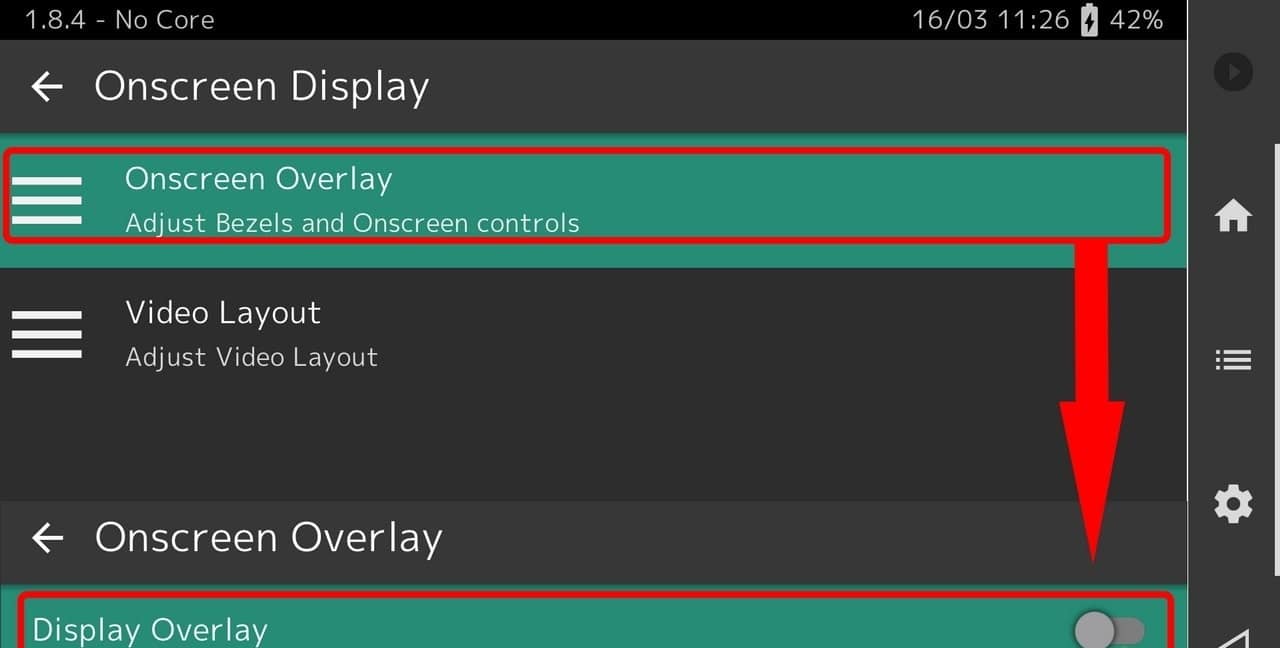
When starting for the first time RetroArch it is necessary to calibrate with the frequency that the screen is going to refresh, the brightness will decrease or increase depending on how you touch the screen to adjust it. This option is located in «Video options», in the «Calibrate Refresh Rate» setting.
If you want to now adjust the screen size for full screen or pre-configured proportion, go back to «Video options» and click on «Aspect Ratio». Here you must select the preference you require, the user's free choice will determine whether it is viewed in full size or by a predetermined size by the RetroArch application.
An important section is that of the audio during the games that you have downloaded, if you want that there are no cuts, this configuration is important. Look for "Audio options", once inside look for the High Latency Mode option and click on to get the best performance with all the ROMs available for each of the emulators.
One of the last and no less important sections is to configure the start of the ROMs in the emulator automatically, click on "Path options" and go to ROM Directory, put the name of the folder where all the ROMs are downloaded, it usually goes to "Downloads" on your Android phone.
Control Settings
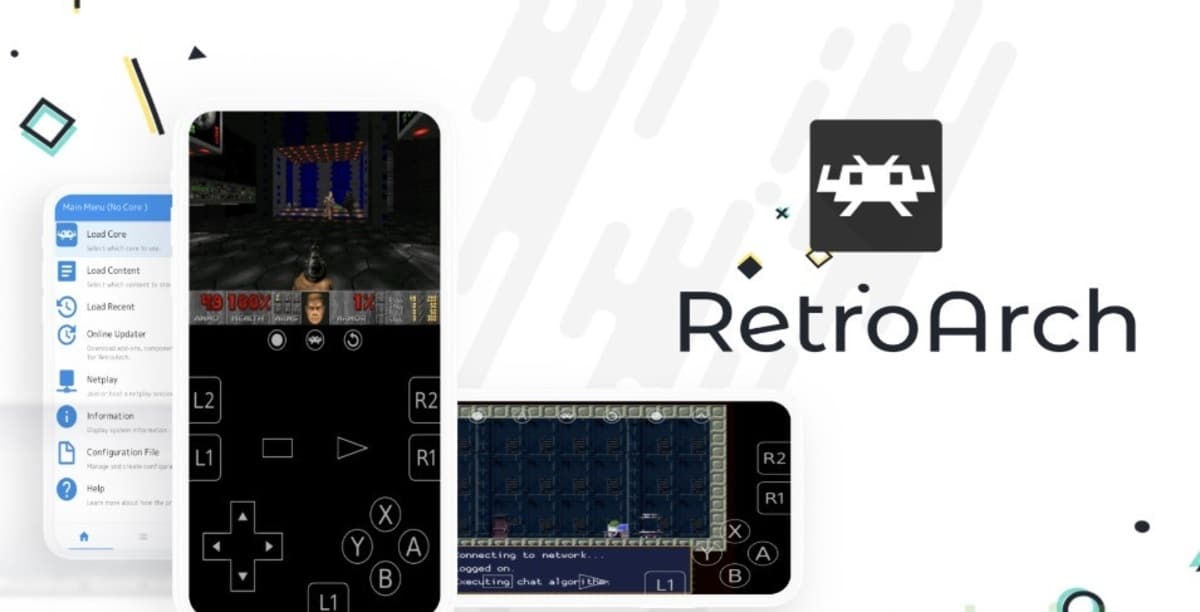
Control configuration is synonymous with getting the most out of it to the games that you go playing those games that you missed having played on consoles in the 90s. Here you can configure the screen keyboard or connect a controller via Bluetooth or USB.
- Default settings: It is the one that you will have by default once you start the RetroArch application. Here you must go to Input Options to put one button in another, remember that each game comes with its default controls
- Configuration via Bluetooth or USB: If you have a remote compatible with Android you have to go through this option if you want to activate it. Reopen "Input Options" and click on "Configuration Autodetect" and RetroArch assigns the default automatically, although you can change them if you want to make it more convenient for you to use it in Input Options once it detects it.