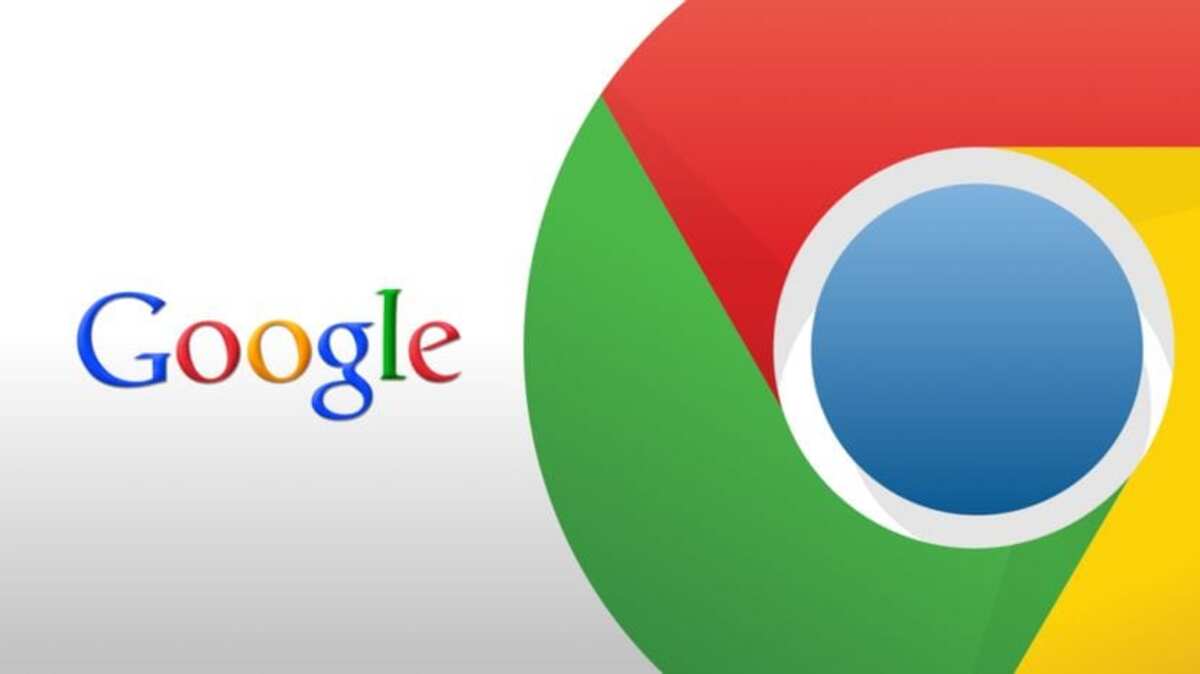
Over time it has been gaining prominence due to its many improvements, both in the desktop version and in the mobile version. Google Chrome is one of the most popular applications of the Mountain View company, counting with more than 10.000 million downloads in the Play Store.
It is a fast browser, although the application can be speeded up if you make some small changes, giving better performance when browsing. Modifications sometimes make an app better, one of those that can improve and notably is Chrome, either with or without Flags.
To speed up Google Chrome on Android You have two options, one of them is to use the recommendation that Google gives through its support, the other is to tweak the internal options. Flags is one of the experimental phases of the tool, but several of the parameters make it quite nimble.
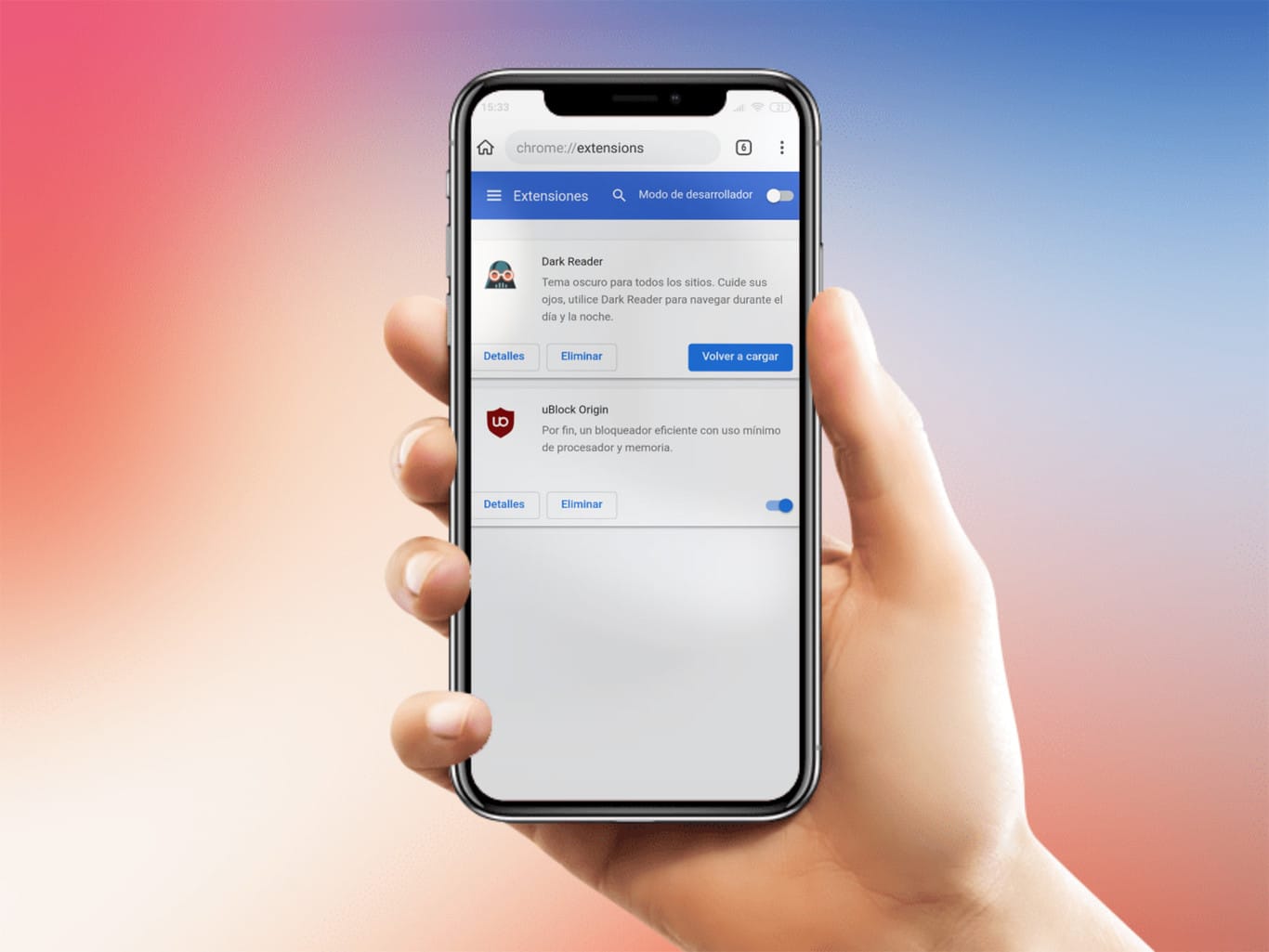
Google method to speed up Chrome

Google usually gives useful advice when it comes to improving the performance of Google Chrome a lot, browser that has been adding interesting improvements in its latest updates. One of the best tips is to keep the active tab you are going to use, closing the other open sessions.
Google Chrome allows you to open pages more quickly, by default it usually has it activated, although not always as it is by default in the latest versions. To use Google's method, do the following in the app, either on desktop or mobile:
- Open the Google Chrome app on your mobile device
- Click on the three vertical dots in the upper right
- Now go to Settings and enter Privacy and security
- Activate the option that says “Preload pages for faster browsing and searching«, if you have it deactivated you can activate it manually
Google Method 2 to speed up Chrome
A method to make Google Chrome always go faster is to have the right navigation tabs, either one or at most two of them. The more tabs, the more it will overload, having to use more memory and therefore slow down in all aspects.
Google's second method for Chrome is to close the tabs on your device, to do this click on the "X" and close as many windows as you have. The performance will improve in a noticeable way over the previous state, to do this, check how many windows you have open without realizing it.
Speed up downloads

One of the methods that work for the performance of Google Chrome is to speed up downloads, for this you will have to use the Flags option. The improvement is remarkable, it is one of the hidden ones and one that we can use to our advantage if we want to use several download channels at the same time.
Downloads are an important part of any browser, it is also for Google Chrome, which is usually one of the most used browsers so far. Not everything that reaches Flags must be activated., but yes mentioning and known as “Paralell Downloading”.
To speed up downloads in Google Chrome, do the following:
- Launch the Google Chrome app on your device
- Type the address of “chrome://flags in your browser and wait for it to load the options
- In the search engine, put Parallel downloading, it comes deactivated by default, to activate it put the tab on the right in «Enabled» and restart the browser if necessary
Now you will see a slight improvement, you will also notice it a lot in parallel downloads, but also in many other aspects, among which are page loads. The activation will be done in a few seconds and it is convenient that you restart the browser once you make the change.

smooth glide

It will not greatly affect the performance of Google Chrome, but to make faster movements using the mobile phone screen. Smooth sliding has improved remarkably in recent times, being an internal Flags option that we can activate in two steps.
Like the previous one, if you want to activate the smooth swipe you have to open Flags, known as the internal option of the browser. Being able to slide smoothly as well as quickly is going to be vital if you tend to visit many pages throughout the day, including YouTube.
If you want to activate the smooth sliding, do the following in Google Chrome:
- Open the Google Chrome browser on your phone
- Now you have to access Flags using the command chrome://flags
- once you're inside, type in the top search engine the word “Smoot Scrolling”
- It will show you the parameter, To be able to activate them you have three options on the right, choose «Enabled» to activate it, if you want to deactivate it you have the «Disabled» option, while the «Default» will deactivate it again by default, as it came initially
Activate QUIC, an important protocol
Despite being released in 2012, Google has not seen it as important enough to implement it in Google Chrome, a browser that has been with us for many years. The QUIC protocol is inside Flags, but it is deactivated by default and can be activated if you want with a single step in “Flags”.
Thanks to QUIC, the transfer of information between servers will be carried out quickly, also loading the pages quickly. The activation will be valid if you usually go visiting different pages, which in the end pull from more than one server (from at least two servers).
To activate QUIC, do the following in Google Chrome:
- Open the Google Chrome app on your Android mobile phone
- Type the address chrome://flags in the browser, this will load the main hidden functions of Chrome
- Now inside you have the search engine at the top, write “QUIC” and you will see that it says “Experimental QUIC protocol”, click on the right button and click on “Enabled”, since it appears in the “Default” option
To go faster to QUIC you can also type in the web address of the Google Chrome browser the full address, which is the one for “chrome://flags/#enable-quic”. It will appear visible at the top in a fluorescent yellow tone, activating the same where it says Default.
Enable hardware acceleration

Hardware acceleration in Google Chrome will help improve performance of our device as long as it has not too high specifications. Like the others, it can be activated within Flags, it arrives «By default», known as «Default» in all internal options.
To enable hardware acceleration in Google Chrome, Do the following:
- Open the Google Chrome browser on your Android device
- Type in the web address chrome://flags and wait for it to load all internal options
- Up in the search engine, type the following full command: Hardware-accelerated video decode
- Now where it says “Default” mark the Enabled option and restart the browser for it to take effect