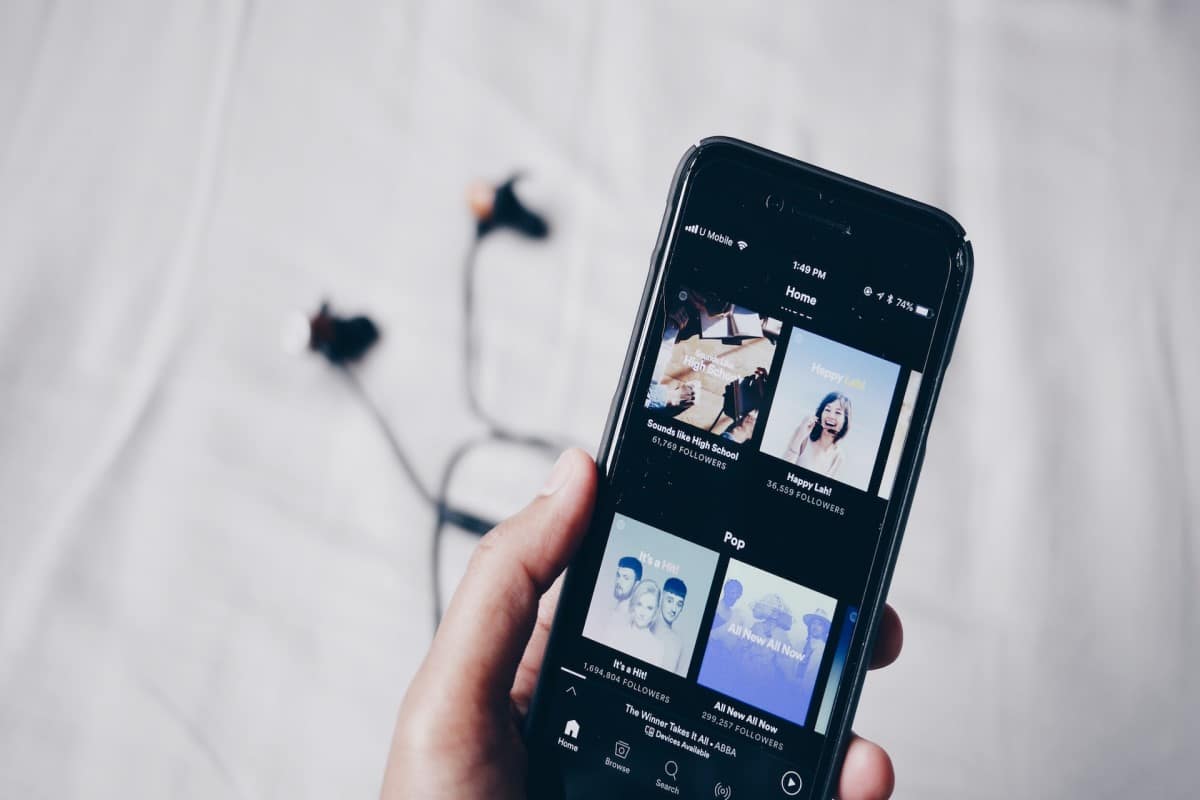
Spotify, with millions of daily active users, has become an essential tool for many of us to listen to our favorite songs and artists. However, sometimes you may have experienced a problem where Spotify stops by itself and you cannot enjoy your music smoothly. If you have experienced this situation, do not worry, as we will explain some of the possible reasons why this may occur and how to fix it.
We tell you what are the problems that can cause Spotify to stop on its own. It's important to know what causes Spotify to stop so you can take action and enjoy an uninterrupted listening experience. we will show you some of the most common reasons that can cause Spotify to stop by itself.
Internet connection problem
When it comes to problems with Spotify, one of the most common is playback interruption due to internet connection problems. If Spotify stops or pauses on its own, the first thing to check is your internet connection. In many cases, the cause of the outage is simply a weak or unstable Internet connection.
To fix this problem, there are several things you can try:
- Check your internet connection: Make sure your device is connected to a reliable, high-speed Wi-Fi network. If you're using mobile data, check your data plan to make sure it hasn't reached its usage limit.
- Restart your device: Try to restart your device and reopen Spotify. This can fix temporary problems with the app and the internet connection.
- Disable other applications that consume bandwidth: If you have other applications that are using a large amount of bandwidth, it can affect the quality of your Internet connection and Spotify playback. Close any other apps that are using a large amount of data.
If you're having internet connection issues while using Spotify, make sure to check your internet connection, restart your device, and disable any other apps that might be consuming your bandwidth. With these simple steps, you should be able to fix Spotify stop playing issue. If this has solved the problem, learn a Spotify's new trick, which will be very useful for you.
application cache
Spotify like many other apps, uses a cache to store information temporarily to improve the speed and efficiency of the application. However, in some cases, this cache can cause problems and cause Spotify to stop on its own.
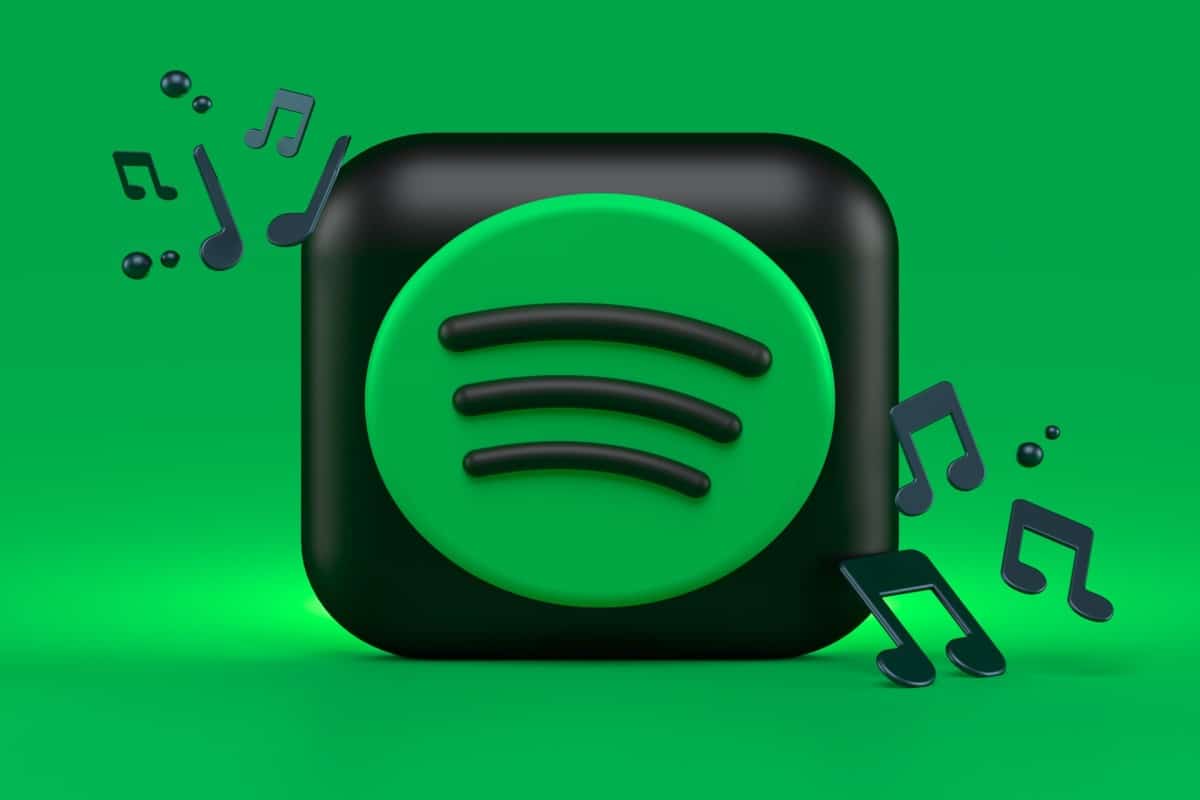
The easiest solution to solve the app cache problem is to clear the Spotify cache. This will clear all data temporarily stored in the app and may fix the problem. App cache can be useful to improve the speed and efficiency of Spotify, but it does cause problems, it is important to delete it.
App update issues
If you are experiencing Spotify freezing or closing unexpectedly on your mobile device or computer, it may be due to an issue with the app update. Updates are important to fix bugs and add new features to the app, but sometimes they can also cause unexpected problems.
To fix this problem, the first thing you need to do is make sure you have the latest version of the app installed. If you have the automatic update setting turned off, you may be using a previous version that may have problems. To manually update the app, open the app store on your device and check for the Spotify update.
If you have the latest version installed and are still having problems, try clearing the app cache and restarting the app. This can help troubleshoot issues with the update. app and make Spotify work properly again. If you still have problems, you can try uninstalling and reinstalling the app. Be sure to save your playlists and settings before doing so so you don't lose your information.
It is important to keep the app up to date to prevent security issues and to fix performance issues. If you still have problems after trying these solutions, you may want to contact Spotify support for additional help.
App update issues
If you are experiencing issues with the Spotify app on your mobile device, you may need to update the application to solve any problem. Sometimes updates can fail and can cause problems with the app, such as crashing or closing by itself. Here are some solutions to fix app update issues on Spotify:
- Restart the app: Sometimes the Spotify app may have issues with updates if it has been running for a long time. Try to completely close the app and restart it. This can help resolve any issues with the update and get the app working properly.
- Check the availability of updates: Make sure that you are trying to update the Spotify app from a trusted source, such as the Google Play app store or the Apple App Store. Check for available updates and make sure the version you are trying to update is the most recent. If the version you are trying to update is already up to date, you may need to wait until a new update is available to resolve any issues with the app.
OS compatibility issues

To resolve compatibility issues with the operating system that can cause Spotify to stop or close unexpectedly, it is important to make sure that the application is updated to the latest version compatible with your operating system (either Android or your PC). If your device does not meet the minimum system requirements to run Spotify, you may experience compatibility issues that cause the app to stop.
Another step you can take to fix compatibility issues is make sure your operating system is up to date. Many compatibility issues are caused by outdated or outdated versions of the operating system. If your device is not compatible with the latest version of the operating system, consider upgrading to a compatible version or looking for an alternative solution to run Spotify.
Generally, if you're experiencing issues with Spotify stopping or closing unexpectedly, consider checking your internet connection, clearing the app's cache, updating the app to the latest version available, and making sure your operating system and device comply with the Minimum system requirements to run Spotify. If after following these steps you are still experiencing issues, please contact Spotify Support for further assistance.