
It is one of the most important official networks, it also serves if you want to be informed at the moment of everything that happens anywhere in the world. The microblogging network Twitter has taken steps forward to establish itself as the preferred one ahead of many others, including Zuckerberg's, Facebook.
Faced with so much information, the user must refine the search a bit when it comes to finding what is interesting, sometimes it is usually in a brief tweet, other times in the form of a thread, as well as links to websites. Hastening a result is sometimes important, if you want to find the most reliable everything happens by filtering things.
In this article we are going to show how to do an advanced search on twitterIf you learn, you will become an expert in this matter and find that important material after all. It works both in the web version and in the application, being equally fast in both situations.

Commands, a useful feature on Twitter
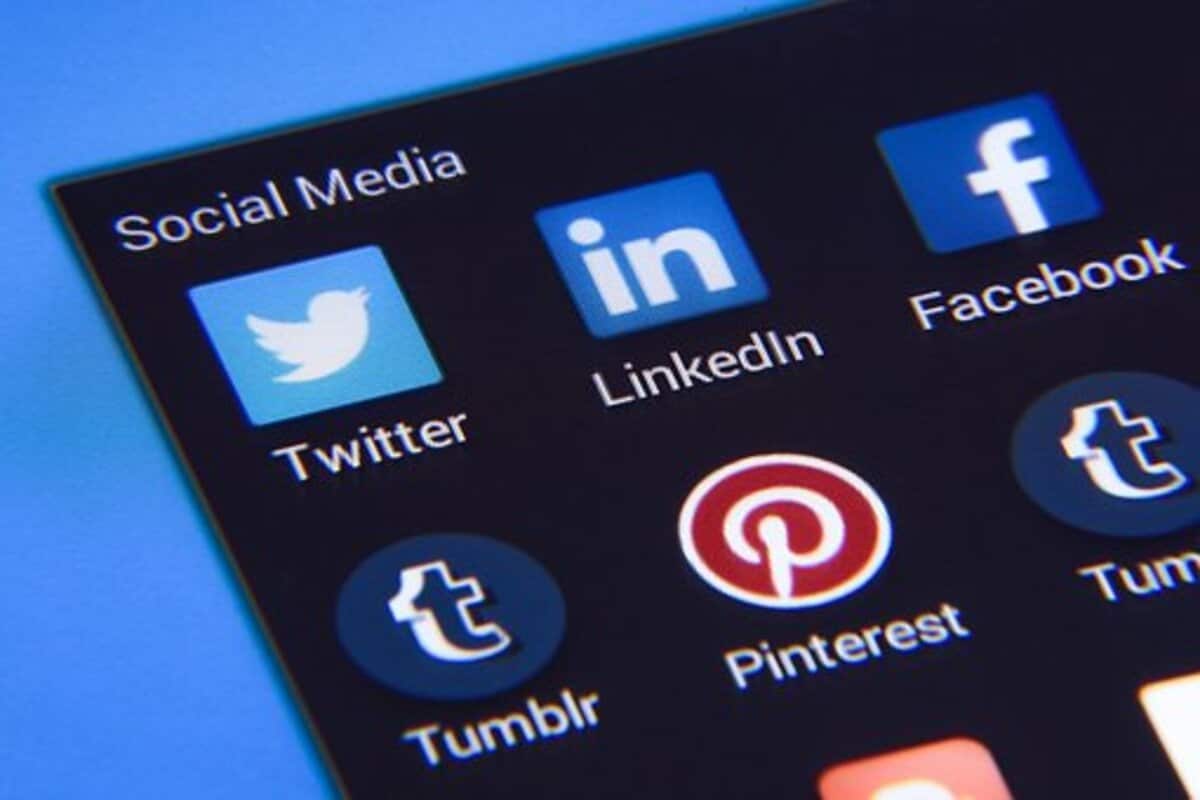
Despite not being the basics once you access it, it is worth noting that there should be a video explaining the details, what is available is a page created for this purpose. It is done by the engineers of this social application, who have been working for many years to achieve better and advanced searches.
The clear thing when doing an advanced search the accents will not be taken into account, despite this use if you see that you want to refine those things, certain people do not use it. The tool particularly has many things, one of them is to use the filters, they are usually visible at the bottom.
Through commands you will have a lot of tuning, looking for what you want in the end and avoiding those things that are not important at all. Advanced searches have been around since its launch, although over time they have been rushing a little more in order to improve the experience when searching.
Commands for an advanced search
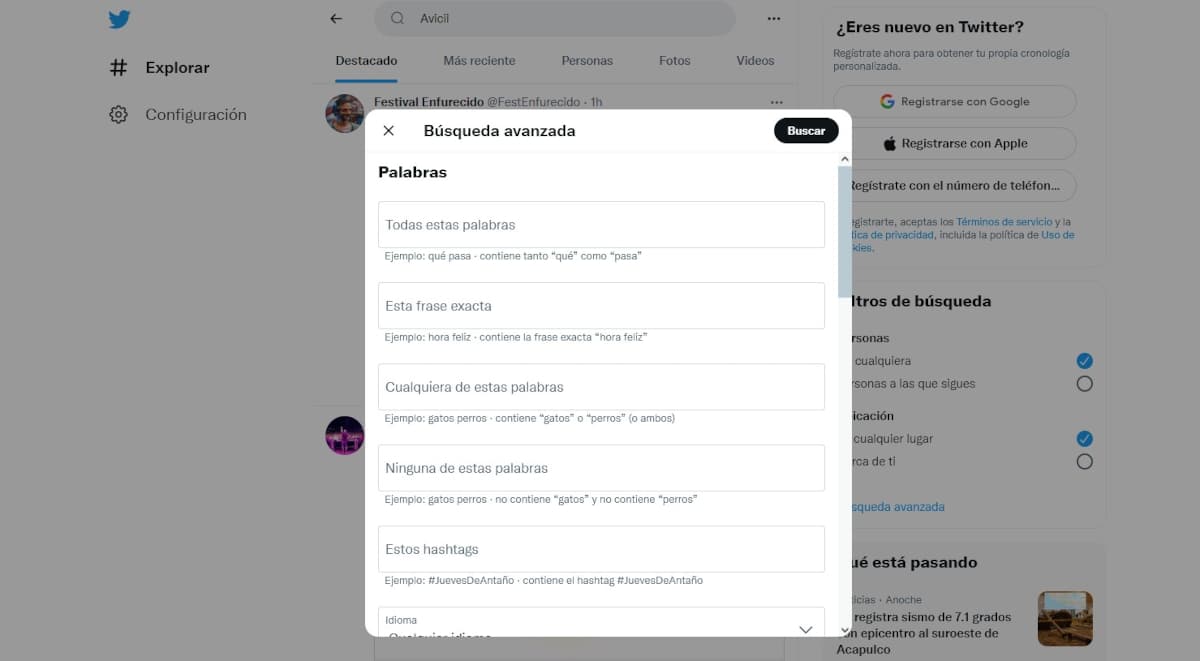
there are hundreds the commands available when doing an advanced search on Twitter, the basic ones will always be those that use signs to put in the search box. If they are used correctly, you will have results that surely did not appear before, which is what in this case any of the people who do it through this social network want.
You can point to as many as you want, it will always come in handy if you want to locate something with hardly any effort, if it focuses on a sport, you have many hashtags. The hashtag was also launched thinking of finding her just by putting it in the search engine box that you have at first sight in the upper right part.
Some commands under signs are the following:
- "": these quotes are always right if you search for a wordFor example, you can put "sport" and it will show you everything related to this
- @: It is usually used to find an account, also if you do it and quote it it will read it quickly, mentioning it in the notification panel, which is usually the most visible, to this it adds the option that some tweets have the @ in different words
- lang: With these three letters you can only search for results in one language Specifically, in Spanish, English and in others that interest you at the end of the day, you can put lang:es and it will show you the results in Spanish
- Like Twitter sends you to a page where you can put things If you want to find her, go to this link, which will be the advanced search and fill in the fields
How to use advanced search
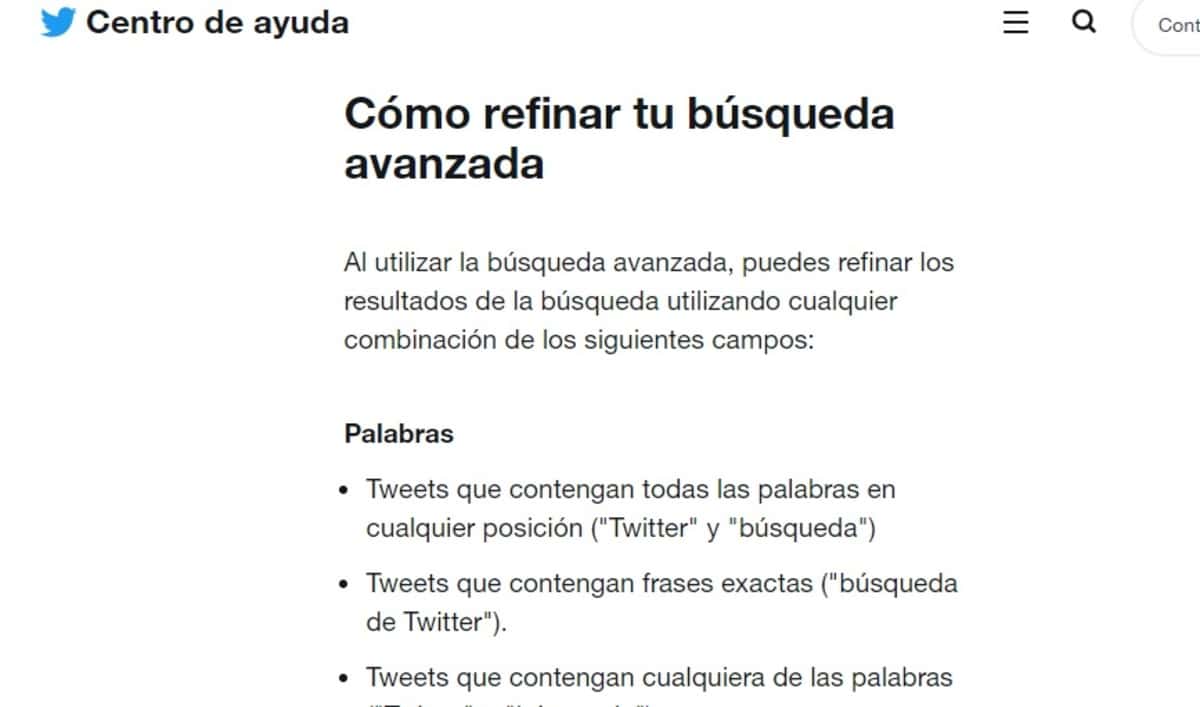
Twitter still has a page called advanced search, here are the tips and advice They are really important, if you have not done it before it is probably because you did not know this link. Everything will be carried out for you because you find the results that in the end will be good for your day to day, which can be many.
It will guide you to the "Advanced Search" menu, if you get here it is because you want to learn the basics to be a super user of this microblogging network, acquired by Elon Musk. Despite the massive layoff, a large part of the staff continues to work that has been maintaining and adding things for a better experience.
To go to the quick search on Twitter, do the following:
- Open Twitter, the web address or app
- Locate “Advanced search”, it will be just below the search filters, if it is not here you can look in “More options” and then click on “Advanced search”
- Fill in each of the fields, it will show you the best useful tips, try to follow the indications of the social network, they are good and will lead you to achieve the expected success
To refine the search, it gives you more advice, such as putting quotation marks between the words, which are undoubtedly the best for this type of case, which in the end are worth finding what you were looking for. On the other hand, if you search for "People", the same shows you details that become basic and useful for any of the users in it.
use the filters
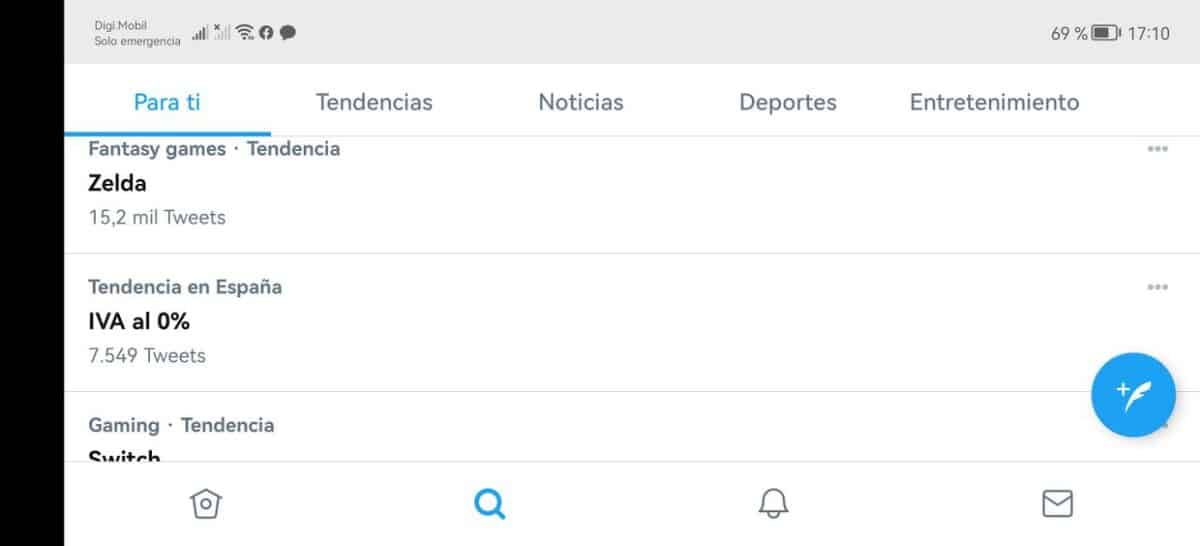
They seem not to be, despite this the filters are undoubtedly so important Like the symbols, if you have not used it before, it is appropriate that you do so. The different filters will find both recent and old searches, if it is a novelty, you have to leave the most recent tweets to find it.
The filters are just below when you do a normal search, if you prefer to go to something in question, it is appropriate that you put as many as you want. A well-placed filter will save work for the social network, It's up to them if they want to get to that tweet written by an account, be it a page, public figure or user account.
Filters are undoubtedly just as important as the word, leave open the one for all publications and put the quotation marks. For the rest, try that the social network does not control the well-known basic filters, which will not always work as they should.