
Update Android apps
When we have computers and mobile devices in charge, one of the main good practices in terms of informatic security is to keep updated operating system thereof. And also, all the applications, pre-installed or not, to quickly get the benefits and advantages that it gives us. Which, we will explore later when delving into how “update android apps”.
Although, also on other occasions and for different reasons, it is usually recommended do not update or block the update of the operating system and its applications. And sometimes even remove pre-installed apps or not, for various reasons. As, on other occasions, we have commented here.

For this reason, before starting to read this new quick guide on how “update android apps”, we recommend that when you finish it, you explore other related contents:


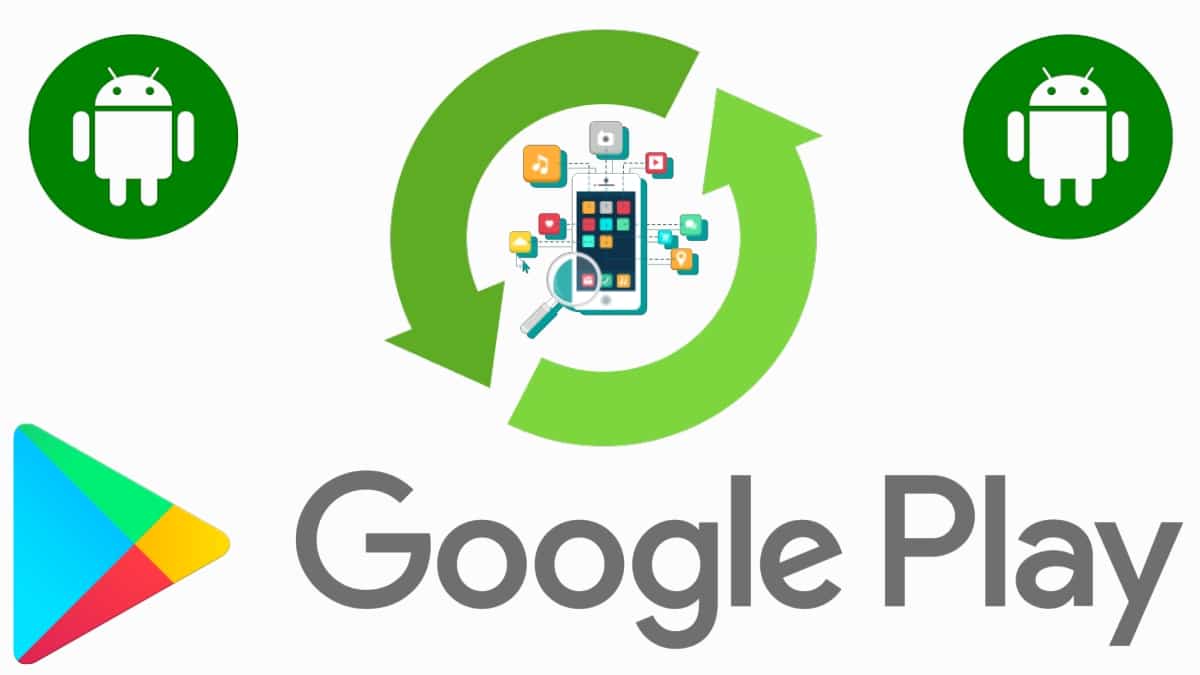
quick guide to update android apps
Why should we keep applications updated?
As we stated at the beginning, updating the operating system and applications of our computers and mobile devices, give us some advantages and benefits, such as:
- Access new and better core OS features and Apps.
- Add new IT security enhancements to managed software.
- Improve software stability over hardware.

How to update Android apps?
For update android apps, one by one or all at once, the simple and quick steps are as follows:
- Open the app Google Play Store (GPS).
- Press the profile icon, located at the top of the window.
- Locate and select the Manage apps and device option.
- Mark the option Upgrade(s) available, in the new window displayed.
- Touch the Refresh button in each of the available apps, or in the Update All button, to automate the update process of all the apps, one by one, until finished.
As shown in the immediate image above. While if you want automate or allow updates automatically, the procedure is the next:
- Open the app Google Play Store (GPS).
- Press the profile icon, located at the top of the window.
- Locate and select the Settings option.
- Then we press the options Network Preferences y Update apps automatically.
- In the popup window, we can select and configure any of the first 2 options (On any network and Only over Wi-Fi).
As shown in the image below immediately.
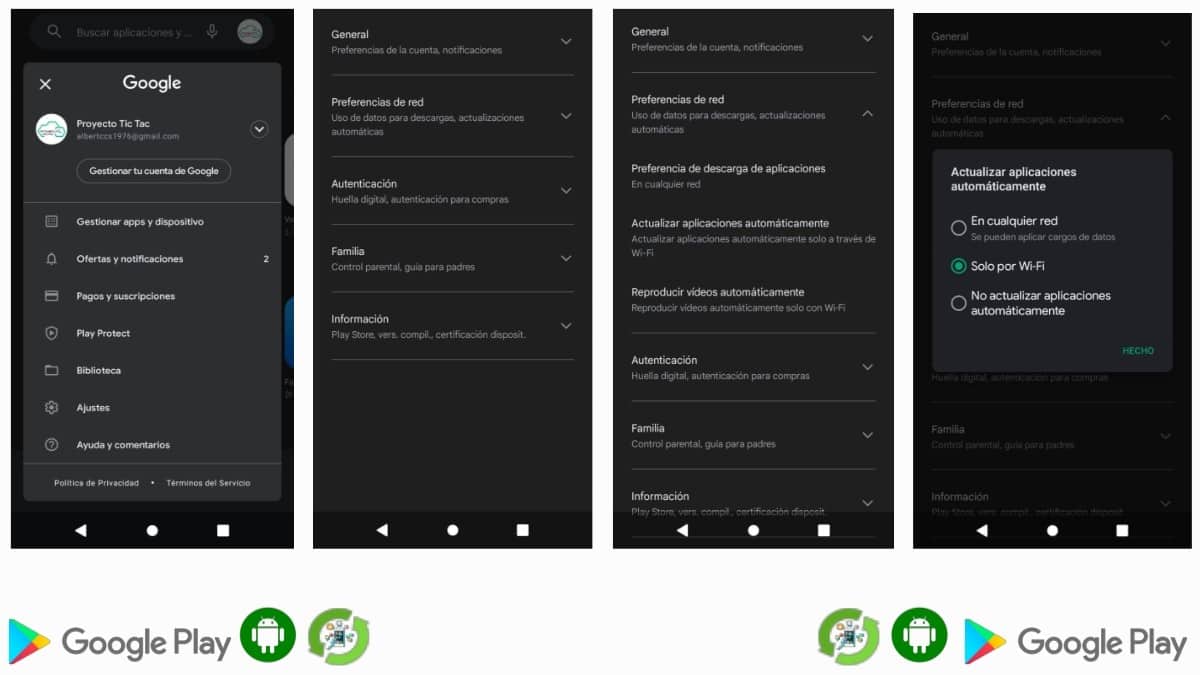
Finally, keep in mind that if, when performing an update, we are presented with any error message or code, We clear the cache or data of the Google Play Store, among other useful actions. And in case you want update android operating system completely, we recommend exploring the following google official link thereon.
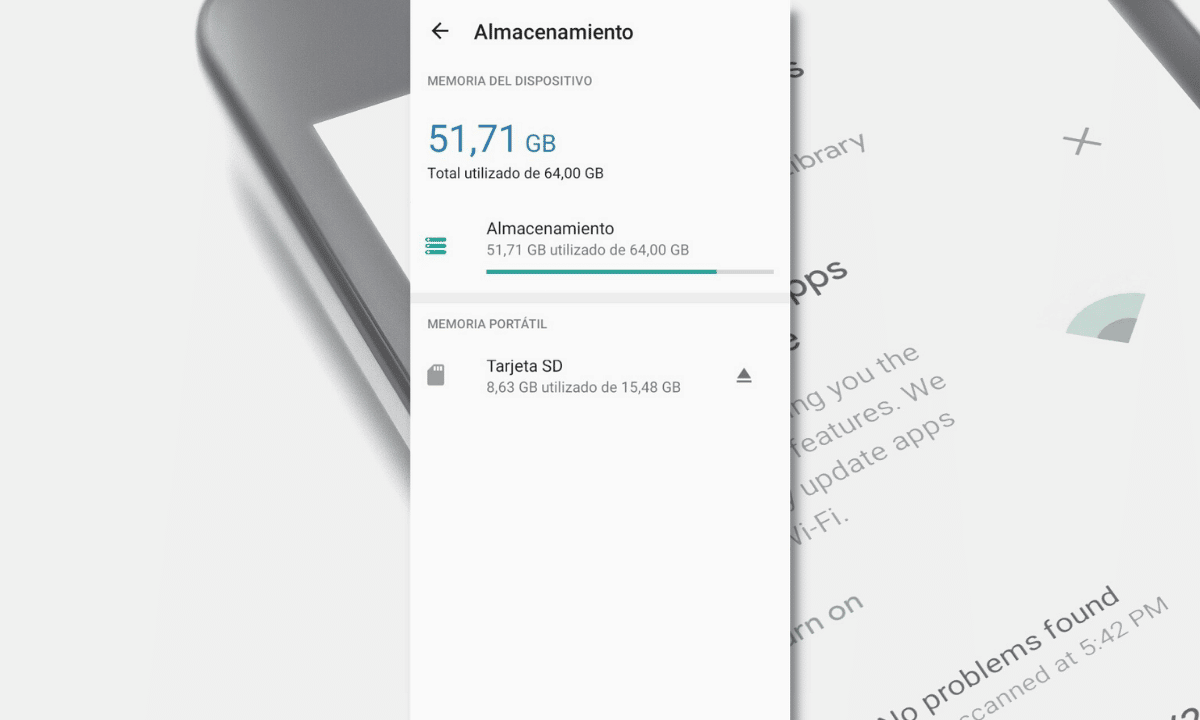


Summary
In summary, and regardless of the type of mobile device user we are, we must bear in mind that keep your operating system and applications up-to-date, is of vital importance, for ensure and maintain access to the latest features, and to the security and stability improvements available. Therefore, following the steps and tips described here will be useful today for that purpose. So, do not hesitate to apply them frequently, or when you consider it necessary or appropriate.
If you liked the content, leave your comment and share it with others. And remember, visit the beginning of our website «Android Guías» for more content (apps, guides and tutorials) on Android.