
WhatsApp announced a few days ago a function with which to compete with video call applicationsincluding Google Meet and Zoom. The Meta app is today a tool for contact and communication between users, so it is perfect that it can also create rooms designed for meetings.
This new addition is currently available in the Beta version, meaning that we can test it if we want as long as we enter the betatester program. In the final version the only thing to do is create a group call, adding a maximum of 7 people, 8 if you count yourself in this case.
Throughout the tutorial we explain how to create a virtual meeting on whatsappRemember, it is only available in the Beta version of the application, available as a beta tester. It is a step forward, especially since it will be a feature used by many people worldwide once it is released as stable.

WhatsApp enters to compete against Meet and Zoom

With the launch of this new added WhatsApp wants to enter the meeting room market, all from the application interface itself. When launching a meeting, the other person receives a notification of it, with the day and time, also notifying the other participants by means of a message/mail.
When planning, you have the possibility of making a call or video call, imagine that you want to call someone on a Thursday, you put the specific date and time, notify them beforehand. If it is a planning of a client, this must be treated, also notify that it will be a call, either audio or video, giving time to prepare and be free at that time, which will guarantee that it will be a success.
WhatsApp wanted to add this new function due to the request of many people, who see it as something important, since services external to the app are used. Video calls have been achieving success, with more than 1 million connections in recent months, serving the request of millions of people.
How to join the WhatsApp beta

The first thing to do is to have the WhatsApp beta installed on the phone, for this we will have to join the betatesters in the Play Store. Sometimes it is not possible due to the high demand of people included in this service, although after trying, we can join it from the Google Play store link.
To join do the following steps:
- The first step to be able to enter the betatester program, is by entering the link of the Play Store, in WhatsApp Beta in this link
- Once inside, click on "Become a tester" and join the thousands of betatesters
- Once you have joined, you have to go to the Play Store and download the “WhatsApp Beta” app
- The most recent version of the beta will be installed, to use this function and the many others available
WhatsApp Beta will be installed on the desktop, it can work together with the stable one, so don't worry, the only thing that matters is being able to test the virtual meeting feature. The meetings will be perfect for what we are looking for, make an audio or video call at any time with the people who have it.
Create a meeting on WhatsApp

After becoming a beta tester and having the WhatsApp beta available, the next step is none other than to create a meeting using the application. It is simpler than it seems, similar to when creating a group call, where you can invite up to a maximum of 7 people with you.
This functionality will be an important point, both at a domestic level and at a professional level, it will be used by both the WhatsApp app and the Business app (known as professional). Launching a meeting is planning first, notifying all people with the day and time, before sending the notice through the application.
To create a virtual meeting using WhatsApp Beta, do the following from the tool:
- The first step is to open the WhatsApp Beta app
- Go to the “Calls” dropdown, it is the third option, just to the right of “Chats” and “States”
- Click on “Create a call link”, set whether it is an audio or video call
- After this, send the link to the people you want to connect with, this will allow them to connect to the call, being similar to what services like Google Meet or Zoom do, they are valid
- Just below when creating a call link the options appear, among them are "Send link by WhatsApp", "Copy link" and "Share link", all three are equally valid to lead to a conversation of the person or people with whom you are going to talk
It is a simple and easy task to create a meeting, it is also a solution when you want to create a room with certain people, either for a formal one. The duration is set by the administrator, who will be the one who can undo it and finish, his thing is that you put a certain time to each of them manually.
This feature will arrive in the coming months
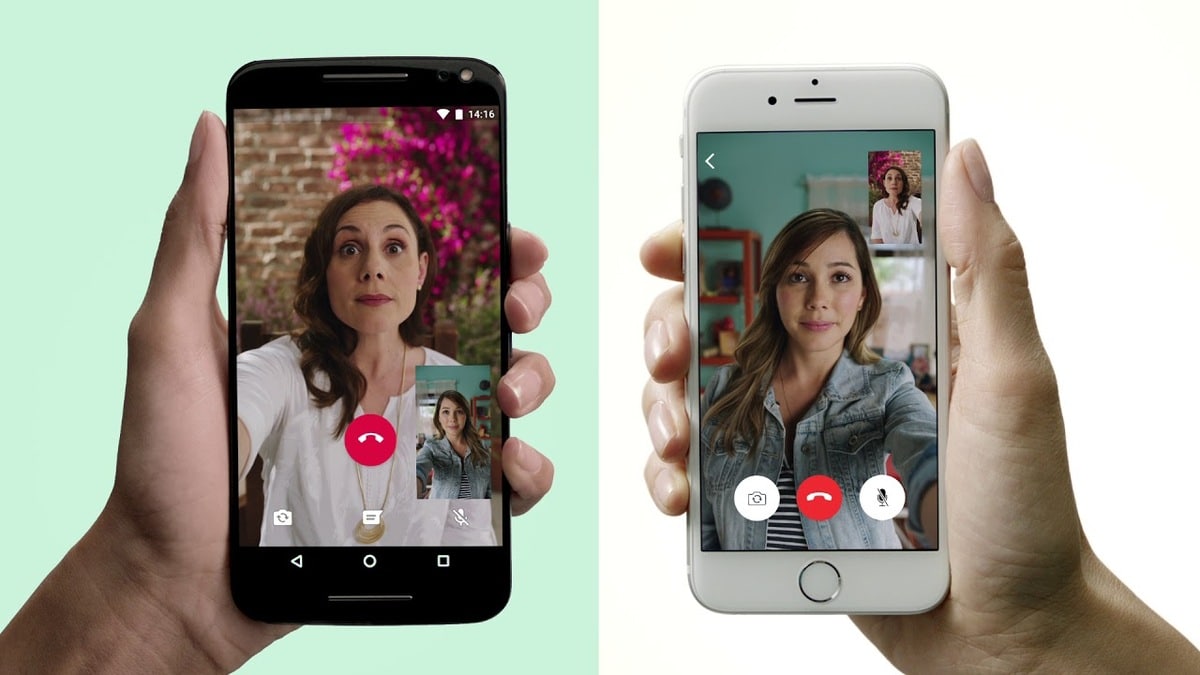
As with so many other features, when it is in testing, it will first see how it is accepted by those who test it, who will determine how it works. It is important to say that it will come in handy for those people who want to launch a quick meeting, without having to use another service external to the app.
Just using the WhatsApp application will be enough to start an audio or video call, having the same internally and with a correct operation. You have this function available in the beta version, you can use it with someone who is also in the betatesters and be able to test it perfectly.
No specific release date has been given., so it will take a few months before we see the feature added to the app.