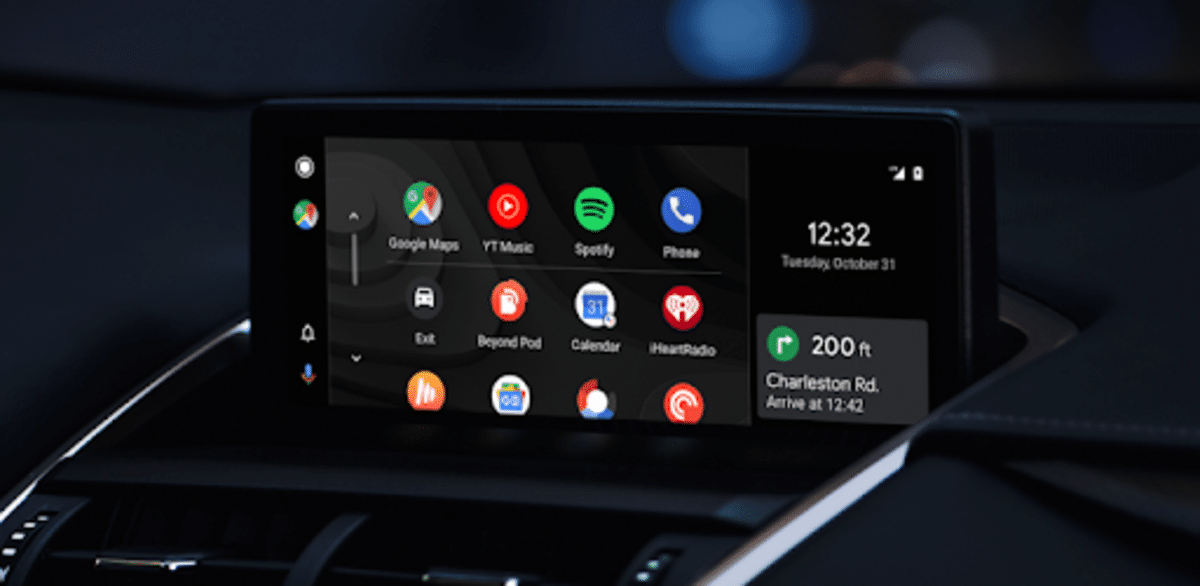
Every driver should be clear that if you are driving, the best thing to do is not to use your mobile phone to avoid any kind of distraction. There are many accidents that occur for this and other reasons, so the best solution is to use our voice if we want to launch an order to our device.
One of the best solutions to interact with our smartphone is Android Auto, an application developed by Google and that we can use in our car. With this application we can search for an address with a voice command, listen to music and do other tasks without touching the screen.
Android Auto is a launcher that will adapt to our terminal to be able to use it in an adaptable support that has been renewed since its launch in 2014. We can search for an address with Google Maps, listen to music on YouTube and Spotify, make a call to any contact, play videos with VLC, among other things.
What is and how does Android Auto work?
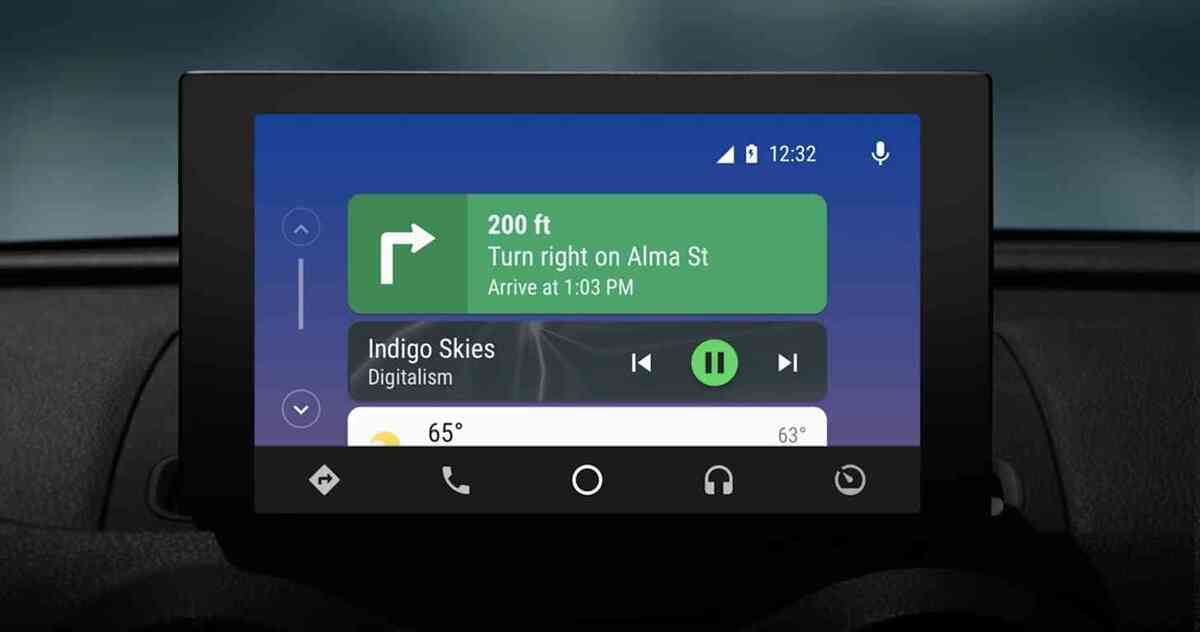
Android Auto has been with us for about six years, the interface has been adapted for use in the vehicle and allows access to different applications with the use of Google Assistant and our voice. The application is already one of the most downloaded, directly entering the top 5.
The Android Auto function is available for all smartphones as of Android 5.0 or a higher version, just use the mobile phone, connect it to the car by USB cable or through a wireless connection. You also have to see if your vehicle is compatible with Android Auto and use a compatible radio.
Once you open it, it will ask for the necessary permissions for its operation, one of the main ones is access to the phone, contacts, location, microphone and calendar. Once it is fully configured, it will show you the start interface to start using it.
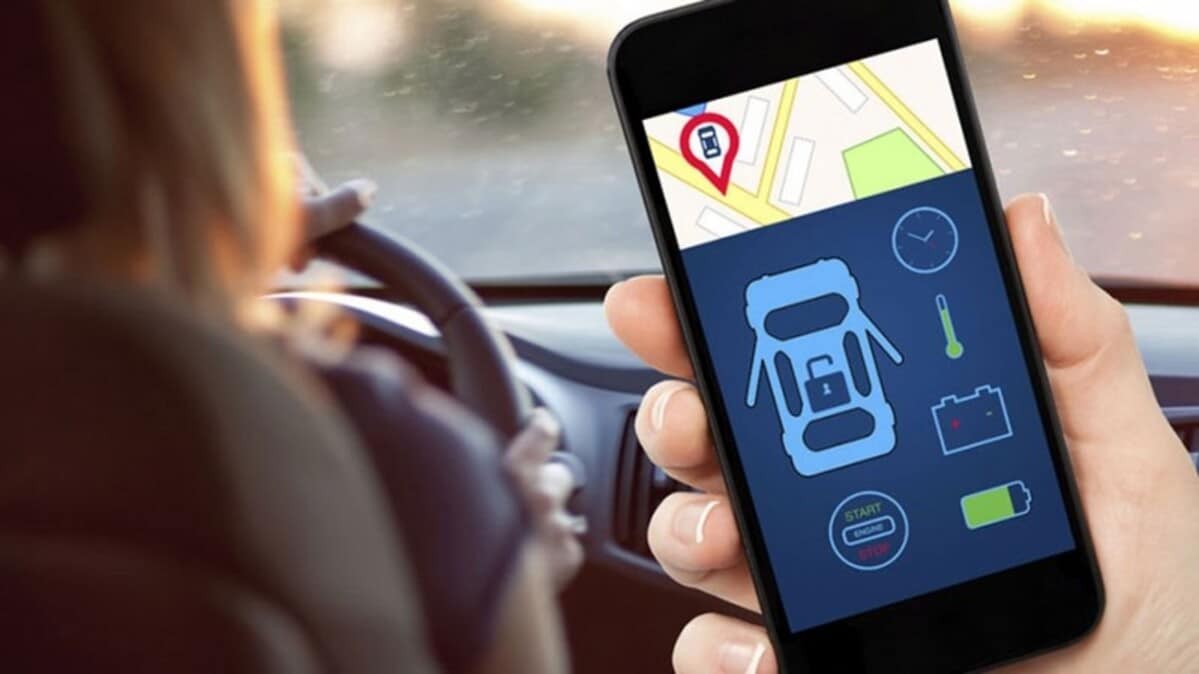
Once configured we can give the first order, for example the first one has to be with "Ok Google", then after this phrase you can ask with «Play music», «Call ...» and other useful commands. If you are going to make a small displacement you can ask for an exact address, it will look for it and it will show you the best route.
An important step is to configure the compatible applications before taking a long trip, for example the default ones come once you open the app. This is the case of YouTube Music, Google Maps, SpotifyOn the other hand, you can also use Waze, VLC and many other apps.
Among the apps compatible with Android Auto are some quite well-known and widely used by many such as Telegram, WhatsApp, Messenger from Facebook, Amazon Music or Google Maps, but they are not the only ones. Many are conformed to installing tools that they make use of, that will depend largely on your needs.
What you need to use Android Auto
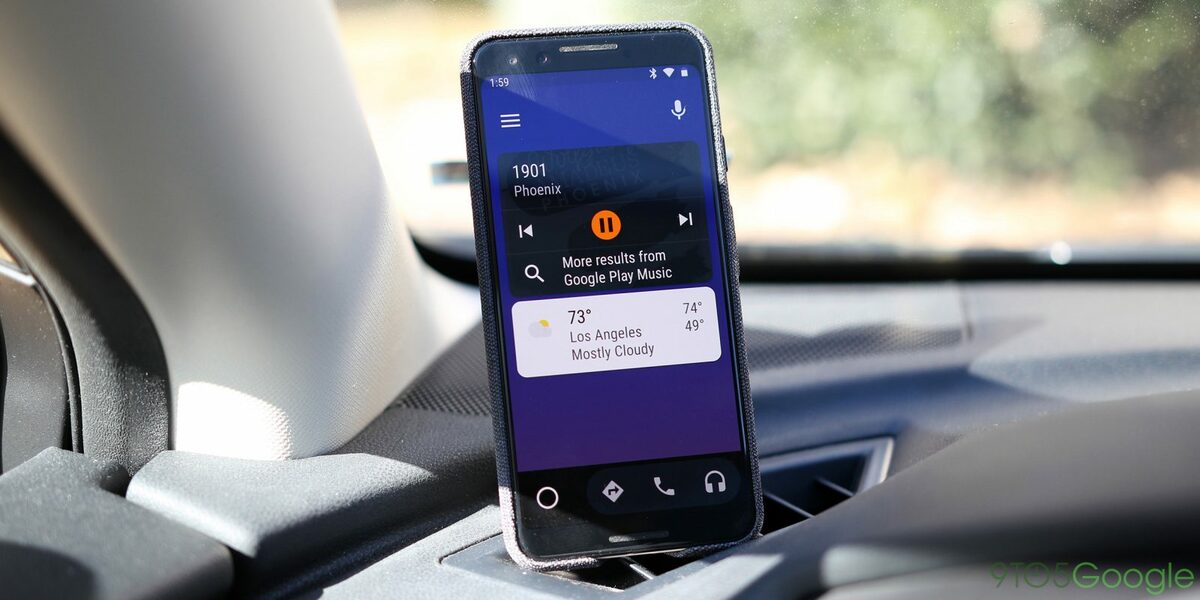
If you have a phone with Android 5.0 or higher you will have full compatibilityIf your terminal is older than this version, it is better to update to another mobile device. Currently there are many smartphones that are above this version and will use Android Auto fluently.
To start using it, you have the following three options:
- From the phone: The essential thing is to download the application from the Play Store, to use it in a comfortable and visible way you have to have a support, as well as connect it to a USB port to always have a battery
- On the vehicle display: If your car is compatible with Android Auto, you only have to download and install the application, connect the terminal to the USB and wait for the charge
- On the screen of the car with wireless connection: This method, despite being less used, is quite feasible if you have a Nexus 6P, Nexus 5X or a Google Pixel phone. At the moment it is available in Mexico, USA and Canada
- By Bluetooth: If your car has this connection you can connect the device quickly, as it is always advisable to use a cable to have autonomy during a medium or long trip. More than 200 car models are currently supported
How to use Android Auto
Once downloaded and installed, the first thing to do is open the application on your device, it will transform the visual aspect for a much safer use while you get to drive. The interface will be quite intuitive, you can control it with voice commandseven if your car is compatible with the same steering wheel.
Now, being open, it will show you everything that is pre-installed, you can replace those applications with others that you will use on a day-to-day basis. To launch them, for example, you have to say: «Take me to (name of the street or city) ”,“ put me the song (name of the song) ”and other available default commands.
Organize apps in Android Auto
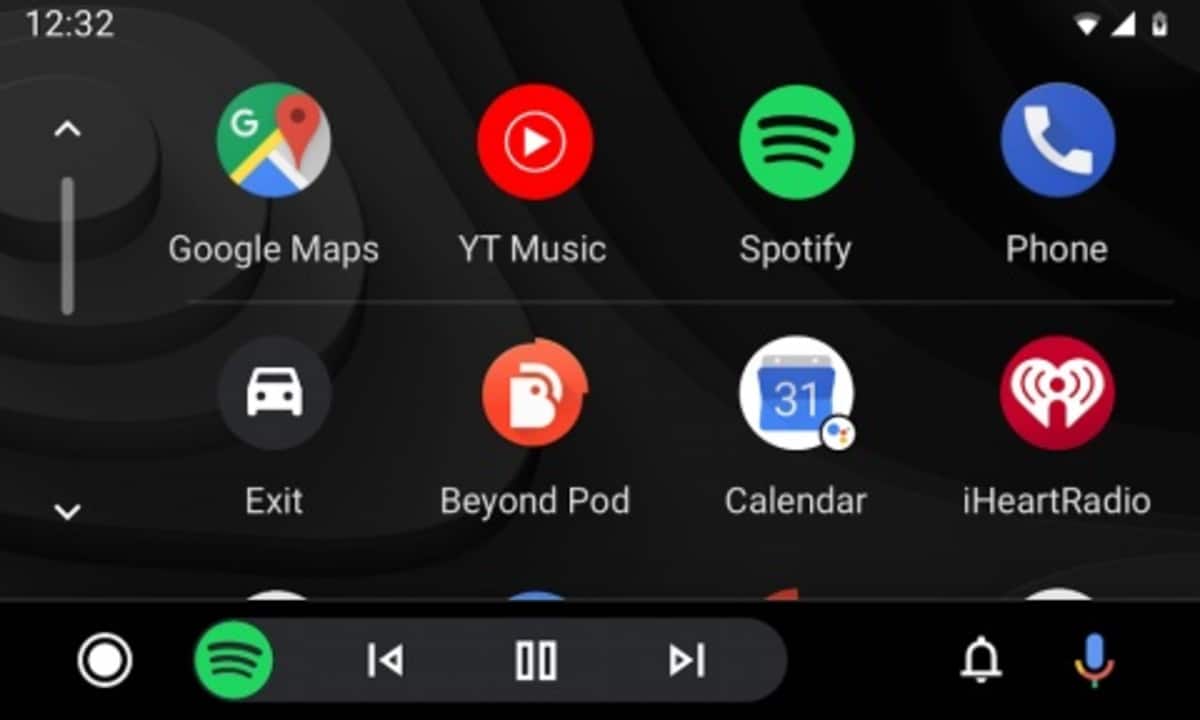
By default Android Auto comes with a small list of appsIf you want to organize it, just go to Settings> Customize launcher. They are usually ordered from A to Z, but you also have the option of Custom Order to organize the applications as best suits you.
If you uncheck a box you can remove the app from the home screen, if you do not usually use one, it is best not to overload the application, so always choose the ones you use. The two that they will not be able to remove are Maps and TelephoneThey are two of the essentials and they come by default by default.
Specify a default music provider
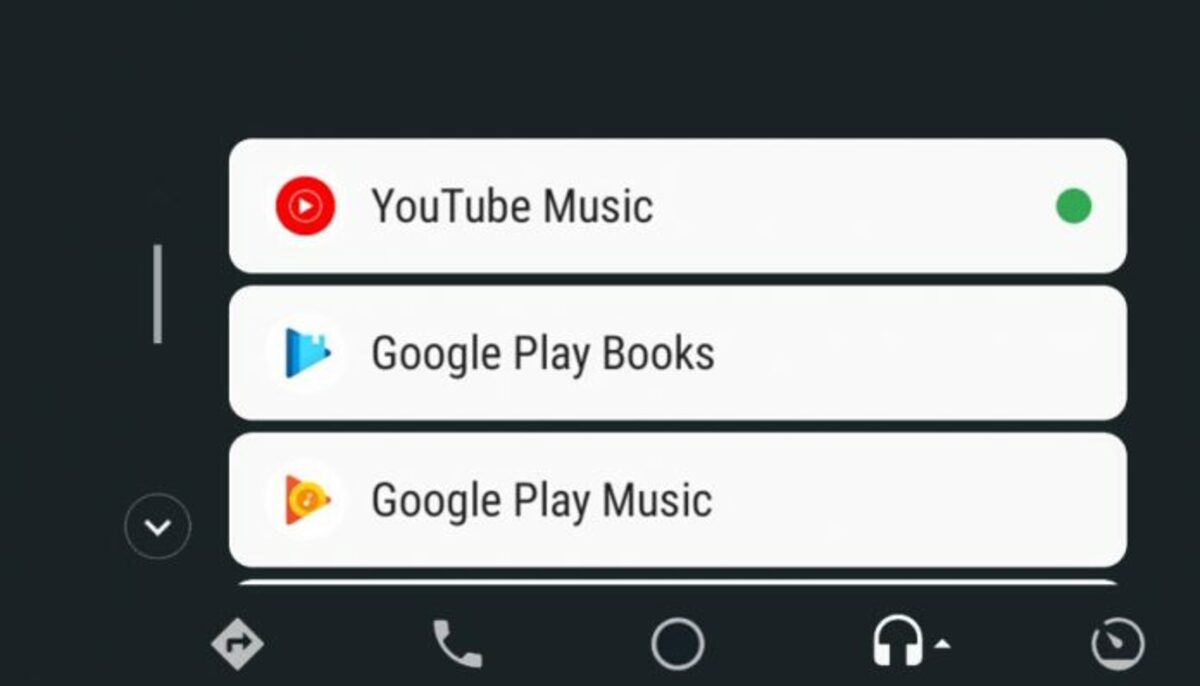
The Google Assistant of not specifying a music streaming application will open one by default, the best thing is that you get to choose one. Just apply a small change and choose for example YouTube Music, is one of those that has a large catalog along with Spotify.
If you want to choose a default application, click Settings> Google Assistant > Services> Music and choose one. Remember to link your account on the link icon if you have not done it before so that you can log in with your account associated with YouTube.