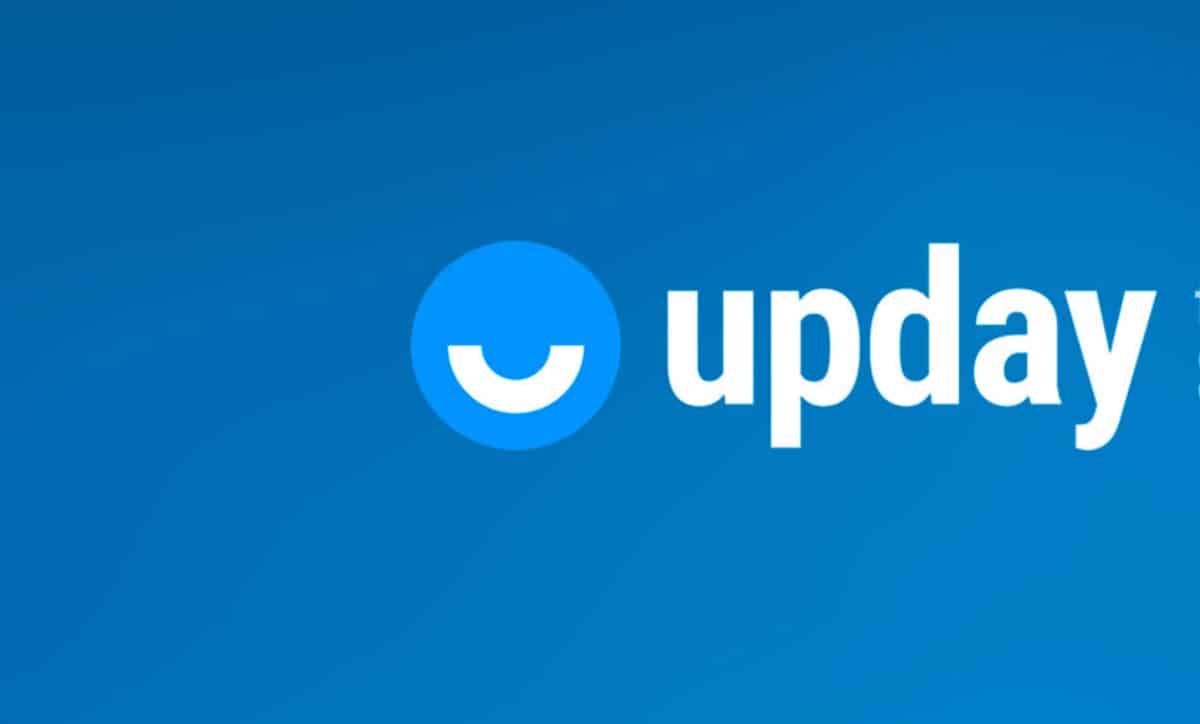
Upday is an app that comes pre-installed in most Samsung mobiles, especially in those models of medium-high range. Its objective is to offer users information from different sources.
This application is from the German publisher Axel Springer, which can already be installed on all Android devices and even iPhone. Currently this platform has expanded to 34 countries and has more than 20 million users.
In addition, they have included their own newsrooms in Madrid, Milan, Paris, Berlin, London, Amsterdam, Warsaw and Stockholm. It also has the My News section that offers readers content based on the interests that they have shown.
However, for many people this is an application that has no use and consumes resources. That is why in this article we give you the steps to deactivate Upday, so that it stops sending you even notifications.
How to remove the Upday app on the home screen
If you wish to remove from upday home screenSince you don't want to see the news all the time on the home screen, you just have to follow the steps below:
- In order to disable it, you need to press the mobile screen on a blank space (that there is no icon of some other application) for a few seconds.
- Doing so activates the widgets mode that appear on your screen, you have to swipe to the side until Upday appears.
- When you get to Upday you will notice that there are a switch located at the top of the page, this must be deactivated.
- Once you have deactivated it, it will no longer appear on the home screen, but you should keep in mind that the application notifications will be active.
The procedure is quite simple, so you can do it without any problem and without the need to install any external application.

Steps to disable Upday notifications
If you don't want to completely disable Upday, but instead you want for constant notifications that come to you You just have to follow the steps that we give you below:
- The first thing you should do is enter the Upday app on mobile.
- Once you have entered you must go to the option of “Settings”, which is shaped like three vertical points.
- Once you have entered the settings menu, you must the section “My profile"and once in it you must press the option"Notifications".
- In the Notifications option they offer you several options: “Last minute","saved notices","Custom notifications".
- If you want to disable all notifications, you can turn off all three switches and thus the application will stop sending the news notification.
Steps to completely deactivate Upday on your mobile
Now if what you want is completely stop the operation of the Upday app on your mobile device, but you don't want to uninstall it, just do the following:
- You must look for the option “Settings” that you have on your mobile.
- Once you have entered the settings option, you need to look for the section "Applications".
- When entering the applications, all the applications that are installed on your device are displayed. You must slide the menu, until you get Upday.
- Once you find Upday, you must click on the icon which opens a menu of options.
- Among the options you find is “Deactivate”, by doing so you will stop the operation of the application and, therefore, you will not receive any more messages or updates from it.
Once you have followed these 5 steps you will be able to completely stop Upday on your mobile device.
With these 3 methods you can select what you want to disable from Upday, whether you just want to stop notifications, remove it from your home screen or stop it completely.
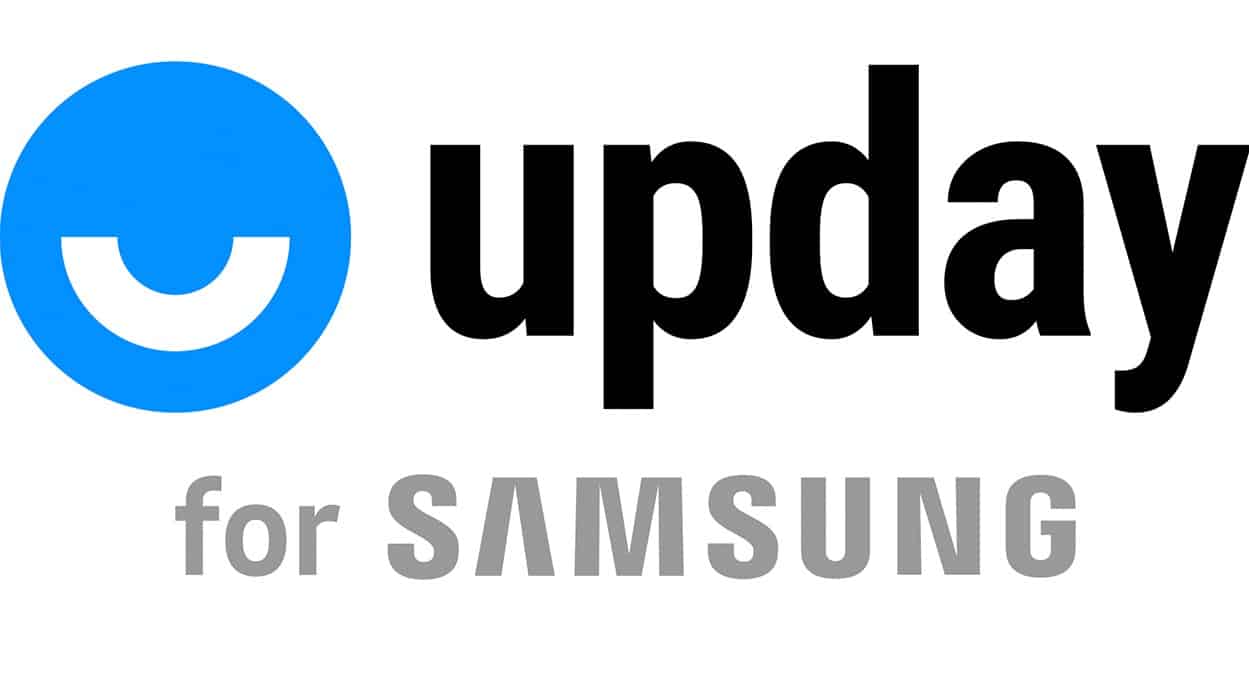
How to uninstall Upday on my mobile?
In the event that you have already decided and you want to completely remove Upday of your device, we give you the steps so that you can do it without problem.
Steps to uninstall Upday on Samsung Galaxy
- The first thing you should do is enter the Galaxy Store app.
- Once you have entered you must look for the application “update".
- When you find it, you must press on it and then the option «uninstall».
By following these three steps you can uninstall it on your Samsung device without any problem.
Steps to uninstall Upday on an Android mobile
Now if you have an Android device and you no longer want to use Upday, you just have to follow the steps below to remove it from your device:
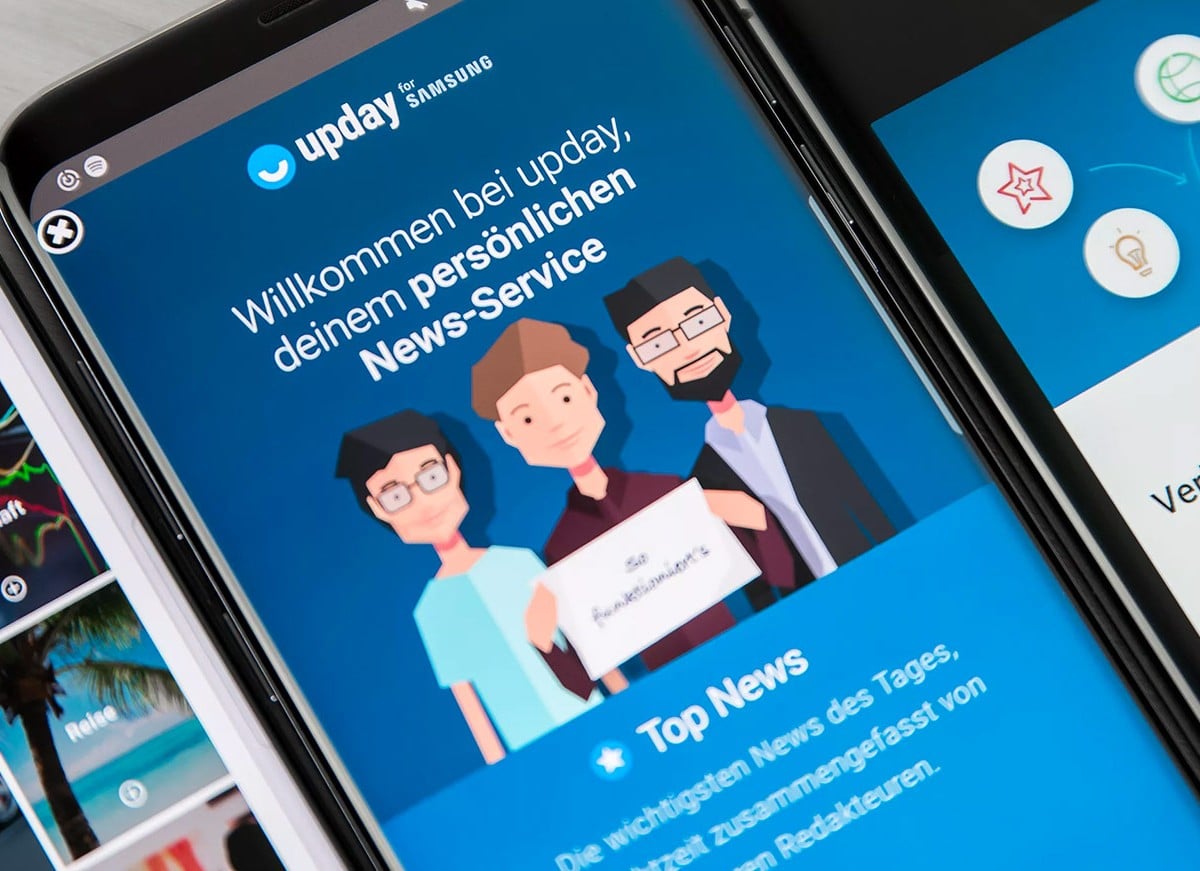
- You must search on your mobile device for the option of “configuration or settings” and enter it.
- Once you are in the settings section, you should look for the section "applications” and you must enter it.
- If an additional menu appears, you can look for an option called “Manage applications” or a similar name.
- Enter the option manage apps and it displays all the applications that have been installed on the mobile device.
- Scroll in this section until you get Upday Among the options, you must enter and you will notice a menu with several options.
- in this menu you must press the uninstall option, the uninstall process will begin and the application will be removed from the mobile.