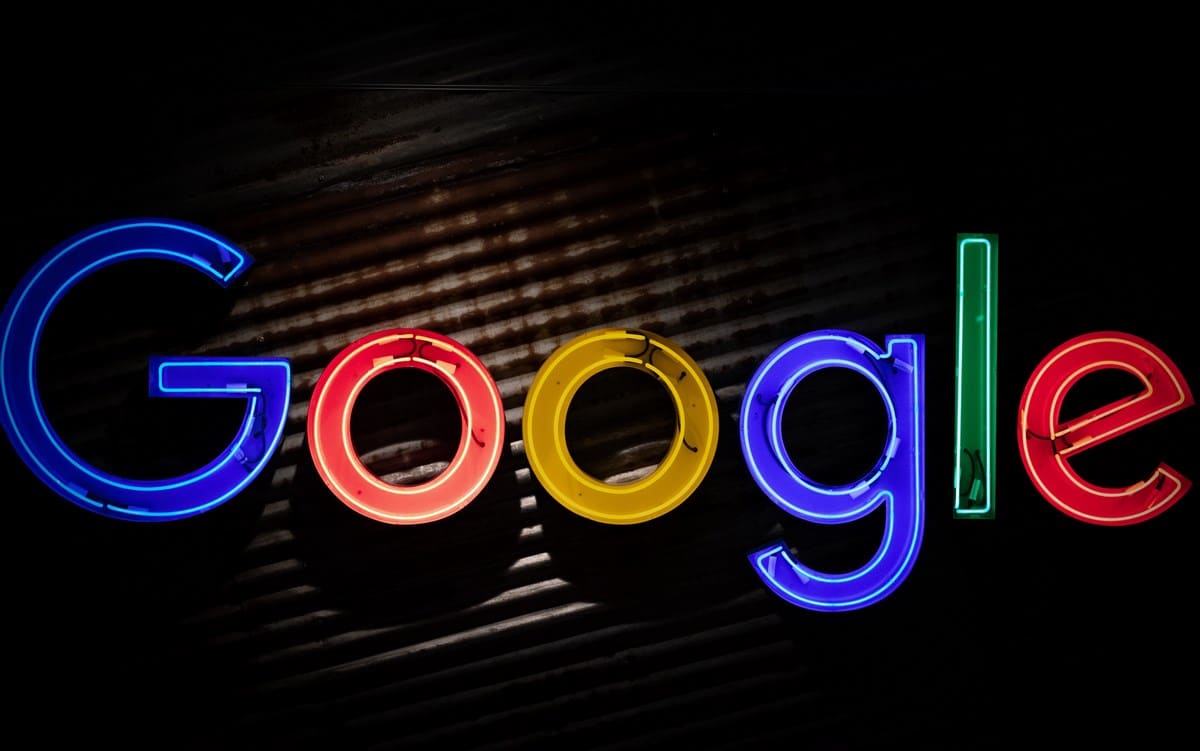
Android is one of the most widespread systems in the world, because it is installed on a large number of gadgets and electronic devices: such as tablets or phones. The reason for this is that it works like a good operating system and is open source, which means that any developer can take a version of its source code and modify it according to their needs.
Google as a company technologically and economically promotes the development of Android. It is common for almost all Android phones to have Google applications and services pre-installed, such as: Gmail, Chrome, Maps and "Google" as an option to navigate.
The subject of this article is based on that last application, it is likely that at least once you have come across the problem that Google has stopped working. We will explain how to fix it. You also have to take into account that it can fail on certain devices and due to the use that is given to the system, it only remains to try different solutions to reach the indicated one.
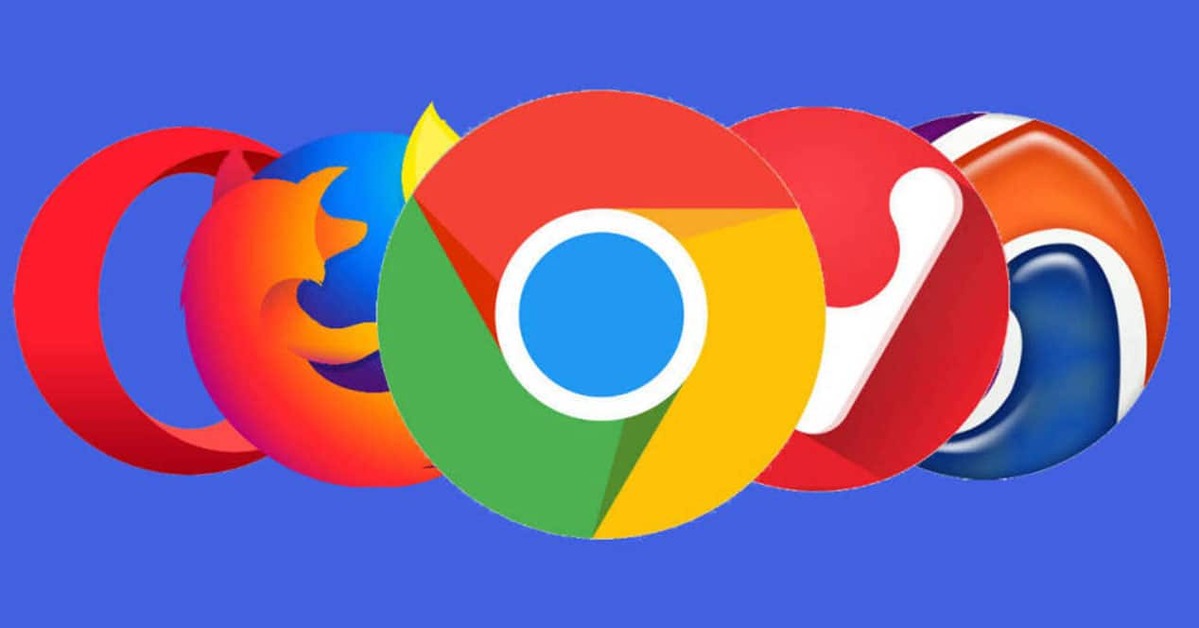
Google has stopped working: possible solutions

For this app you can apply the recommendations of the official Google support about apps that stop working doing a certain task or that one day they just don't open anymore (in this case you can try cleaning the cache). If the problem is not due to the hardware of the device, the following will help you.
Specifically with the Google app, errors appear from time to time, due to the growth of the app and the number of processes that each day add to its main purpose: to search for content on the web. Although it can be fixed with the classic stopping the application and running it again, the problem can also come from an outdated version of the application, which is corrected in a new.
Clear Google cache
Many of the problems (not just with the Google app) are fixed after clear the cache of the device or the application in question. From corrupted data to limited functionality due to lack of storage can cause an application to stop working overnight.
In the case of Google, this option can be considered if you use the application a lot to perform searches and download images, videos or integrated files. It doesn't always work though, because you might also have a problem related to the application processes and not its cache itself.
The bad thing about this application is that since it comes integrated with the operating system, it cannot be uninstalled, we can only choose to downgrade it to the factory version or clean the usage and cache data. In case you want to try deleting the cache, just do the following:
- Turn on and unlock the device.
- Find the “Settings” app and tap on it.
- Between the sections, touch the “Applications” section.
- You will see a list with all the applications that are installed on the device. If you don't see Google, then drop down the rest to search there.
- Tap on the Google icon when you find it.
- In the app options, tap on “Clear Cache”.
- This step will also remove other information from the app related to the user.
- Try opening the Google app again: if it didn't start before or it closed a few seconds after opening it, it should no longer crash. But you won't have some information that perhaps you could see before, it's just a matter of using the application again as before.
Stop the Google app
Google is an application that can run in the background, if you try to open it and all the time it closes due to some internal failure, you can try to completely stop the app so that it “restarts” itself.
If you're interested in trying this because Google has stopped working, do the following:
- Turn on and unlock the device.
- Find the “Settings” app and tap on it.
- Between the sections, touch the “Applications” section.
- You will see a list with all the applications that are installed on the device. If you don't see Google, then drop down the rest to search there.
- Tap on the Google icon when you find it.
- In the app options, tap on “Stop”.
This procedure can be done with a wide variety of applications that remain in the background while we are not using them, it is the only way we have to close them until they are activated again when we want to use them. This doesn't affect Google's functionality, it will just kill all your processes (and our goal is that one of those is the one that caused the app to crash at various times).
Disable the app when Google has stopped working
This is a more advanced way of resetting the app, because when a system app is disabled we can choose to uninstall all updates (leaving the factory version and the app disabled). When we decide to reactivate it, it will probably no longer have the previous fault.
If automatic downloads are active on Google Play, sooner rather than later the latest version of Google will be installed with the problem fixed (in theory). This is usually a method that works for both system and third-party applications, because there are times when the application does not update or it doesn't do it correctly and that's why we end up using a partially outdated version that can bring compatibility problems and, in the case of Google, the well-known “has stopped working”.
Endnotes
If the problem is solved after deleting the cache, you already have an estimate of how much memory limit this Google application can save, and based on that you have to schedule the automatic deletion of the cache. If you dont do it, it is likely that the application will stop again over time and this procedure must be repeated.
No solution is perfect and it very much depends on your device hardware and the state of the Google app at the time you are reading this article.