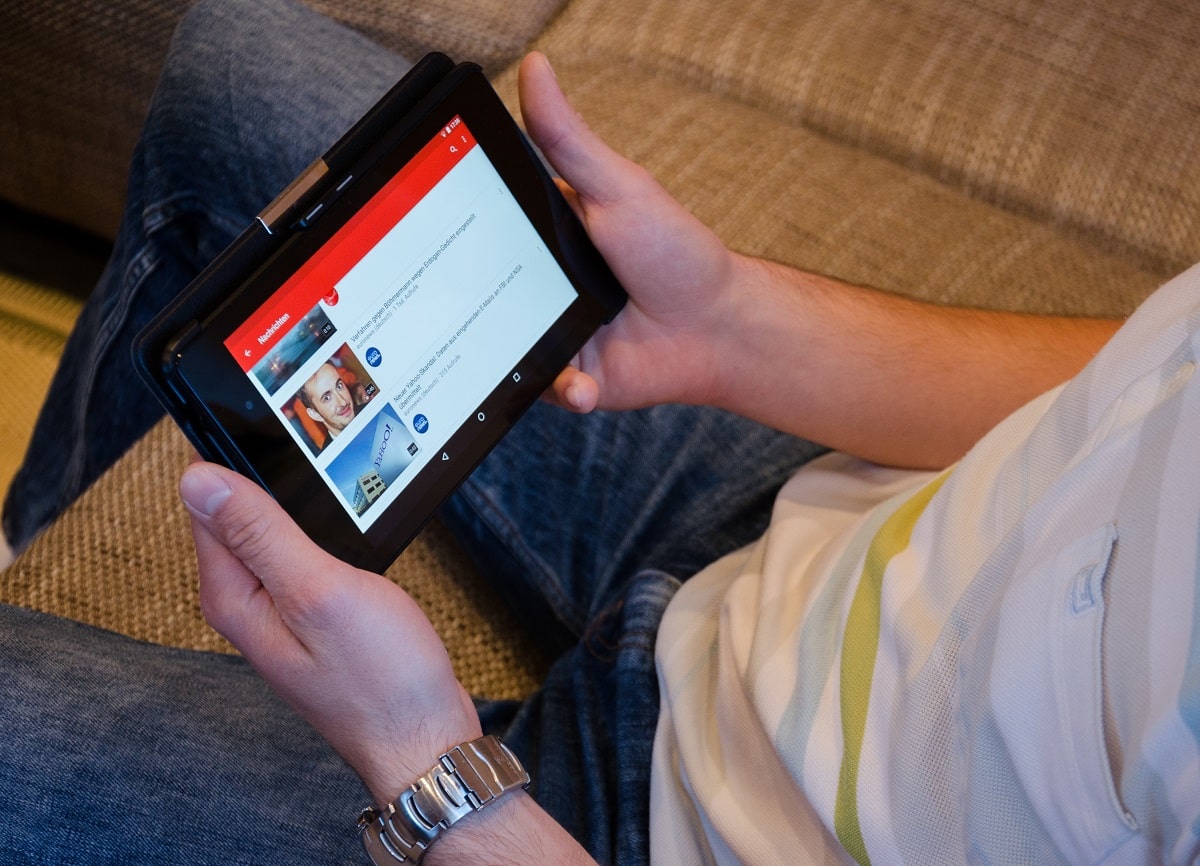
YouTube is the video portal par excellence, and thanks to its popularity, it was decided to create what is known as YouTube Music. This alternate application, which mix video playback with listening to music function of the most popular music artists, it has gained relevance all over the world, and more and more people want to download it on their mobiles.
It comes with some very useful features, but not everyone has figured out all the tricks of YouTube Music. With the help of these secrets and hidden functions, you will have a better experience with the application on your Android device.
Due to this, in this post we will tell you more about the not so well-known functions of YouTube Music.
Add favorite artists
Just like any other app music in streaming, it is based on algorithms that will be in charge of showing you results according to what you like in terms of music.
These results will improve based on what you listen to as time goes by.
When it is your first time configuring the app on your device, it will ask you to indicate your favorite artists. By doing so, the app's algorithm will learn more about your preferences.
To do so, you will have to:
- Sign in to the YouTube Music app.
- Tap on the “Settings” option.
Then select "improve your recommendations«.
Upload your own music to the app
With over 25 million tracks, on YouTube Music you'll have access to the largest catalog of songs. However, it is possible that some clues are not available but you have them at the local library.
If so, you will have the possibility to upload the songs to the app to have them at your fingertips as soon as you upload them.
All tracks you upload will be yours alone. Yes indeed, you won't be able to share those songs with friends if you include them in a particular playlist as is normally done with YouTube. Also, this will have no impact on the playback algorithm.

Turn on smart downloads
One of the best YouTube Music tricks is the ability to activate smart downloads. You can use this feature to save your favorite songs for offline listening.
You can achieve it like this:
- Go into YouTube Music settings.
- Swipe down to the bottom of the settings.
- Then, activate the function called “smart downloads«.
Save discs before release
When a new album is close to release, other apps like Spotify allow you to pre-save said disk. Thus, when the release date arrives, you will have the facility to enjoy those tracks in your profile.
Fortunately, YouTube Music also has that function, so you can pre-save a disc before it is released. Although the option depends on what disc you want as well as the artist, it is extremely advantageous.
You just have to search for artist or album name and enter it. There you will see the option to “Save”.
Playback on alternate devices
If you play your favorite songs on other devices via Bluetooth, whether it's a speaker or another audio device, with YouTube Music you can do it in the following way:
- Enter the app and go to the “Settings” section.
- Now, select «Start playback on external devices".
Improve audio quality
By default, the audio quality offered by the app is basic. If you are looking to optimize the quality of it, you will have the possibility of achieving it. Follow these steps:
- Within the YouTube Music settings, select the option “Audio quality«.
In the WiFi and mobile network section, check the option indicated by the message “always high«. - Conversely, if you don't have the best Wi-Fi or data connection, tell the app to monitor your mobile data usage. Now, check the option “Only use HD quality with WiFi«
Next, if you want more noticeable bass or more powerful treble, the app YouTube Music incorporates its own equalizer, in which you can configure the audio.
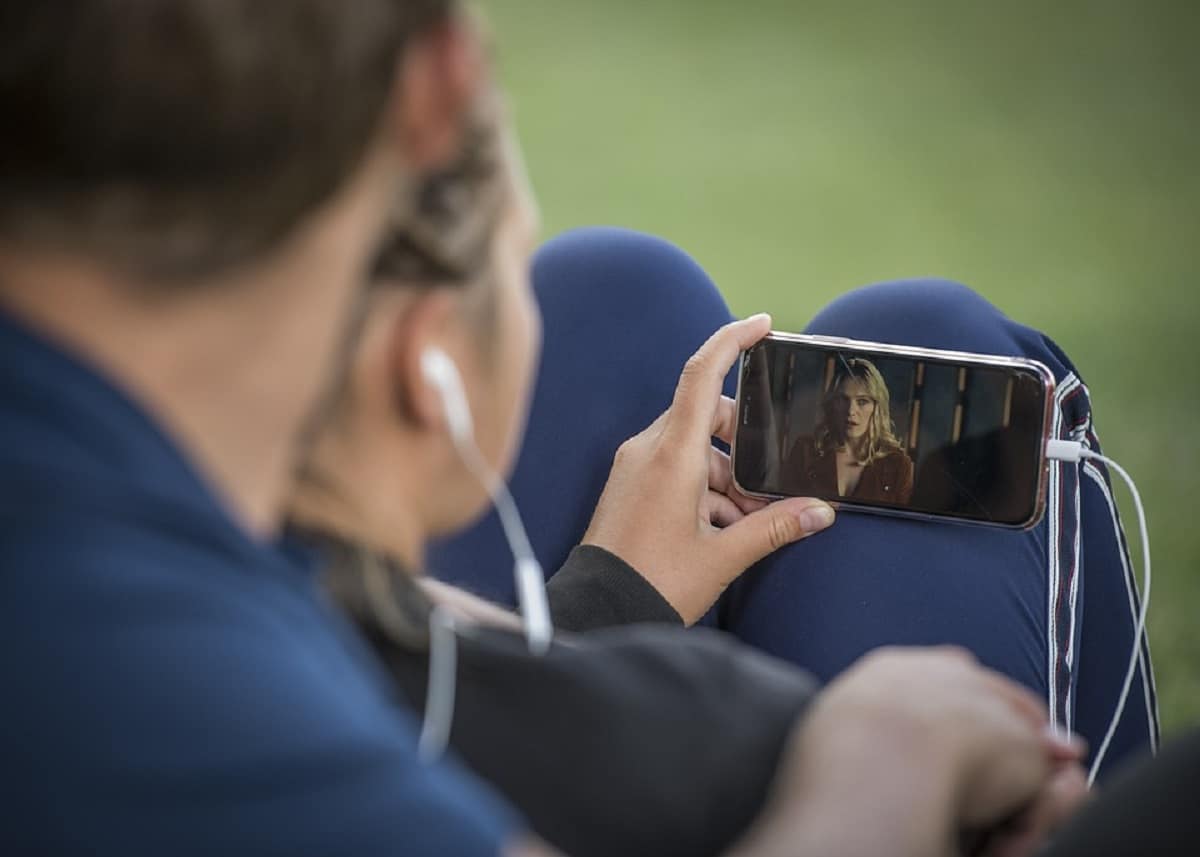
Reset recommendations
Often times, the algorithm save old user likes, which tend to change regularly over time. Other times, the songs he suggests are not appropriate. In such scenarios, it is best to restart app recommendations.
Do it as follows:
- Enter the app and choose the options of “Privacy ".
- Once here, click on the “Viewing history management«.
A new window will appear in which a "Delete" button will appear.
If you tap on that button, you can delete content since the last day you logged in or choose to delete all history. If you delete the entire history by mistake, you will not be able to recover it, and you will have to start from scratch with your searches.