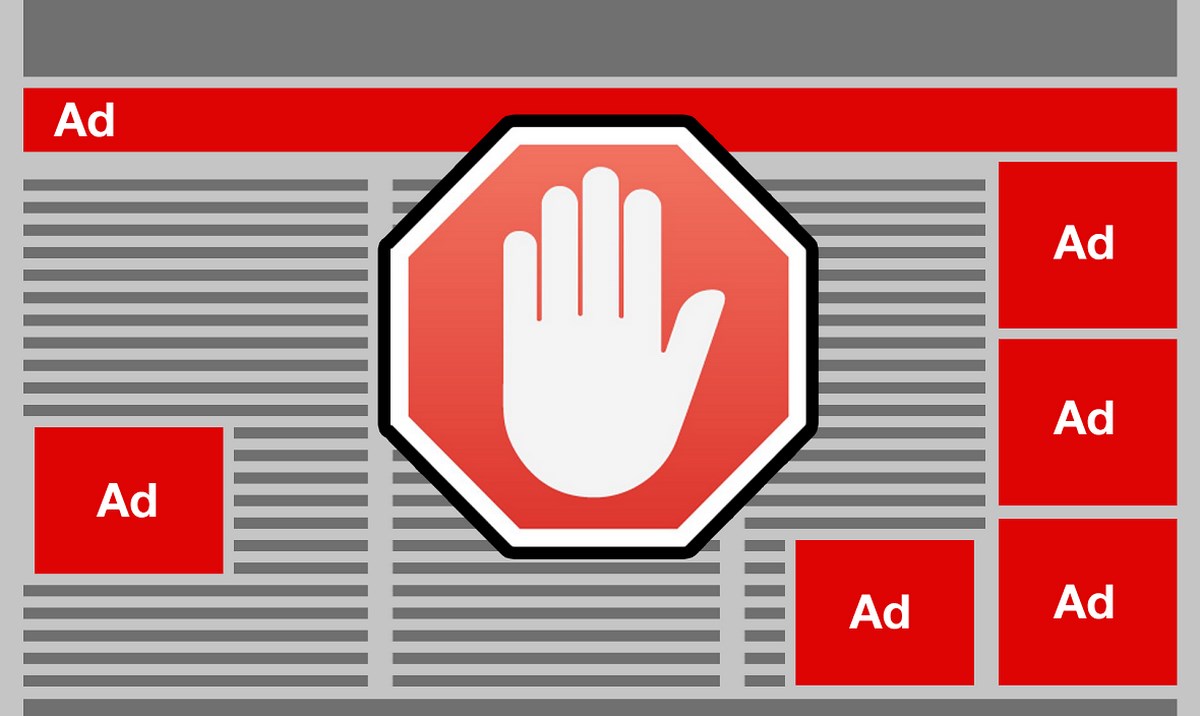
It is no secret that today, ads are more present than ever on our social networks. It all started in Chrome, where there was a lot of advertising, although it was easily avoidable in most cases. But it evolved, it went to YouTube, and later to applications such as Facebook or Instagram.
Because of that, many people install blockers to end abusive ads. And one of the best is AdBlock for Android.
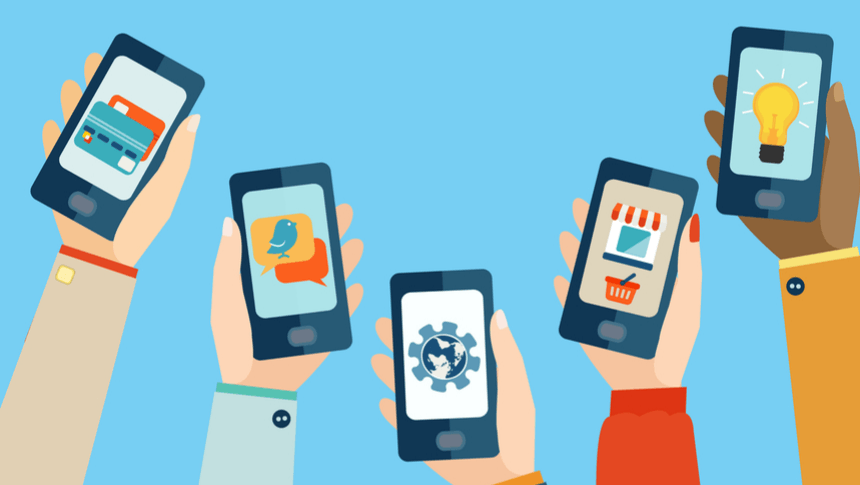
The problem with this situation is that companies that do not abuse advertising are losing large amounts of money. AdBlock is an application that many have on their desktops, but not on their Android phones. With this tool you will continue to have advertising, but not the abusive one, so that you will be able to see just what is necessary. If you want to know how you can do to have AdBlock in your Android Chrome browser, you just have to keep reading.

How to install an AdBlock on your Android device
AdBlock came to Google Chrome in February 2018, and a detail that many people do not know is that, after a few weeks, which were eternal at that time, it also reached Android devices. Since then, it has been available on all our phones, only that there were not many people who knew this information.
The problem is that, although it is installed by default, it also comes deactivated as standard. That is, you will have to search for it yourself to be able to activate it, and thus end the abusive ads that invade your screen.
If you are not sure if you have it, you should know that you do, as long as you have updated the browser to the latest version of Chrome that is available in the Play Store. Since when we launch a new terminal, the updates are carried out automatically, unless you configure it to change it to manual, you should not have any problem to be able to aActivate AdBlock on your Android.
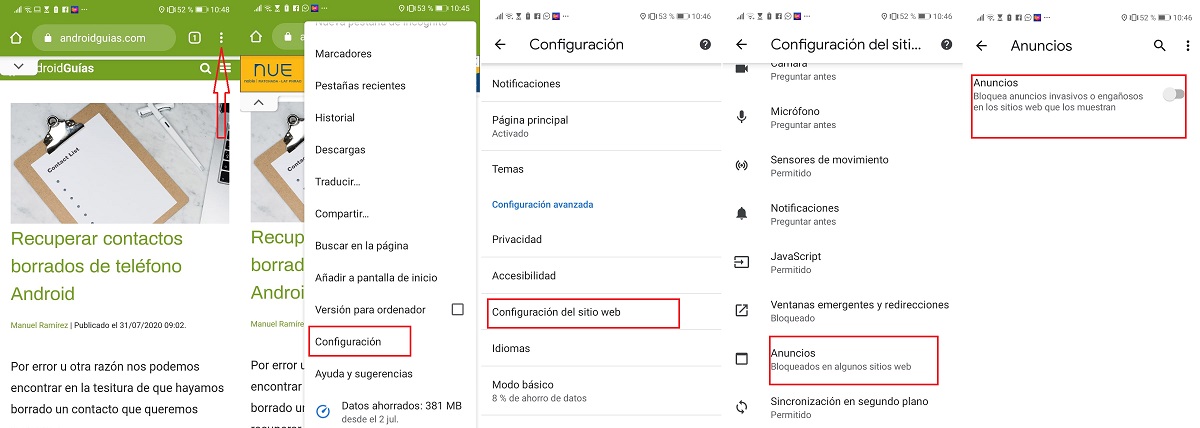
How to activate AdBlock on your Android terminal
Companies like Google, Microsoft and Facebook have decided to join together under the Coalition for Better Ads, in Spanish, Coalition for Better Ads. With this they intend to stop invasive ads, which flood a large number of websites. As we have explained, this causes many users to decide to install blockers to remove all ads, whether or not they are abusive. Ultimately, this ends up affecting the income of companies that do not abuse their advertising.
In order to prevent Android users from blocking all ads, in Google has a built-in ad blocker, although by default, it is disabled. Thanks to this, Chrome for Android devices will always block pop-up ads, and will silence the videos that are played automatically. Yes indeed, You can go one step further by activating the invasive ad blocker, and thus stop seeing other types of ads on the Internet.
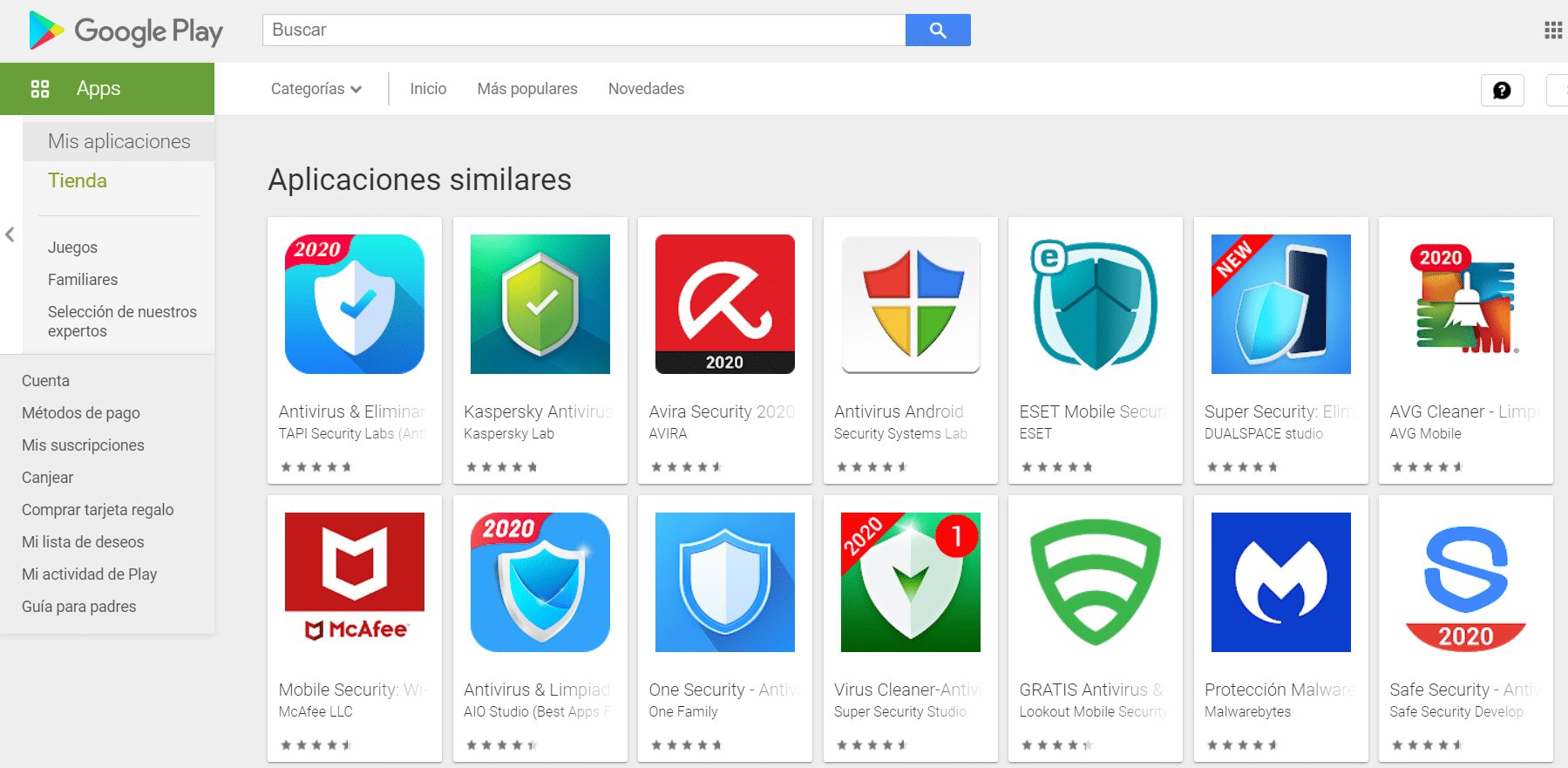
Steps to activate AdBlock for Android for free
If you do not know how you can do it, we will explain it to you quickly, as it is not a complicated process, and it will not take you more than a minute. First, Go into Chrome, go to Settings and select Website Settings. Now, look for the option My Listings and enter it, once at this point, you will only have to activate, and you will have already blocked the ads of websites that impose their ads constantly.
Every time you find yourself on a website where there are ads of this type, Chrome will automatically inform you that it has blocked the page's advertising, thus offering you the possibility that this particular page does show it.
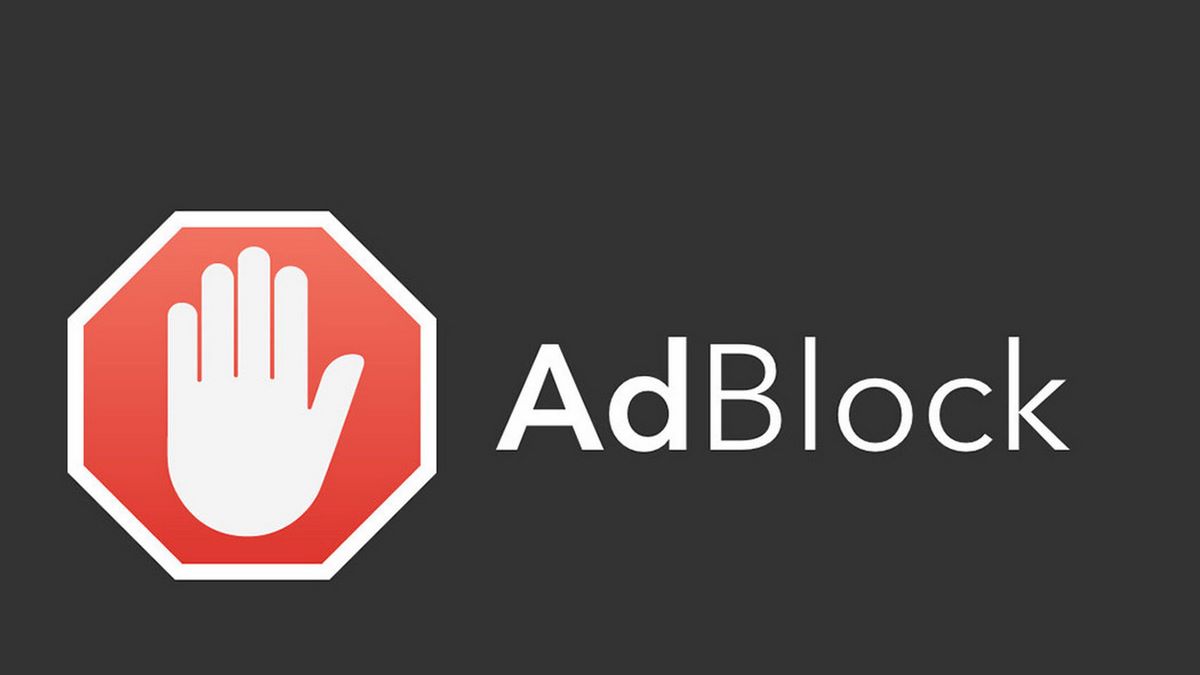
What ads will be blocked automatically?
Altogether, Chrome's AdBlock Tool on Android will block eight different types of invasive ads, which usually appear on your usual web pages to display their advertising at all costs.
Pop-up ads will be blocked. These are the ones that appear and block the content you want to enjoy on a page until it closes, really annoying, also known as pop-up ads. Prestitial Ads, or "on purpose" ads will disappear completely. These are the ones that appear before it has appeared on a mobile page before the page content has even loaded. In this way, they prevent the user from continuing to go to the content until they press to continue.
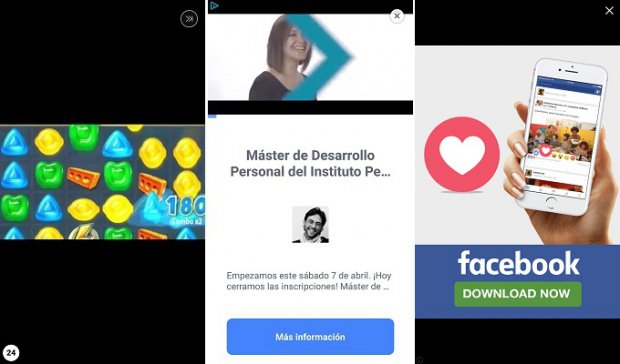
Another type of ad that it removes is the one that has a density greater than 30% on the screen. These are really annoying as they take up a lot of the content on the screen. Surely you've ever come across flashing ads, these are the ones that change color or background intermittently.
And, most likely, you have been scared with the following type of ad, the automatic play of ads that are a video with sound, you never expect it. The most typical ads are the countdown ads, they do not let you access the content until the account reaches its end. The ads fixed on the screen, also called stickers, are those that appear on the screen and do not disappear no matter how much you scroll. And finally, the scrolling ads. These appear when you scroll, and are removed when you scroll further.
Other ad blockers for Android
We start with Adblock Plus, today it is one of the most popular among ad blockers. This works on rooted and unrooted devices.
It is an application that works in the background and works like its extension for web browsers. You will simply have to download it, install it and forget that it exists. From this moment on, it will work alone, you can download it on Google Play or on its official page, where all the instructions you might need come.
Another application that we recommend is AdAway, simple, although only works on devices that have been rooted. It uses a modified hosts file to be able to send the ad requests. Thanks to this, this advertising ends up nowhere, and you will not have known that it exists, in addition, it is free, although they accept donations if you are satisfied with its function. If you are interested, you can download it through this link.