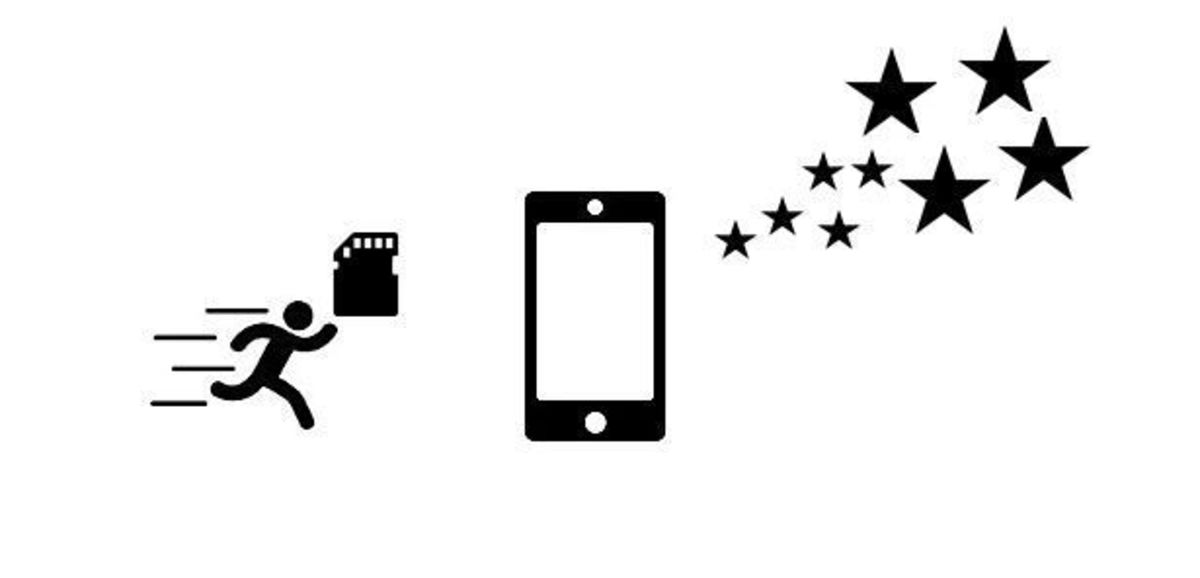
The space of the terminals is finite, like any other electronic device, be it a computer, a smartwatch, an MP3 player ... If your device, in this case, an Android smartphone, begins to suffer storage problems, the best thing to do is you can do is transfer apps to SD card.
But, in addition to passing the applications that the system leaves us (it is not possible to do it with WhatsApp, for example), we should consider passing all the content that we capture with the camera of our smartphone, both photographs and videos, which in the end, It is the content that occupies the most on our device.
With the release of Android 6.0, Google introduced a new feature that allowed users to transfer applications from system storage to an SD card or any other type (Huawei uses other types of cards). In this way, free up space in the terminal it is a quick and very simple process.

Fortunately, as the years have passed, the storage space of most terminals has increased, an increase mainly due to the improvement in the quality of the cameras, cameras that allow you to capture and video at higher resolution.
In this way, since the smartphone has become the main device to capture and converse our entire environment, we must take into account backing up all the content on a regular basis, since in case of loss, if we do not use Google Photos to have a copy in the cloud, we will never be able to retrieve that content.
However, in previous versions, this option was not available, but fortunately we can find applications that allow us to perform this task. If you want to know how to transfer apps to the SD card of an Android mobile, I invite you to continue reading.
Transfer apps to SD card
From Android
As I have commented above, with the launch of Android 6.0, known as Marshmallow, Google introduced a function that allows users, from the terminal settings and without installing any third-party applications, to transfer the applications to the SD card, in order to do so. free up space that we may need for other purposes or applications that, unfortunately, cannot be moved to the SD card.
For move apps from internal storage to an SD card on Android, we must perform the steps detailed below.

- The first thing we must do is access the adjustments from our terminal.
- Within Settings, click on Applications, and select the application that we want to move to the memory card.
- Next, click on Storage and in the next window, select the Move to SD button (if available).
As I mentioned above, not all applications are susceptible to being moved to the SD card, so if the Move to SD button is not displayed or shown with letters in gray, it means that we cannot perform that operation.
Rooting

Another option we have to move applications from the device's internal storage to a memory card is using a Link2SD or Apps2D application, as long as our terminal is rooted.
This method is intended for old terminals, terminals that could be rooted easily, something that nowadays is no longer an option for most manufacturers. The operation of both applications is very simple, since we only have to run the application, select the applications and click on the Move to SD option.
Which SD card to choose

The main reason all applications are installed on the internal storage of the device is due to the fact that it offers a higher reading and writing speed than external storage. However, as technology has advanced, SD cards have also improved these values, and sometimes the difference is hardly noticeable.
It is not the same to use a card SD Class 3, whose write speed is 2MB per second, than a card Class 10 SD with a write speed of 6 MB (ideal for recording high resolution videos) or a card UHS Class 3 (U3), designed for write speeds of 30 MB / s and intended to record videos in 4K resolution.
The faster your write speed, so is the read speed, and obviously, the higher its price.
How to free up space on Android

There is no miracle to be able to free up space on an Android terminal, we just have to be a little careful in the way we manage the space we have available, space that, unfortunately, never agrees with what the manufacturer ensures, since it never counts the space that the operating system occupies.
However, if you follow the tips that we show you below, you can continue using your terminal without storage problems.
WhatsApp could be considered a virus within Android, since automatically, in the configuration options, it establishes that all the multimedia content that is received is stored directly in the terminal, so without realizing it, overnight , our terminal may be showing symptoms of exhaustion and not functioning like the first day.
To avoid this, we must access the WhatsApp options and modify that option, setting it so that we are the ones who value if we really want to store an image or video in our photo album and not the app by default.
Backing up to a computer
It should be a custom for users, move all the content available in photo album to a PC, in this way, not only freeing up a significant amount of storage space, but also to avoid that if we lose our terminal, we lose all the content without the possibility of recovering it.
Delete applications that we do not use
People, like animals, we are curious by nature. Many of us may be interested in knowing that game that they talk so much about, or that application that ensures functions that we were wanting.
If finally, both those games and those applications, do not satisfy our needs, we must delete them immediately of our device, in order to allocate the available space to a more appropriate use.
Clear application cache
Some applications generate a significant amount of data in the application cache, in order to display the information much faster. The problem is that some applications they are not well designed to manage the cache and they are dedicated to accumulating space without previously deleting the oldest one, which can become a significant space problem for users.
Delete downloads
Taking a look at the Downloads folder should also be a habit, especially if we are one of those users who usually download music, files or third-party applications. This check can be done with the Files by Google application, a free application that also, will offer us suggestion to free up additional space.
Remove native apps
The bloatware, are those apps that come pre-installed In our terminal, applications that many users do not use because they already have their own alternatives. These applications sometimes occupy unnecessary space on our terminal, so we should proceed to delete them and thus free up space.
Remove bloatware on Android y reclaim free space, it is a very simple process, so if you have a little patience, it is a great method to obtain extra storage space on your device.