
There is a point in life where we do not want to delete an image that has been important to us, but it is also not convenient for it to continue to be published on the Instagram profile (at least momentarily). If you've been through this before and today is the day to restore an old post, you need to know how to recover archived photos on instagram quickly.
Keep in mind that after you unarchive a photo, the post will go back to where it was before with the same likes and comments, because that data is not affected by going into an "archived" state.
This feature has been the default for many years on Instagram. Posts that have been archived since launch are still stored in our account's database, waiting to be removed or unarchived. It also hasn't been specified how many posts a user can archive, so pretty much there are no limits to archive Instagram posts.
How to recover archived photos on Instagram

According to official instagram documentation, the procedure to retrieve an archived photo varies a bit between the Instagram Lite version and the regular Instagram, so I'll explain both below:
How to recover an archived photo on Instagram
- Sign in to the Instagram app.
- Tap your profile picture in the bottom right corner to access your profile.
- Tap the three lines in the top right corner to open the account settings.
- Within these, touch the “Archive” option.
- Tap where it says “Archive Posts”, that way you can choose between viewing the stories or the archived posts, by default the posts are shown.
- Choose between the archive of posts, stories or “live” videos that you have saved.
- You will see a list with all the archived posts, when you find the one you want to return, touch it.
- In the top right corner of the post, tap the three dots to choose from the options that post has: you can delete it or tap where it says "Return to profile" to have the post appear on your profile again, along with the other posts from the date it was originally published.
How to recover an archived photo on Instagram Lite
- Sign in to the Instagram Lite app.
- Tap your profile picture in the bottom right corner to access your profile.
- Tap the three lines in the top right corner to open the account settings.
- Inside it touch the option “Archive” or “Archive”.
- You can choose between the “Posts” or “Stories” archive, touch the one that interests you.
- You'll see a list of all the posts you've archived, when you find the one you want to return, tap on it.
- In the top right corner of the post, tap the three dots to choose from the options this post has: you can either delete it or tap where it says “Return to profile” to have that post appear on your profile again, along with the other posts from the date it was originally published.
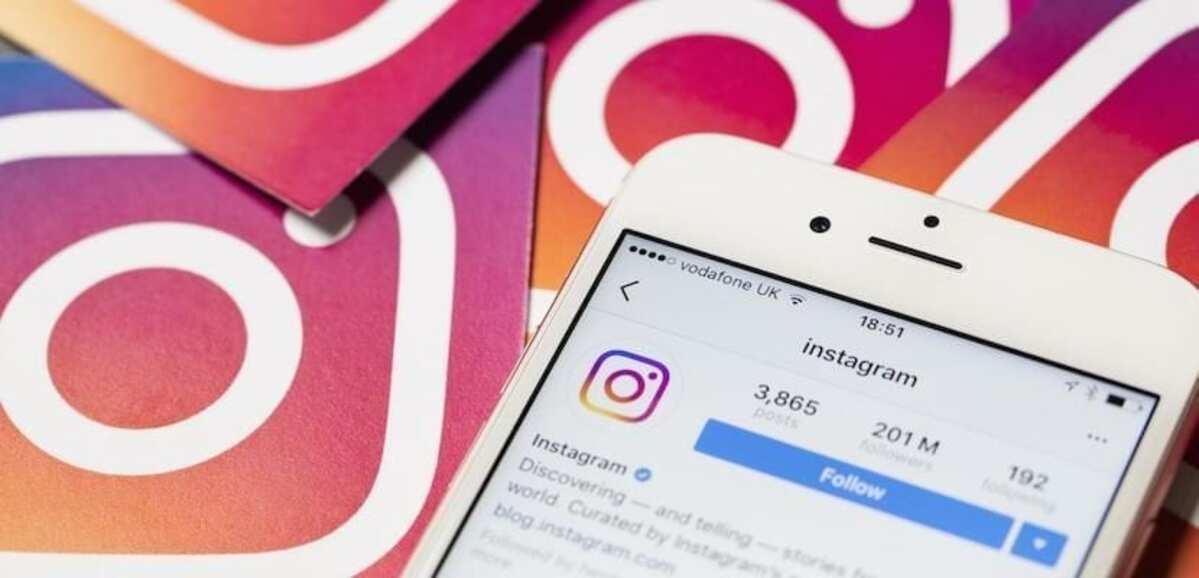
Advantages of archiving posts on Instagram
This is a very useful functionality for companies, entrepreneurs and users alike. if you use Instagram for professional reasons, surely you are interested in knowing how much reach your publications have.
When the need arises to hide a product due to shortages or corrections that will take time, archiving the Instagram post will allow you to keep the data of views, likes and comments. Your month-end metrics regarding the impact of social media on your business won't be as affected (at least with Instagram) because all posts, public or archived, will show you the number of views, likes, reach, etc.
As I mentioned at the beginning of this article: Instagram has no limits when it comes to archiving, but I recommend you not to have so many publications like this. Surely you realized by following this tutorial that archived posts cannot be filtered in any way. If you have 200 files, you will have to scroll until you find the one you want, and it may take longer than expected.
How to Archive Multiple Posts on Instagram
If you're in the process of choosing which photo to archive and which to keep, you might find it useful to know how to archive with few actions, multiple posts at the same time. Follow these steps:
- Sign in to the Instagram app.
- Tap your profile picture in the bottom right corner to access your profile.
- Tap the three lines in the top right corner to open the account settings.
- Tap on the “Your activity” option.
- Tap "Photos & Videos."
- Tap on “Posts”.
- Tap “Select”, it is the button in the upper right.
- Tap the posts you want to archive.
- Tap where it says "Archive" at the bottom, then confirm.
This is all for now, I hope you were able to recover the photo you were interested in.